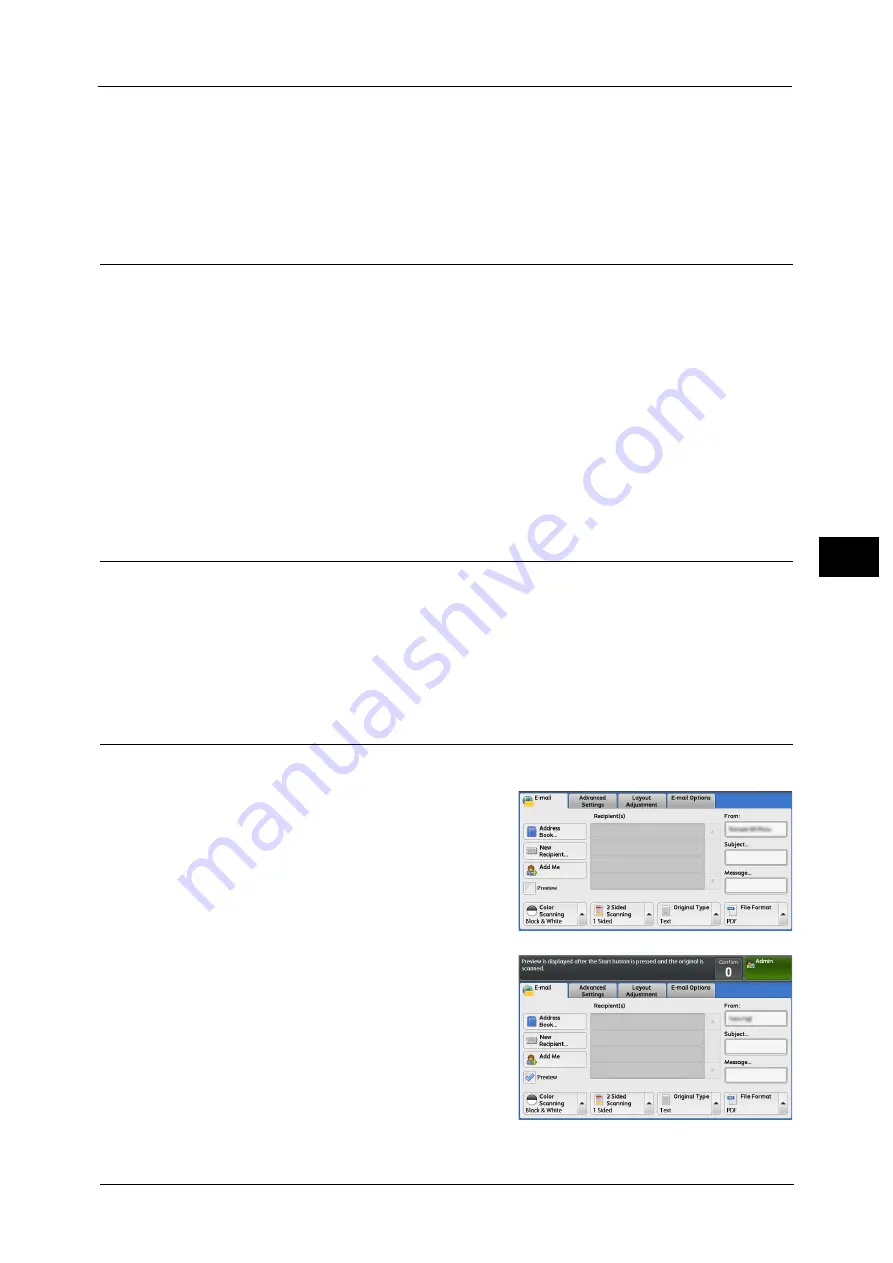
243
Sca
n
5
For information on how to search the Address Book by entering a part of the e-mail address, refer to "New Recipient
(Specifying an E-mail Address)" (P.239).
Close Menu
Hides the pop-up menu.
Subject (Setting the Subject)
You can specify the e-mail subject using the following procedure.
Auto Set
Automatically sets the subject to [Scan data from XXX] (where XXX is the host name of the
machine).
To set a user-defined subject
1
Select [Subject].
2
Enter a subject with up to 128 characters using the displayed keyboard.
For information on how to enter characters, refer to "Entering Text" (P.90).
Message (Entering the E-mail Body)
You can enter the e-mail body using the following procedure.
1
Select [Message].
2
Enter a message with up to 512 characters using the displayed keyboard.
For information on how to enter characters, refer to "Entering Text" (P.90).
Preview (Previewing the Scanned Images during a Scan Job)
You can preview the scanned images while scanning the document.
1
Check [Preview].
2
The message screen on the right will be
displayed. Configure each settings and press
the <Start> button.
Содержание Versant 80 Press
Страница 1: ...User Guide Versant 80 Press ...
Страница 18: ...18 Index 1007 ...
Страница 159: ...Image Quality 159 Copy 4 2 Select a button to adjust the color tone ...
Страница 214: ...4 Copy 214 Copy 4 ...
Страница 304: ...5 Scan 304 Scan 5 ...
Страница 382: ...11 Job Status 382 Job Status 11 ...
Страница 562: ...14 CentreWare Internet Services Settings 562 CentreWare Internet Services Settings 14 ...
Страница 580: ...16 E mail Environment Settings 580 E mail Environment Settings 16 ...
Страница 618: ...18 Encryption and Digital Signature Settings 618 Encryption and Digital Signature Settings 18 ...
Страница 916: ...22 Problem Solving 916 Problem Solving 22 ...
Страница 980: ...23 Appendix 980 Appendix 23 11 Click Reboot Machine After rebooting the machine the setting will be enabled ...
Страница 1018: ...1018 Index ...
Страница 1019: ...Versant 80 Press User Guide ME6843E2 2 Edition 1 September 2014 Fuji Xerox Co Ltd Copyright 2014 by Fuji Xerox Co Ltd ...






























