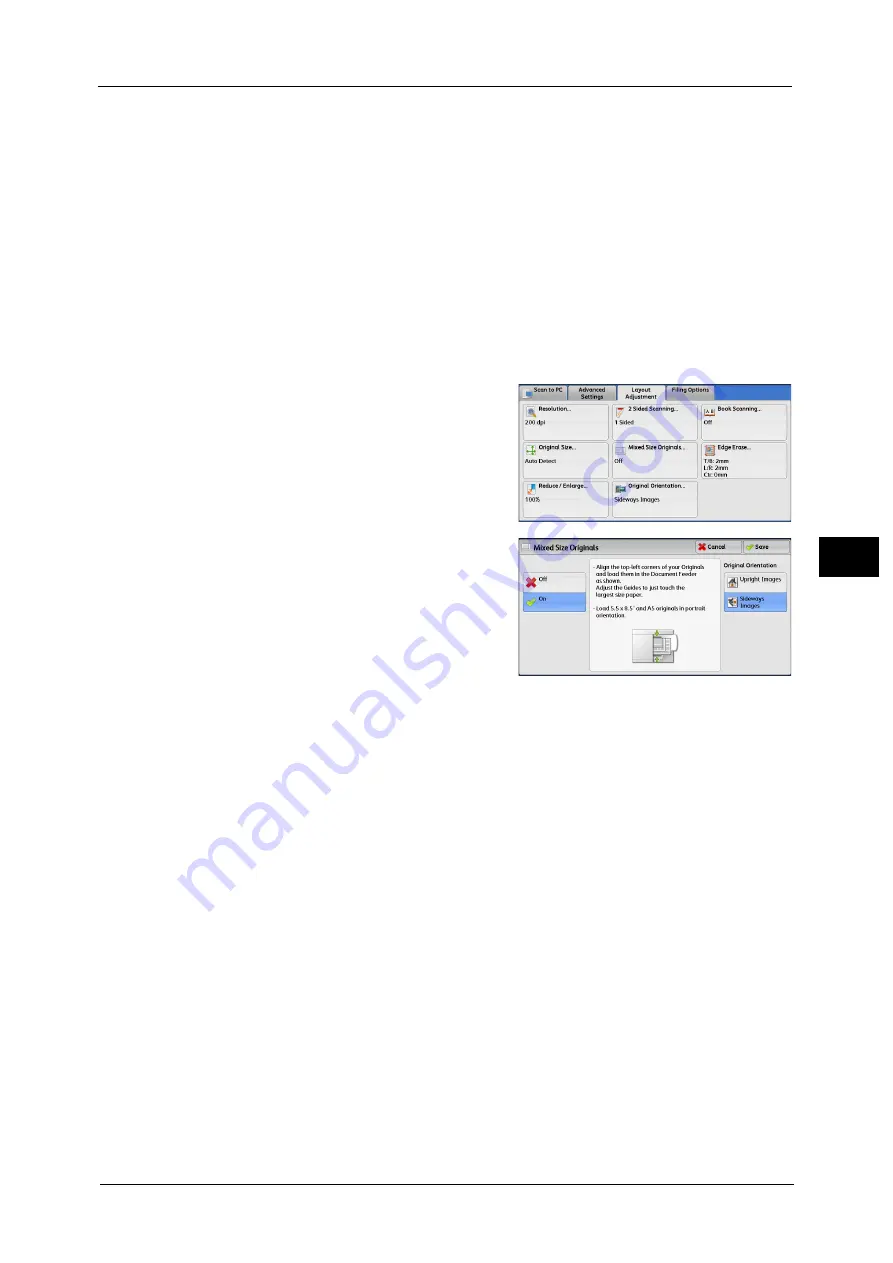
Layout Adjustment
293
Sca
n
5
•
Always load A5 documents in portrait orientation.
•
When loading B5 documents together with A3 documents loaded in landscape orientation or A4
documents loaded in portrait orientation, load the B5 documents in portrait orientation.
•
When loading documents, align the top left corners of the documents properly. Otherwise, a paper
jam may occur.
•
The recommended document size combinations are A4 portrait and A3 landscape, or B5 portrait
and B4 landscape. If another combination of document sizes is used, the documents can be fed at
an angle and may not be scanned properly.
Note
•
When you select [Enter Output Size] in [Reduce/Enlarge] and specify the output size in [Output Size],
the scanned data is automatically reduced/enlarged to the specified size. However, since the
scanned image is not rotated, the image will be reduced/enlarged to fit the specified size while
keeping its orientation. For example, when an A3 landscape original is loaded and the output size is
set to A4 portrait, the scanned image is reduced to A5 landscape and printed on A4 portrait paper.
•
If the document size cannot be detected automatically, a screen to enter the document size
appears.
1
Select [Mixed Size Originals].
2
Select any option.
Off
Select this option when all documents are of the same size.
On
When scanning documents of different sizes, the machine automatically detects the size of
each document.
Original Orientation
Set the orientation of the loaded document to specify the top edge of the document.
Note
•
If the [Original Orientation] setting differs from the actual document orientation, the machine may
not detect the top of the document correctly.
z
Upright Images
Select this option when placing the top edge of the document against the top side of the
document glass or document feeder.
z
Sideways Images
Select this option when placing the top edge of the document against the left side of the
document glass or document feeder. Always select [Sideways Images] when the top of
the document is placed facing the left side (horizontal text).
Содержание Versant 80 Press
Страница 1: ...User Guide Versant 80 Press ...
Страница 18: ...18 Index 1007 ...
Страница 159: ...Image Quality 159 Copy 4 2 Select a button to adjust the color tone ...
Страница 214: ...4 Copy 214 Copy 4 ...
Страница 304: ...5 Scan 304 Scan 5 ...
Страница 382: ...11 Job Status 382 Job Status 11 ...
Страница 562: ...14 CentreWare Internet Services Settings 562 CentreWare Internet Services Settings 14 ...
Страница 580: ...16 E mail Environment Settings 580 E mail Environment Settings 16 ...
Страница 618: ...18 Encryption and Digital Signature Settings 618 Encryption and Digital Signature Settings 18 ...
Страница 916: ...22 Problem Solving 916 Problem Solving 22 ...
Страница 980: ...23 Appendix 980 Appendix 23 11 Click Reboot Machine After rebooting the machine the setting will be enabled ...
Страница 1018: ...1018 Index ...
Страница 1019: ...Versant 80 Press User Guide ME6843E2 2 Edition 1 September 2014 Fuji Xerox Co Ltd Copyright 2014 by Fuji Xerox Co Ltd ...
















































