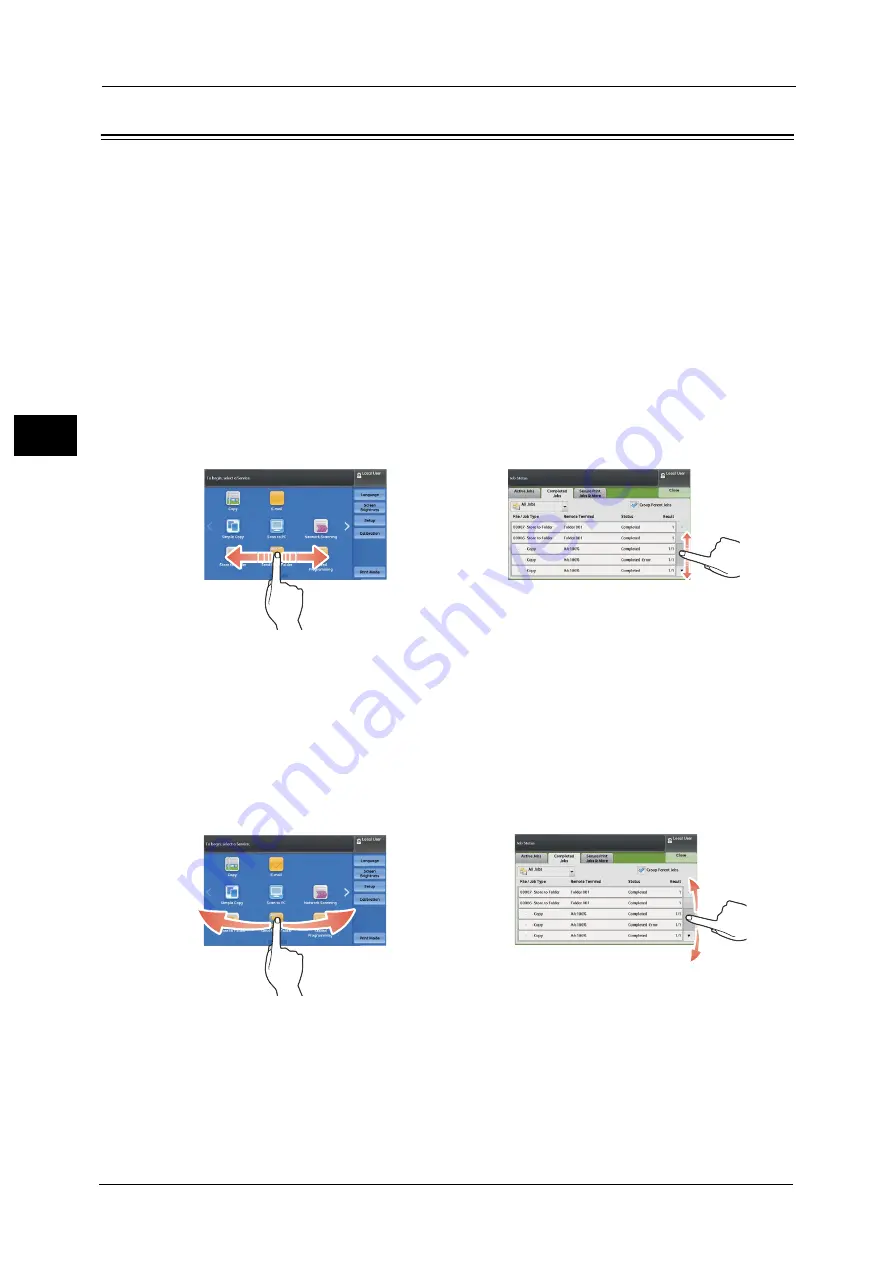
2 Product Overview
88
Pr
o
d
uct
O
v
er
v
iew
2
Touch Screen
The following two display methods are available on the touch screen of the machine: "Icon
Style" and "Button Style". By factory default, the icon style is available.
The following describes the operation procedure unique to the Icon Style.
Note
•
The touch screen of the control panel used in the machine is pressure-sensitive. Adjust the force to
touch the screen. You can also use the stylus pen.
For information on how to switch the display method, refer to "Flick and Double-tap" (P.427).
You can drag, flick, tap, and double-tap with the Icon Style.
Note
•
With the button style, you can drag and tap only on the preview screen.
Drag
To display the desired item, slide your finger to the desired position with your finger touched
the touch screen, and release your finger.
Drag the touch screen from side to side to switch pages on the Services Home screen. Drag
the touch screen up and down to scroll on the list or thumbnail view.
Note
•
During drag, scrolling stops when you move your finger away from the touch screen.
•
Pages are not switched when dragging force is not enough.
•
You can scroll a list also by dragging the list or the scroll bar.
Flick
To display the desired item, slide your finger quickly to the desired position and release it.
Flick the touch screen from side to side or up and down to switch pages on the Services
Home screen. Flick the touch screen up and down to scroll on the list or thumbnail view.
Note
•
During flick, scrolling continues for a while even after you move your finger away from the touch
screen.
•
Pages are not switched when scrolling force is not enough.
Example of a list view
Services Home screen
Example of a list view
Services Home screen
Содержание Versant 80 Press
Страница 1: ...User Guide Versant 80 Press ...
Страница 18: ...18 Index 1007 ...
Страница 159: ...Image Quality 159 Copy 4 2 Select a button to adjust the color tone ...
Страница 214: ...4 Copy 214 Copy 4 ...
Страница 304: ...5 Scan 304 Scan 5 ...
Страница 382: ...11 Job Status 382 Job Status 11 ...
Страница 562: ...14 CentreWare Internet Services Settings 562 CentreWare Internet Services Settings 14 ...
Страница 580: ...16 E mail Environment Settings 580 E mail Environment Settings 16 ...
Страница 618: ...18 Encryption and Digital Signature Settings 618 Encryption and Digital Signature Settings 18 ...
Страница 916: ...22 Problem Solving 916 Problem Solving 22 ...
Страница 980: ...23 Appendix 980 Appendix 23 11 Click Reboot Machine After rebooting the machine the setting will be enabled ...
Страница 1018: ...1018 Index ...
Страница 1019: ...Versant 80 Press User Guide ME6843E2 2 Edition 1 September 2014 Fuji Xerox Co Ltd Copyright 2014 by Fuji Xerox Co Ltd ...






























