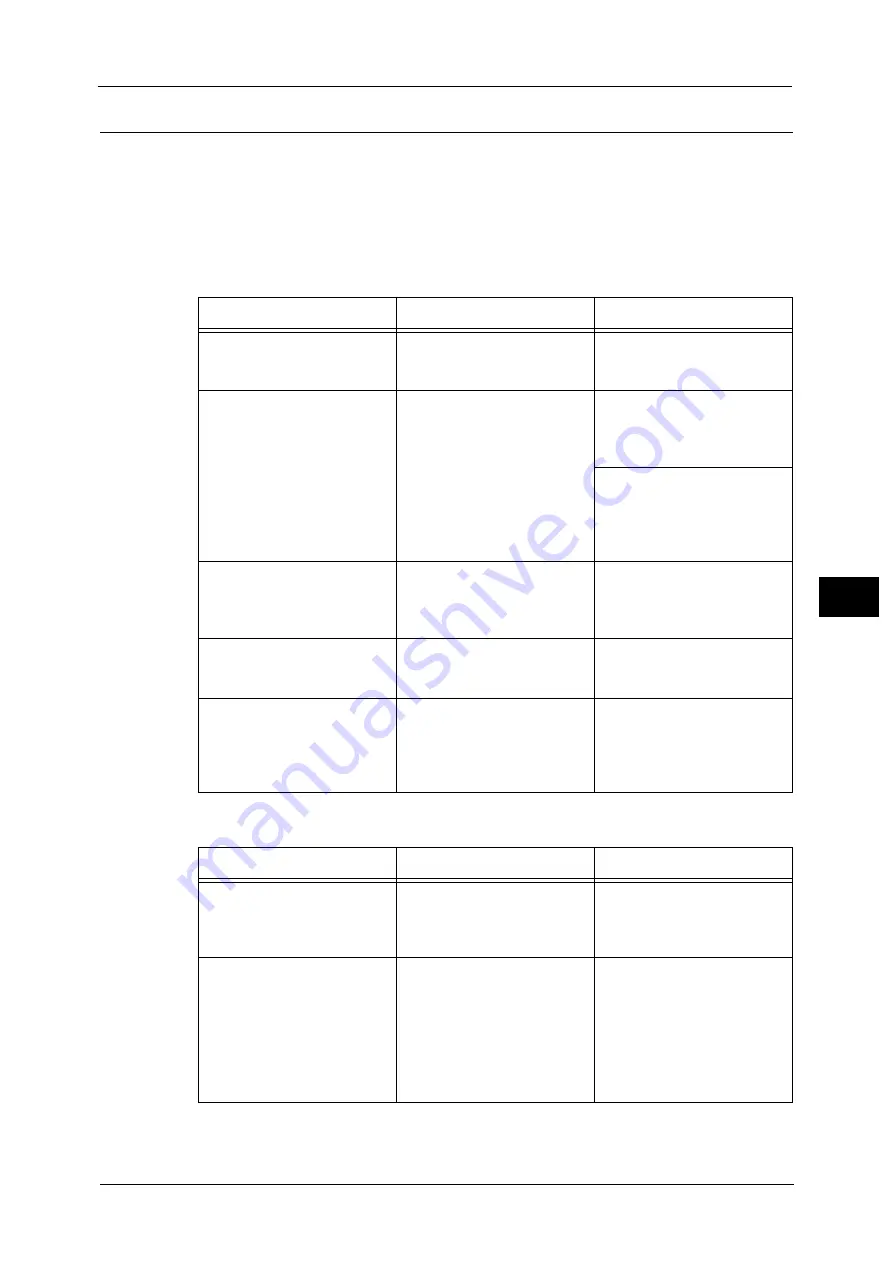
Network-related Problems
753
Pro
b
le
m
Solvin
g
22
When using TCP/IP
The possible causes, check points, and remedies when using TCP/IP (LPD) are as follows:
Windows XP, Windows Vista, Windows 7, Windows 8, Windows 8.1, Windows Server 2003,
Windows Server 2008, Windows Server 2008 R2, Windows Server 2012, or Windows Server
2012 R2
When you cannot print
When print result is not what was expected
Cause
Check point
Remedy
The IP address is incorrect.
Request your network
administrator to check the
machine's IP address.
Set a correct IP address on the
machine.
The volume of the print data
sent in an instruction from a
computer exceeded the
maximum receivable volume
when the LPD spool is set to
memory spool.
Confirm the memory amount
for the LPD spool and the
volume of the print data
transmitted by an instruction.
If the one file of print data
exceeds the memory amount,
divide the file not to exceed the
amount.
If the print data is divided into
multiple files and exceeds the
memory amount, decrease the
number of files not to exceed
the amount.
An unrecoverable error
occurred during the printing
process.
Confirm whether any error
messages are displayed on the
control panel.
Restart the machine. Wait until
the screen completely goes out
to switch on the machine
power.
The machine is not set to the
transport protocol
corresponding to the computer.
Confirm the transport protocol
selected on the machine.
Select the transport protocol
corresponding to the computer.
The machine is trying to
process a data format that
does not match the data
format of the print data
transmitted from a computer.
-
Set not to output Ctrl-D.
Cause
Check point
Remedy
Selected printer language on
the machine does not match
the printer language of the
print data.
Confirm the selected printer
language on the machine and
the printer language of the
print data.
Select the printer language on
the machine to match the print
data.
The computer is not using the
print driver supplied with the
machine (is using another
company's print driver).
Confirm whether the print
driver on the computer is the
one supplied with the machine.
On the computer, select the
print driver supplied with the
machine. If the print driver is
not listed for selection, install
the print driver and then select
it. Operation is not guaranteed
if another company’s print
driver is used.
Содержание Versant 80 Press
Страница 1: ...User Guide Versant 80 Press ...
Страница 18: ...18 Index 1007 ...
Страница 159: ...Image Quality 159 Copy 4 2 Select a button to adjust the color tone ...
Страница 214: ...4 Copy 214 Copy 4 ...
Страница 304: ...5 Scan 304 Scan 5 ...
Страница 382: ...11 Job Status 382 Job Status 11 ...
Страница 562: ...14 CentreWare Internet Services Settings 562 CentreWare Internet Services Settings 14 ...
Страница 580: ...16 E mail Environment Settings 580 E mail Environment Settings 16 ...
Страница 618: ...18 Encryption and Digital Signature Settings 618 Encryption and Digital Signature Settings 18 ...
Страница 916: ...22 Problem Solving 916 Problem Solving 22 ...
Страница 980: ...23 Appendix 980 Appendix 23 11 Click Reboot Machine After rebooting the machine the setting will be enabled ...
Страница 1018: ...1018 Index ...
Страница 1019: ...Versant 80 Press User Guide ME6843E2 2 Edition 1 September 2014 Fuji Xerox Co Ltd Copyright 2014 by Fuji Xerox Co Ltd ...
















































