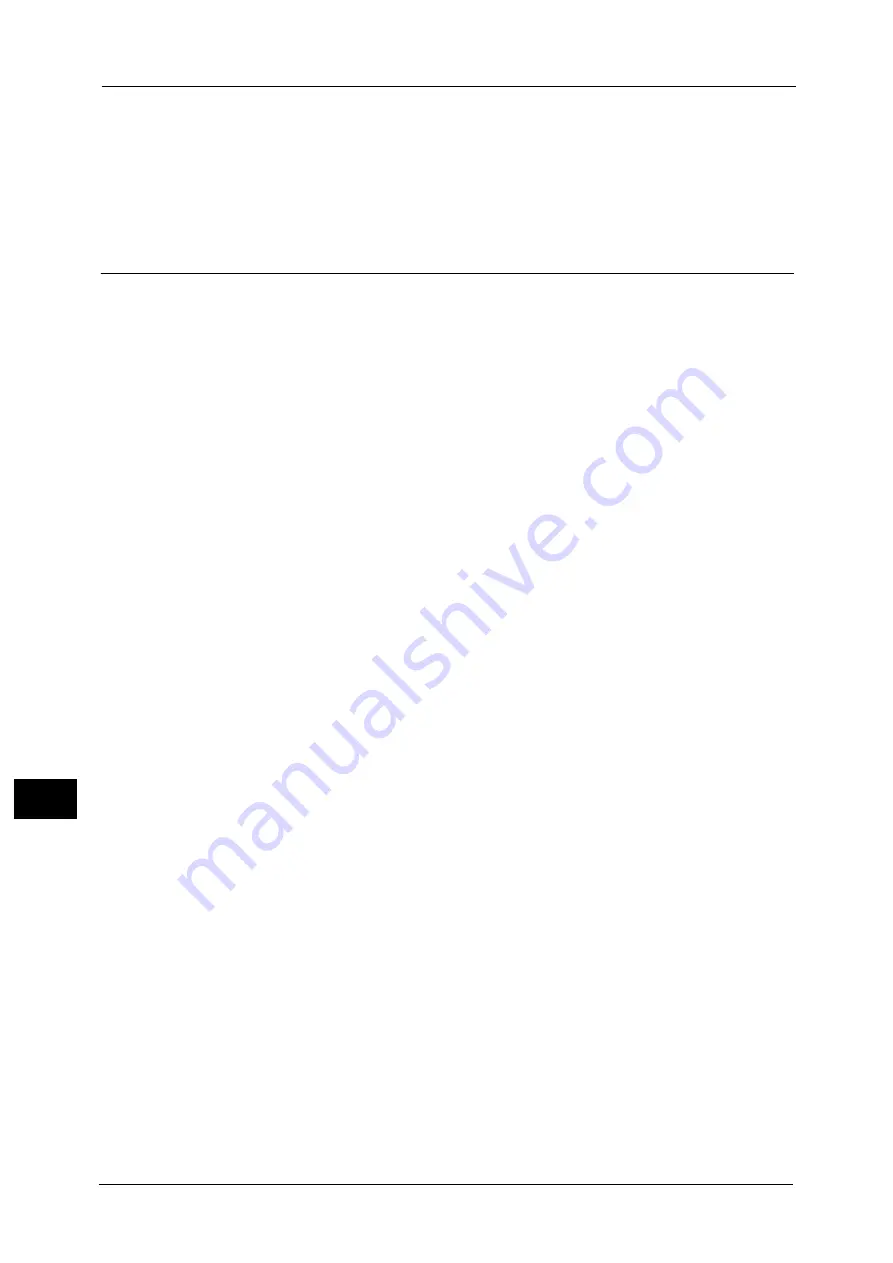
11 Job Status
376
Job St
a
tu
s
11
Print and Save
Starts printing the job. After printing, the job remains undeleted.
Cancel
Cancels printing the job.
Private Charge Print
This feature allows you to temporarily store print data in the machine for each
authentication user ID, and request on the machine's control panel to print the data. As the
feature enables you to select and print only necessary jobs, you can avoid printing
unnecessary jobs. Furthermore, the machine displays only the jobs of authenticated users
and their associated sub users to securely protect the privacy of the users. The Private Print
feature is suitable for authenticating and managing specific users managed by the system
administrator.
If received print jobs are set to be saved with Private Charge Print, the jobs are saved for
each authentication user ID.
Note
•
An application (sold separately) is required to use the feature that associates sub users with the user
ID of a login user. For more information, contact our Customer Support Center.
•
[Private Charge Print] is displayed when [Receive Control] in [Charge/Private Print Settings] is set to
either of the following:
- Select [According to Print Auditron] in [Receive Control], and then select [Save as Private Charge
Print Job] in [Job Login Success].
- Select [Save as Private Charge Print Job] in [Receive Control].
•
When the Private Charge Print feature is selected, you cannot specify normal print, Secure Print,
Sample Set, Delayed Print on the print driver.
•
You select the paper type from the Multi-model Print Driver 2 and execute a print job, the paper type
is converted to the paper type which is supported on your machine and the job will be started. For
information on how to convert paper types, refer to "Converting Paper Types" (P.387).
The Private Charge Print feature restricts the use of the machine through either user ID authentication or card
authentication (only the IC Card Reader (sold separately) is available), or the combination of both. For information on the
types of authentication, refer to "Types of Authentication" (P.640).
To delete a print job instructed with an invalid user ID, display the list of print jobs after logging in as a system administrator,
and then select the job to be deleted. For more information, refer to "Deleting a Private Charge Print Job with an Invalid User
ID" (P.686). For information on how to set a User ID, refer to "Charge/Private Print Settings" (P.549).
The following describes how to print or delete a job stored with the Private Charge Print
feature.
1
Press the <Log In/Out> button on the control panel, or select the login information field on
the touch screen.
2
Enter the user ID, and select [Enter].
Note
•
When the passcode is set, enter the user ID and select [Next]. Then, enter the passcode and select
[Enter].
•
While the user is authenticated, the <Log In/Out> button lights up on the control panel.
•
To log out of the machine, press the <Log In/Out> button on the control panel.
3
Select [Private Charge Print].
Note
•
If you are authenticated as a system administrator, selecting [Private Charge Print] will display a list
of authentication user IDs. Select a user ID from the list, and then select [Job List] to display a list of
jobs stored for the selected user.
Содержание Versant 80 Press
Страница 1: ...User Guide Versant 80 Press ...
Страница 18: ...18 Index 1007 ...
Страница 159: ...Image Quality 159 Copy 4 2 Select a button to adjust the color tone ...
Страница 214: ...4 Copy 214 Copy 4 ...
Страница 304: ...5 Scan 304 Scan 5 ...
Страница 382: ...11 Job Status 382 Job Status 11 ...
Страница 562: ...14 CentreWare Internet Services Settings 562 CentreWare Internet Services Settings 14 ...
Страница 580: ...16 E mail Environment Settings 580 E mail Environment Settings 16 ...
Страница 618: ...18 Encryption and Digital Signature Settings 618 Encryption and Digital Signature Settings 18 ...
Страница 916: ...22 Problem Solving 916 Problem Solving 22 ...
Страница 980: ...23 Appendix 980 Appendix 23 11 Click Reboot Machine After rebooting the machine the setting will be enabled ...
Страница 1018: ...1018 Index ...
Страница 1019: ...Versant 80 Press User Guide ME6843E2 2 Edition 1 September 2014 Fuji Xerox Co Ltd Copyright 2014 by Fuji Xerox Co Ltd ...






























