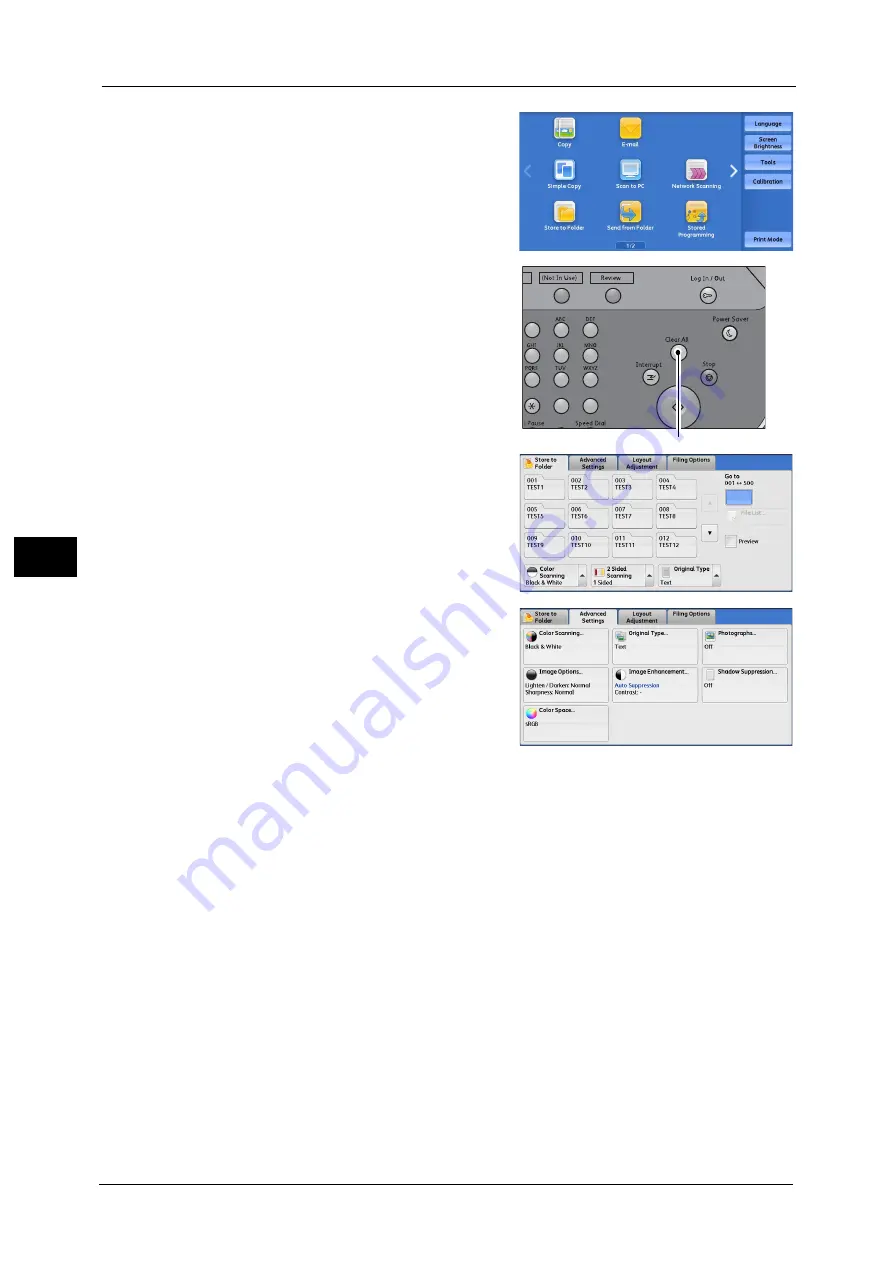
5 Scan
220
Sca
n
5
2
Select [Store to Folder].
3
If the previous settings still remain, press the
<Clear All> button.
4
Specify a folder to save the data in.
5
Select each tab, and configure features as
necessary.
The following shows the reference section for each tab.
"E-mail Options/Filing Options" (P.297)
When you use another Scan service, [Store to Folder] is replaced with [E-mail], [Network
Scanning], [Scan to PC], [Store to USB], [Store & Send Link], or [Store to WSD].
Note
•
WSD stands for Web Services on Devices.
The following shows the reference section for each service.
<Clear All> button
1
2
3
4
5
6
7
8
9
0
#
Содержание Versant 80 Press
Страница 1: ...User Guide Versant 80 Press ...
Страница 18: ...18 Index 1007 ...
Страница 159: ...Image Quality 159 Copy 4 2 Select a button to adjust the color tone ...
Страница 214: ...4 Copy 214 Copy 4 ...
Страница 304: ...5 Scan 304 Scan 5 ...
Страница 382: ...11 Job Status 382 Job Status 11 ...
Страница 562: ...14 CentreWare Internet Services Settings 562 CentreWare Internet Services Settings 14 ...
Страница 580: ...16 E mail Environment Settings 580 E mail Environment Settings 16 ...
Страница 618: ...18 Encryption and Digital Signature Settings 618 Encryption and Digital Signature Settings 18 ...
Страница 916: ...22 Problem Solving 916 Problem Solving 22 ...
Страница 980: ...23 Appendix 980 Appendix 23 11 Click Reboot Machine After rebooting the machine the setting will be enabled ...
Страница 1018: ...1018 Index ...
Страница 1019: ...Versant 80 Press User Guide ME6843E2 2 Edition 1 September 2014 Fuji Xerox Co Ltd Copyright 2014 by Fuji Xerox Co Ltd ...






























