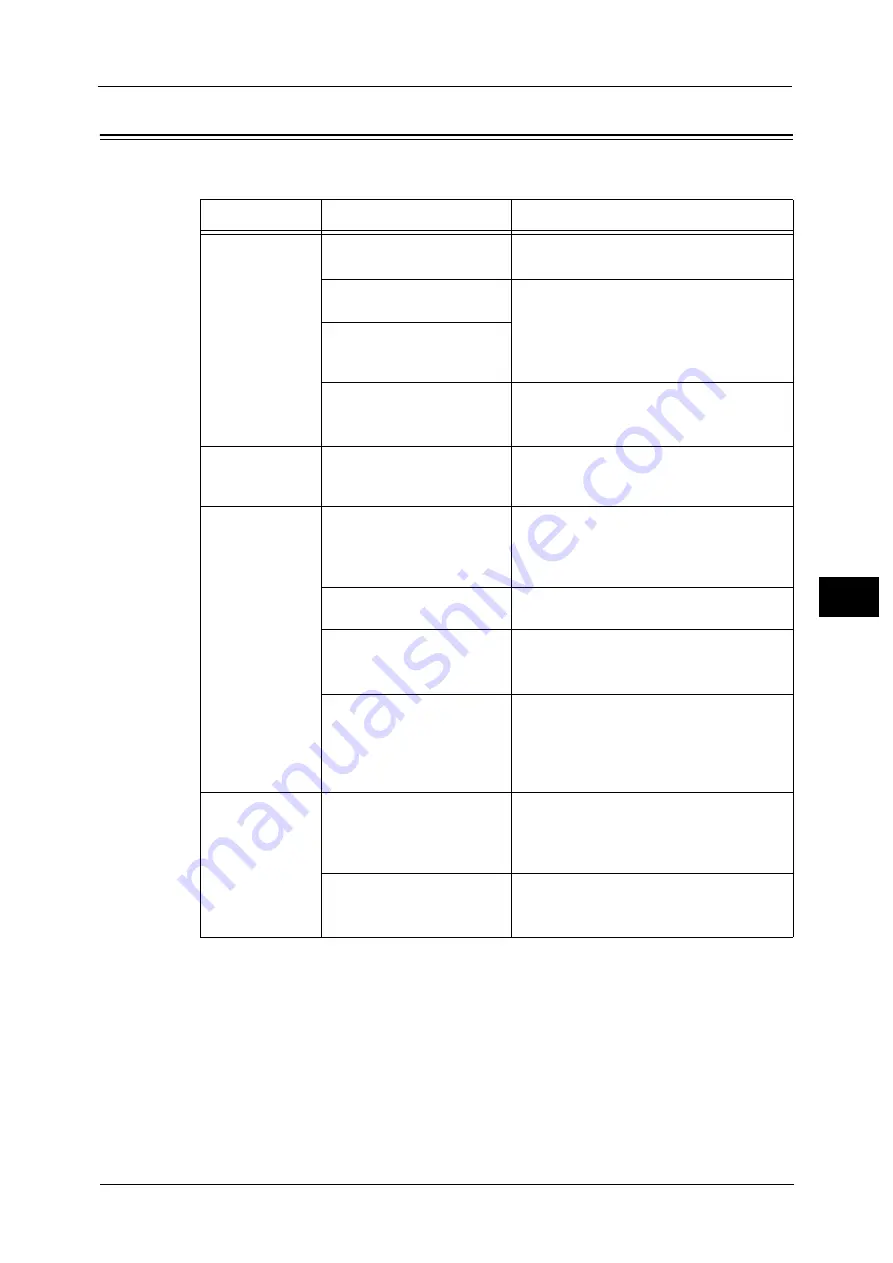
Machine Trouble
729
Pro
b
le
m
Solvin
g
22
Machine Trouble
Before you conclude that the machine is defective, check the machine status again.
Symptom
Cause
Remedy
The machine is
not powered on.
Is the main power and power
switched on?
Switch the main power and power on.
Refer to "Product Overview" (P.53).
Is the power cord plugged
into the power outlet?
Switch the main power and power off, and
then firmly plug the power cord into the
connector of the machine and power outlet.
Then switch the main power and power on.
Refer to "Product Overview" (P.53).
Is the power cord
disconnected from the
machine?
Does the AC outlet supply
power properly?
Connect another appliance to the outlet to
verify the power supply.
Refer to "Before Using the Machine" (P.19).
The <Error>
indicator is
blinking.
The system of the machine or
the components installed
may have a trouble.
Switch the main power and power off and
then on. If the error still is not resolved,
contact our Customer Support Center.
The <Error>
indicator is lit.
Is paper or a document
jammed?
Remove the jammed paper or document.
If paper is jammed, refer to "Paper Jams" (P.852), and a
document is jammed, refer to "Document Jams"
(P.900).
Is the front cover or top cover
open?
Solve the problem by following the message
displayed.
Is a message displayed on the
touch screen prompting you
to replace the consumables?
Replace the consumables indicated in the
message.
Refer to "Replacing Consumables" (P.662).
Is a message displayed in the
upper part of the touch
screen?
Check the message and solve the problem. If
an error code such as "016-450" is displayed,
check the error code list and solve the
problem.
Refer to "Error Code" (P.762).
The touch screen
is too dark.
Is the <Power Saver> button
lit?
The machine is in the Power Saver mode.
Press the <Power Saver> button on the
control panel to exit the Power Saver mode.
Refer to "Product Overview" (P.53).
Is the screen brightness too
low?
Adjust the screen brightness on the [Screen
Brightness] screen.
Refer to "Additional Feature Buttons" (P.86).
Содержание Versant 80 Press
Страница 1: ...User Guide Versant 80 Press ...
Страница 18: ...18 Index 1007 ...
Страница 159: ...Image Quality 159 Copy 4 2 Select a button to adjust the color tone ...
Страница 214: ...4 Copy 214 Copy 4 ...
Страница 304: ...5 Scan 304 Scan 5 ...
Страница 382: ...11 Job Status 382 Job Status 11 ...
Страница 562: ...14 CentreWare Internet Services Settings 562 CentreWare Internet Services Settings 14 ...
Страница 580: ...16 E mail Environment Settings 580 E mail Environment Settings 16 ...
Страница 618: ...18 Encryption and Digital Signature Settings 618 Encryption and Digital Signature Settings 18 ...
Страница 916: ...22 Problem Solving 916 Problem Solving 22 ...
Страница 980: ...23 Appendix 980 Appendix 23 11 Click Reboot Machine After rebooting the machine the setting will be enabled ...
Страница 1018: ...1018 Index ...
Страница 1019: ...Versant 80 Press User Guide ME6843E2 2 Edition 1 September 2014 Fuji Xerox Co Ltd Copyright 2014 by Fuji Xerox Co Ltd ...
















































