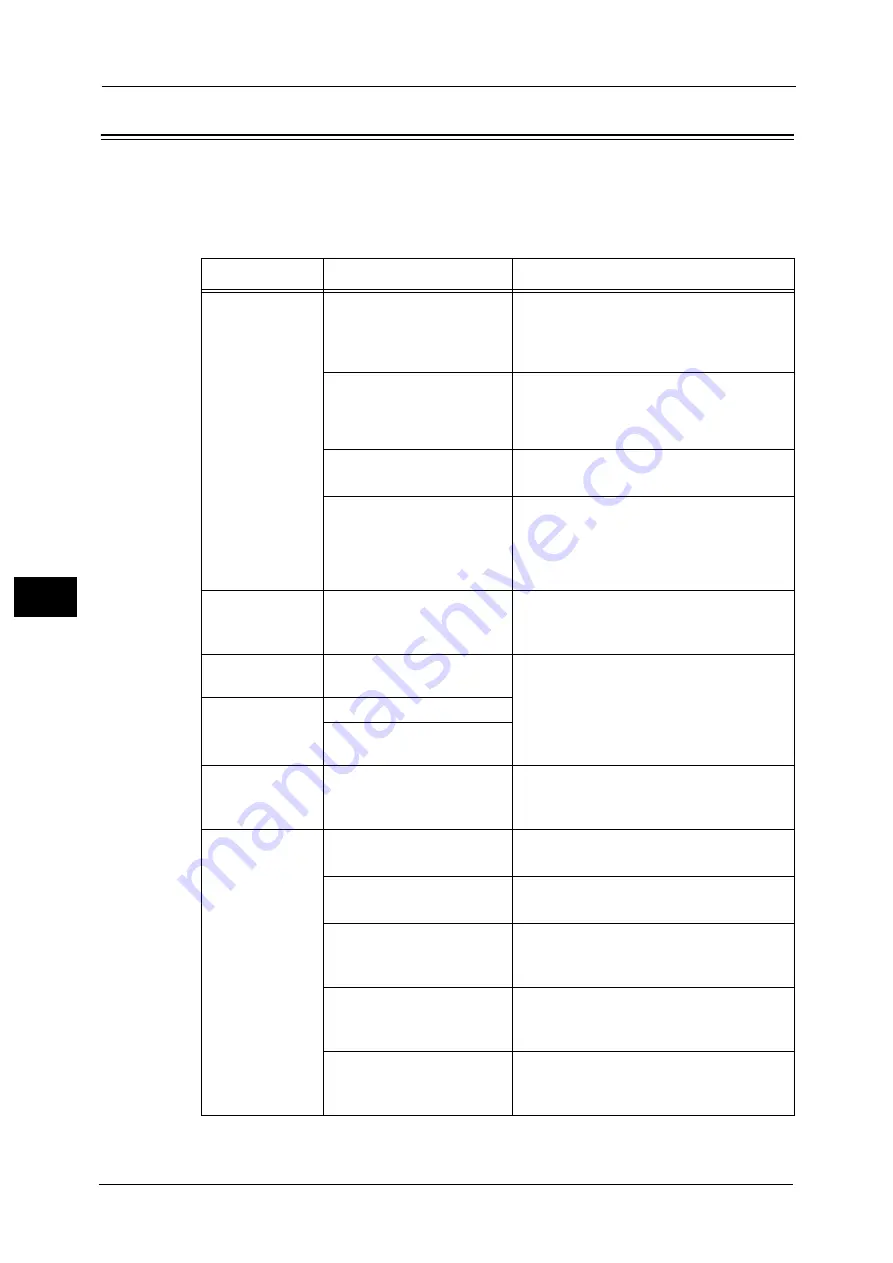
22 Problem Solving
734
Pro
b
le
m
Solvin
g
22
Image Quality Trouble
If the image quality of printed documents is poor, identify the symptom in the following
table to perform the remedy.
If image quality does not improve even after performing the remedy, contact our Customer
Support Center.
Symptom
Cause
Remedy
The copy is dirty.
Is the document glass or the
document cover dirty?
Clean the document glass and the document
cover.
Refer to "Cleaning the Document Cover and Document
Glass" (P.679).
Is the document a
transparent type such as a
transparency film?
If the document is transparent, dirt on the
document cover will be copied. Place a white
sheet of paper on top of the document when
copying.
Is the document colored,
rough, or a blueprint?
Adjust the copy density or image quality.
Refer to "Image Quality" (P.153).
Is the document glossy
printing paper?
Glossy printing paper easily sticks to the
document glass, and shadows are sometimes
copied, soiling the image. Place a
transparency film under the document when
copying.
The copy has
black lines.
Is the constant velocity
transport glass on the
document feeder dirty?
Clean the constant velocity transport glass.
Refer to "Cleaning the Narrow Glass Strip and
Document Presser" (P.679).
The copy is too
dark.
Is the copy density set to
[Darken]?
Adjust the copy density.
Refer to "Image Quality" (P.153).
The copy is too
light.
Is the document faint?
Is the copy density set to
[Lighten]?
The copy is
slightly
misaligned.
Are the paper edges aligned
and the leading edge
adjusted to the tray corners?
Align the paper edges, adjust them to the
tray's top corners, and reload the paper.
Refer to "Loading Paper" (P.104).
The copy is
misaligned or
skewed.
Is the document loaded
correctly?
Load the document correctly.
Refer to "Copying Procedure" (P.126).
Is the paper loaded correctly
in the tray?
Load the paper correctly.
Refer to "Loading Paper" (P.104).
Are the paper guides of Tray
5 correctly aligned to the
paper?
Load the paper correctly and align the
document guides to the document edges.
Refer to "Loading Paper in Tray 5 (Bypass)" (P.106).
Are the document guides on
the document feeder set in
the correct positions?
Load the paper correctly, and align the
document guides to the document edges.
Refer to "Copying Procedure" (P.126).
Is the paper tray inserted
correctly?
Firmly push in the tray until it stops to insert
it properly.
Содержание Versant 80 Press
Страница 1: ...User Guide Versant 80 Press ...
Страница 18: ...18 Index 1007 ...
Страница 159: ...Image Quality 159 Copy 4 2 Select a button to adjust the color tone ...
Страница 214: ...4 Copy 214 Copy 4 ...
Страница 304: ...5 Scan 304 Scan 5 ...
Страница 382: ...11 Job Status 382 Job Status 11 ...
Страница 562: ...14 CentreWare Internet Services Settings 562 CentreWare Internet Services Settings 14 ...
Страница 580: ...16 E mail Environment Settings 580 E mail Environment Settings 16 ...
Страница 618: ...18 Encryption and Digital Signature Settings 618 Encryption and Digital Signature Settings 18 ...
Страница 916: ...22 Problem Solving 916 Problem Solving 22 ...
Страница 980: ...23 Appendix 980 Appendix 23 11 Click Reboot Machine After rebooting the machine the setting will be enabled ...
Страница 1018: ...1018 Index ...
Страница 1019: ...Versant 80 Press User Guide ME6843E2 2 Edition 1 September 2014 Fuji Xerox Co Ltd Copyright 2014 by Fuji Xerox Co Ltd ...
















































