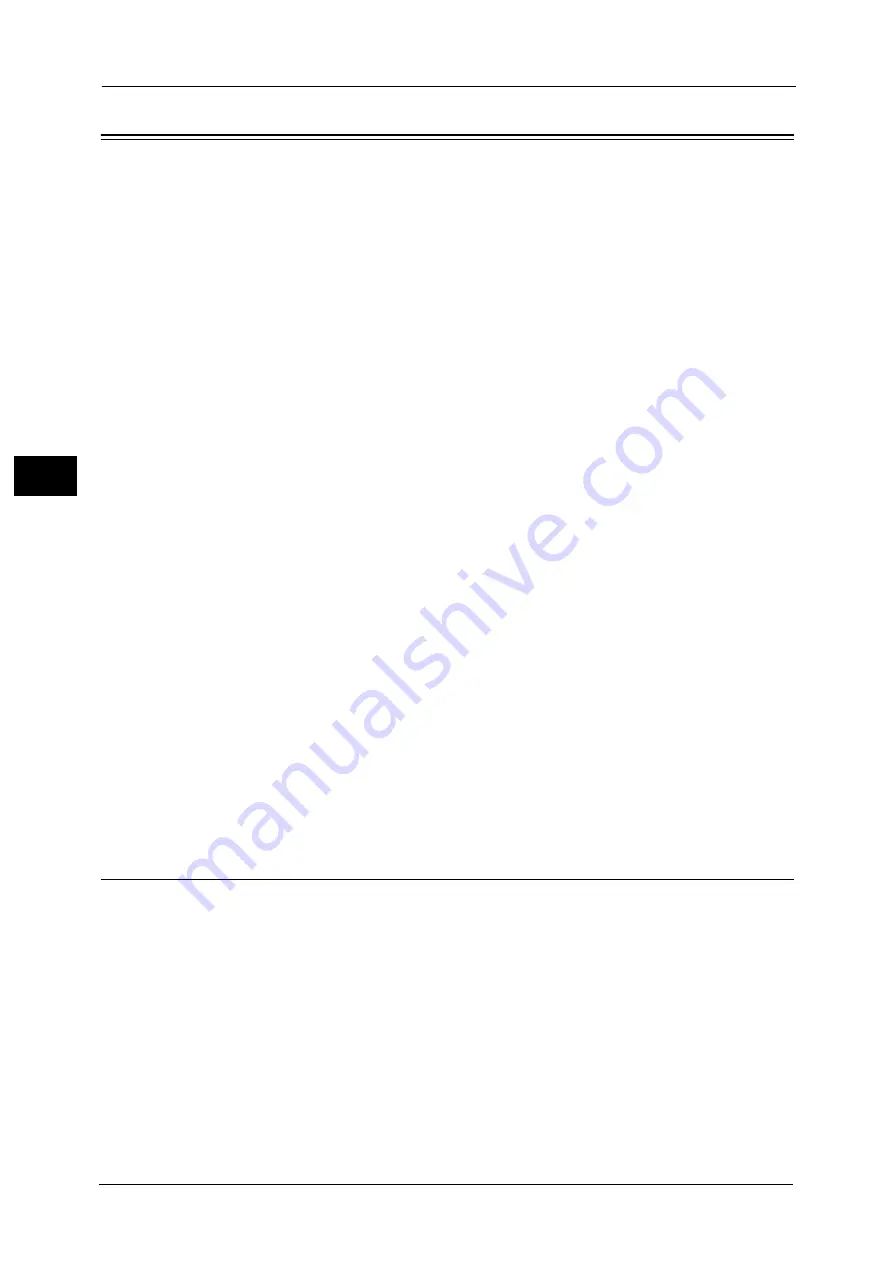
3 Paper and Other Media
104
P
a
pe
r an
d
Ot
h
e
r M
e
di
a
3
Loading Paper
Types of paper loaded in trays
The machine automatically detects the size and orientation of loaded paper in trays, but not
a paper type and paper weight. Normally, each tray is set to Uncoated of 81 - 90 gsm
weight. When loading other type and weight of paper, you must change the settings. Paper
can also be named and set as user-defined paper. Up to 40 paper types can be set as user-
defined paper.
For information on changing the paper type and paper weight settings, refer to "Changing the Paper Settings" (P.123).
Automatic Tray Selection
If you set [Auto] for [Paper Tray] on the [Paper/Output] tab in the print driver's screen when
printing, the machine automatically selects the paper tray according to the size and
orientation of the document to be printed, and the paper type and weight specified.
When making copies, automatic tray selection is active if [Auto Select] is selected for [Paper
Supply]. If the machine detects two or more corresponding trays in the automatic tray
selection, the machine gives higher priority to the tray having the highest [Paper Tray
Priority] set at [Paper Type & Paper Weight].
Note
•
Some trays may not be selected in automatic tray selection depending on the setting of that tray for
[Auto Paper Select]. For more information, refer to "Change Settings" (P.431).
•
Tray 5 (Bypass) cannot be selected in the automatic tray selection.
•
When the paper runs out during copying or printing, select a tray containing the paper of the same
size, orientation, type and weight, and the machine continues copying or printing (Auto Tray
Switching feature).
For information about setting [Paper Type & Paper Weight], [Paper Tray Priority], and setting the paper substitute feature,
refer to "Paper Tray Settings" (P.429). You can also set these settings from CentreWare Internet Services.
Adding paper
When the machine runs out of paper during copying or printing, a message appears on the
touch screen. Add paper according to the message instructions. Copying or printing
automatically resumes when paper is added.
Important •
To prevent paper jams or misloading, do not load new paper into the tray until the tray is empty.
Note
•
Carefully fan the paper before loading it in a tray. Otherwise, paper jams may occur or multiple
sheets may be fed to the machine simultaneously.
•
When loading punched paper, place it with its punched side in the paper feed direction.
For information about supported paper size, refer to "Paper Size Settings" (P.447).
Loading Paper in Trays 1 to 3
The following describes how to load paper in Tray 1 as an example. The procedure is the
same as for Trays 2 and 3.
Note
•
Carefully fan the paper before loading it in a tray. Otherwise, paper jams may occur or multiple
sheets may be fed to the machine simultaneously.
•
When setting a non-standard paper size, you must register the paper size. For information about
registering paper sizes, refer to "Paper Tray Settings" (P.429).
Содержание Versant 80 Press
Страница 1: ...User Guide Versant 80 Press ...
Страница 18: ...18 Index 1007 ...
Страница 159: ...Image Quality 159 Copy 4 2 Select a button to adjust the color tone ...
Страница 214: ...4 Copy 214 Copy 4 ...
Страница 304: ...5 Scan 304 Scan 5 ...
Страница 382: ...11 Job Status 382 Job Status 11 ...
Страница 562: ...14 CentreWare Internet Services Settings 562 CentreWare Internet Services Settings 14 ...
Страница 580: ...16 E mail Environment Settings 580 E mail Environment Settings 16 ...
Страница 618: ...18 Encryption and Digital Signature Settings 618 Encryption and Digital Signature Settings 18 ...
Страница 916: ...22 Problem Solving 916 Problem Solving 22 ...
Страница 980: ...23 Appendix 980 Appendix 23 11 Click Reboot Machine After rebooting the machine the setting will be enabled ...
Страница 1018: ...1018 Index ...
Страница 1019: ...Versant 80 Press User Guide ME6843E2 2 Edition 1 September 2014 Fuji Xerox Co Ltd Copyright 2014 by Fuji Xerox Co Ltd ...
















































