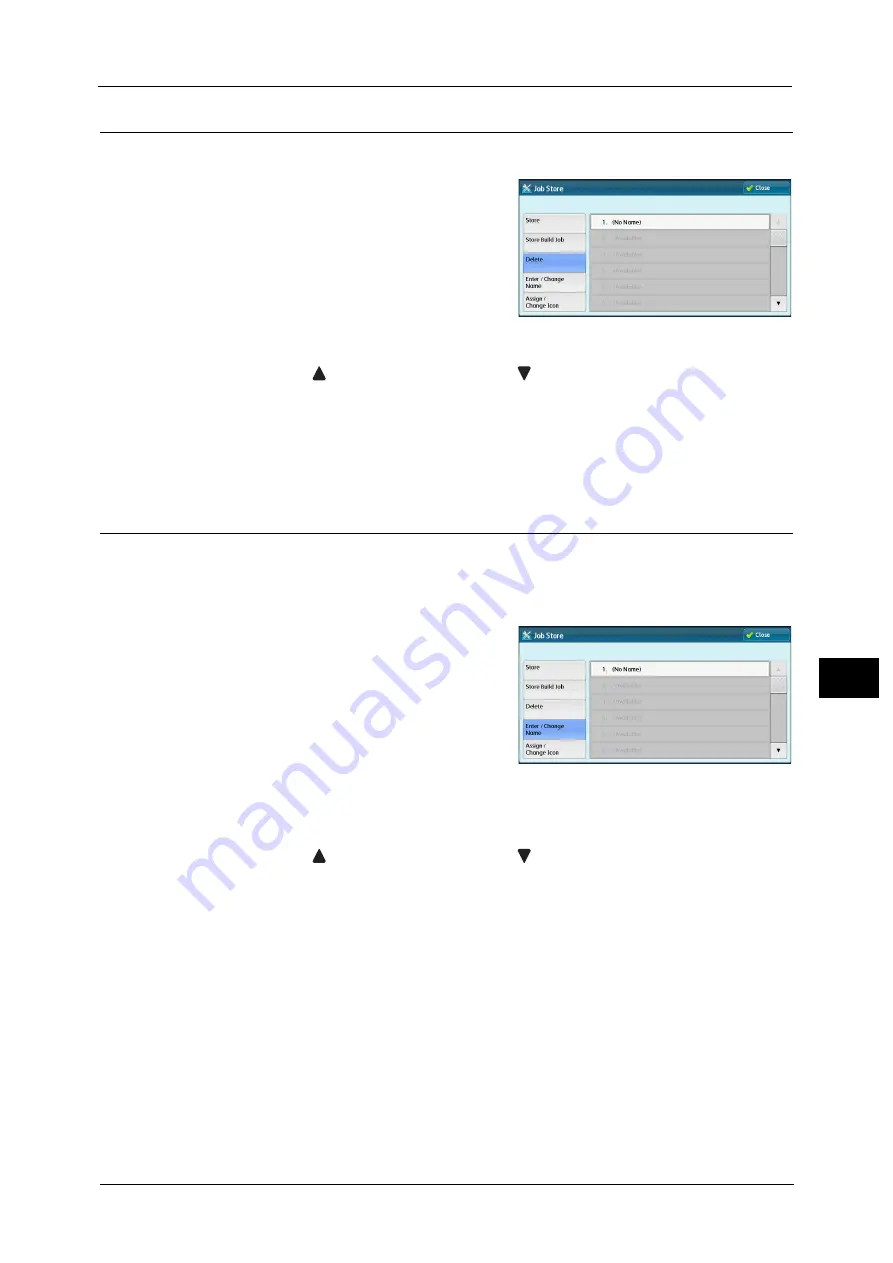
Registering/Deleting/Renaming Stored Programs
335
Sto
red
P
rog
ra
mmi
ng
8
Deleting Stored Programs
The following describes how to delete stored programs.
1
Select [Delete].
2
Select the number to be deleted.
Note
•
Select [
] to return to the previous screen or [
] to move to the next screen.
•
Scroll the list by drag or flick operation to switch the screen to be displayed. For information on how
to drag or flick, refer to "Touch Screen" (P.88).
3
Select [Delete].
Note
•
Deleted stored programs cannot be restored.
Entering/Changing a Stored Program Name
The following describes how to enter or change the name of a stored program.
Up to 18 characters are allowed for a stored program's name.
For information on how to enter characters, refer to "Entering Text" (P.90).
1
Select [Enter/Change Name].
2
Select the number to register or change a name.
Note
•
Scroll the list by drag or flick operation to switch the screen to be displayed. For information on how
to drag or flick, refer to "Touch Screen" (P.88).
•
Select [
] to return to the previous screen or [
] to move to the next screen.
3
Enter a name, and select [Save].
Содержание Versant 80 Press
Страница 1: ...User Guide Versant 80 Press ...
Страница 18: ...18 Index 1007 ...
Страница 159: ...Image Quality 159 Copy 4 2 Select a button to adjust the color tone ...
Страница 214: ...4 Copy 214 Copy 4 ...
Страница 304: ...5 Scan 304 Scan 5 ...
Страница 382: ...11 Job Status 382 Job Status 11 ...
Страница 562: ...14 CentreWare Internet Services Settings 562 CentreWare Internet Services Settings 14 ...
Страница 580: ...16 E mail Environment Settings 580 E mail Environment Settings 16 ...
Страница 618: ...18 Encryption and Digital Signature Settings 618 Encryption and Digital Signature Settings 18 ...
Страница 916: ...22 Problem Solving 916 Problem Solving 22 ...
Страница 980: ...23 Appendix 980 Appendix 23 11 Click Reboot Machine After rebooting the machine the setting will be enabled ...
Страница 1018: ...1018 Index ...
Страница 1019: ...Versant 80 Press User Guide ME6843E2 2 Edition 1 September 2014 Fuji Xerox Co Ltd Copyright 2014 by Fuji Xerox Co Ltd ...






























