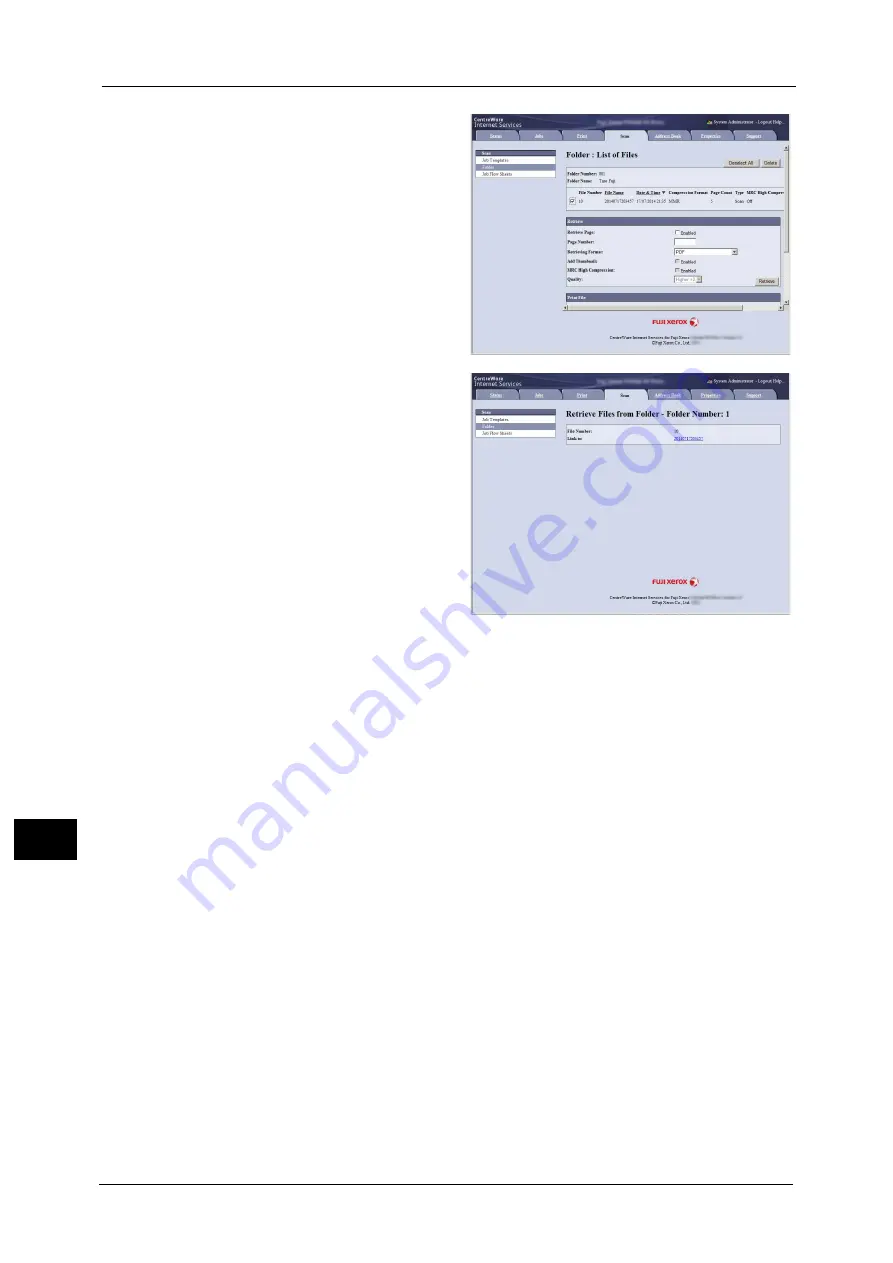
12 Computer Operations
398
Co
m
p
ut
e
r O
p
er
at
io
n
s
12
5
Place a check mark next to each file to
be imported, set the necessary items,
and then click [Retrieve].
Note
•
When you import files in PDF
format from a folder, they cannot
be optimized for web view.
6
Click a file name and save a file.
Note
•
In [Internet Services Settings] in
the [Properties] tab, when [Name
of File(s) When Retrieved From
Folder] is set to [File Name], the
file name may be changed
automatically when retrieving a
file from the folder, depending on
the file name. For more
information, refer to the online
help for CentreWare Internet
Services.
Important •
To display the online help for
CentreWare Internet Services,
users need to have the
environment to connect to the
Internet. The communication fee
shall be borne by you.
7
Click [Save] in the displayed dialog box.
Содержание Versant 80 Press
Страница 1: ...User Guide Versant 80 Press ...
Страница 18: ...18 Index 1007 ...
Страница 159: ...Image Quality 159 Copy 4 2 Select a button to adjust the color tone ...
Страница 214: ...4 Copy 214 Copy 4 ...
Страница 304: ...5 Scan 304 Scan 5 ...
Страница 382: ...11 Job Status 382 Job Status 11 ...
Страница 562: ...14 CentreWare Internet Services Settings 562 CentreWare Internet Services Settings 14 ...
Страница 580: ...16 E mail Environment Settings 580 E mail Environment Settings 16 ...
Страница 618: ...18 Encryption and Digital Signature Settings 618 Encryption and Digital Signature Settings 18 ...
Страница 916: ...22 Problem Solving 916 Problem Solving 22 ...
Страница 980: ...23 Appendix 980 Appendix 23 11 Click Reboot Machine After rebooting the machine the setting will be enabled ...
Страница 1018: ...1018 Index ...
Страница 1019: ...Versant 80 Press User Guide ME6843E2 2 Edition 1 September 2014 Fuji Xerox Co Ltd Copyright 2014 by Fuji Xerox Co Ltd ...






























