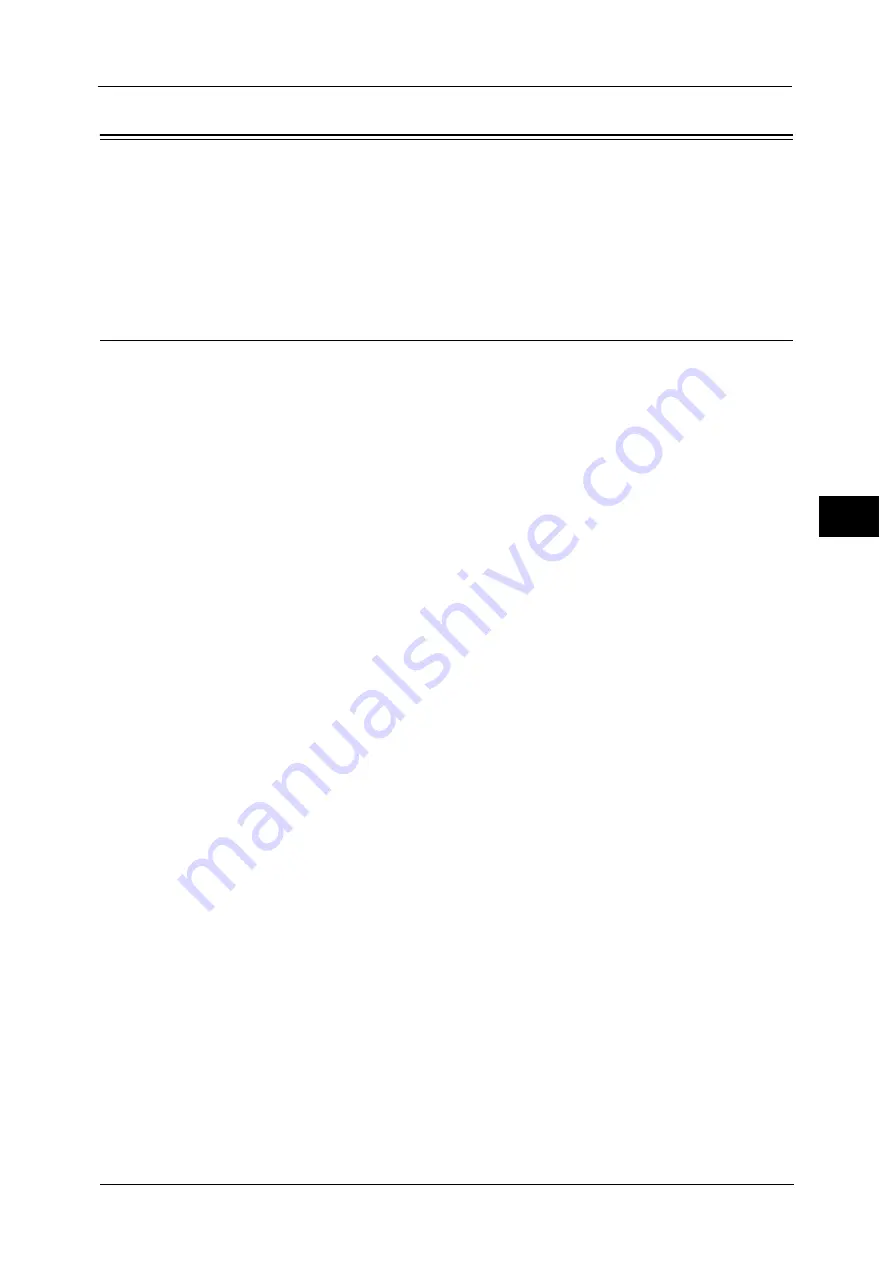
User Authentication Operations
659
Aut
h
e
n
tica
tio
n
an
d
A
cco
un
tin
g
Feat
ur
es
20
User Authentication Operations
The machine has the Authentication feature to restrict the services available.
This section describes the authentication method to use the restricted services.
The following shows the reference section for each procedure.
Authenticating Login Users
There are two methods to authenticate login users: using the control panel of the machine
and touching the smart card to the IC Card Reader (sold separately).
To authenticate the login users using the operator panel, the user must enter the user ID. In
addition, the passcode entry is also required when [Passcode Entry for Control Panel Login]
is set to [On] under [Authentication/Security Settings] > [Authentication] > [Passcode
Policy].
For more information on the passcode policy, refer to "Passcode Policy" (P.549).
For more information on user registration from the touch screen, refer to "Create/View User Accounts" (P.546).
Note
•
An optional component is required to use this feature. For more information, contact our Customer
Support Center.
Log In/Log Out from the Operator Panel
User Authentication
1
Press the <Log In/Out> button or the login information field on the touch screen.
2
Enter the user ID with the numeric keypad or the keyboard displayed on the screen, and
select [Enter].
When a passcode is required, select [Next] and enter the passcode, and select [Enter].
Important •
Finish user authentication before you cancel the Interrupt mode.
Note
•
When you select the service restricted, the [Log In] screen may appear. Enter the user ID and/or the
passcode to use the service.
•
When the user is authenticated, the <Log In/Out> button is lit.
Logging Out of User Authentication
1
Press the <Log In/Out> button.
Note
•
You can also log out by pressing the login information field on the touch screen, and then select
[Logout].
•
When the user is logged out, the <Log In/Out> button light goes out.
Log In/Log Out by Touching the IC Card Reader (Sold Separately)
User Authentication
1
Touch the smart card to the IC Card Reader.
Important •
Be sure to touch the smart card to the IC Card Reader.
•
A passcode may be required depending on the settings. If you enter the wrong passcode, press the
<Log In/Out> button to exit the Authentication mode. Then, touch the smart card to the IC Card
Reader again.
Содержание Versant 80 Press
Страница 1: ...User Guide Versant 80 Press ...
Страница 18: ...18 Index 1007 ...
Страница 159: ...Image Quality 159 Copy 4 2 Select a button to adjust the color tone ...
Страница 214: ...4 Copy 214 Copy 4 ...
Страница 304: ...5 Scan 304 Scan 5 ...
Страница 382: ...11 Job Status 382 Job Status 11 ...
Страница 562: ...14 CentreWare Internet Services Settings 562 CentreWare Internet Services Settings 14 ...
Страница 580: ...16 E mail Environment Settings 580 E mail Environment Settings 16 ...
Страница 618: ...18 Encryption and Digital Signature Settings 618 Encryption and Digital Signature Settings 18 ...
Страница 916: ...22 Problem Solving 916 Problem Solving 22 ...
Страница 980: ...23 Appendix 980 Appendix 23 11 Click Reboot Machine After rebooting the machine the setting will be enabled ...
Страница 1018: ...1018 Index ...
Страница 1019: ...Versant 80 Press User Guide ME6843E2 2 Edition 1 September 2014 Fuji Xerox Co Ltd Copyright 2014 by Fuji Xerox Co Ltd ...






























