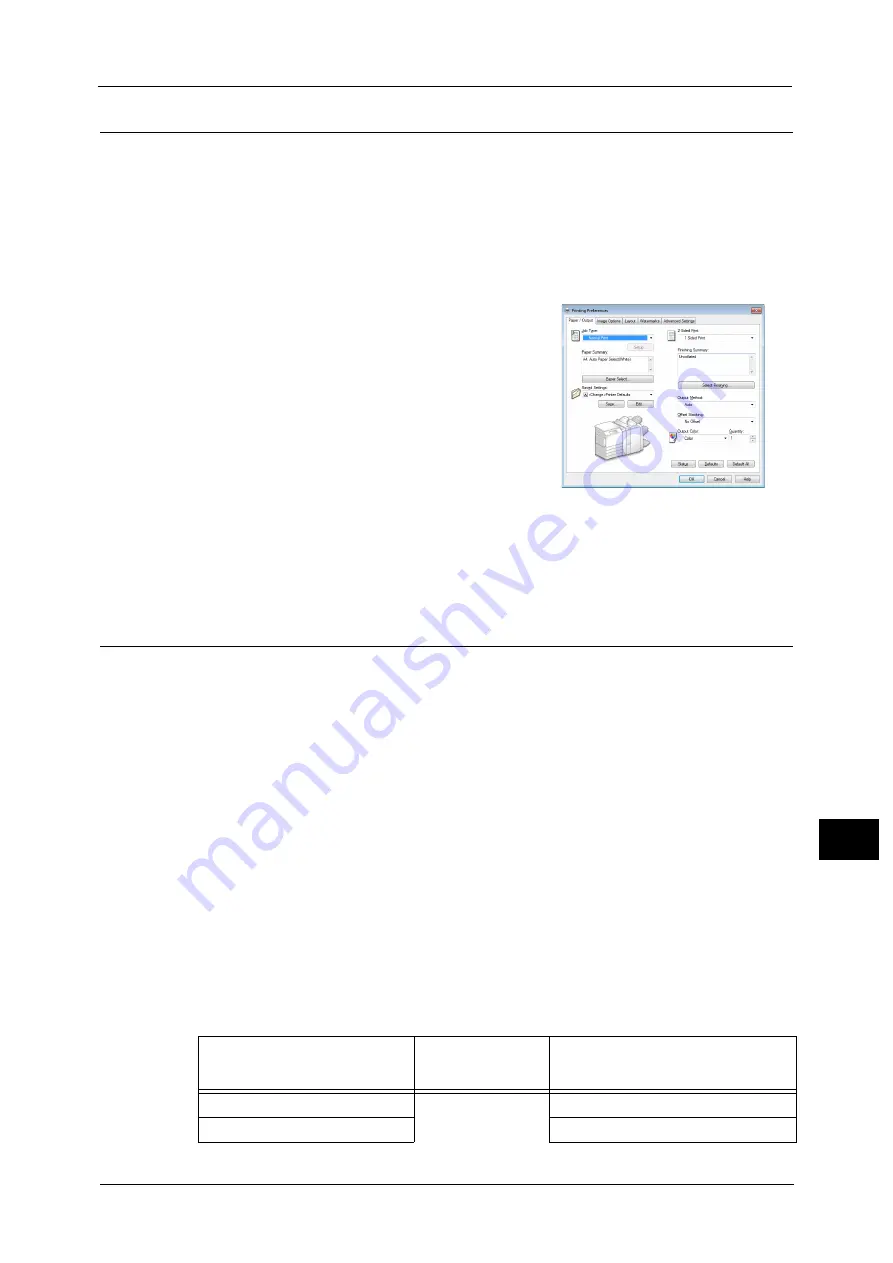
387
Co
m
p
ut
e
r O
p
er
at
io
n
s
12
Printing
This following describes how to print documents.
The printing procedure depends on the application software you use. For more information,
refer to the documentation provided with the application.
For more information on print features, click [Help] on the print driver screen to view the print driver's help.
1
Select [Print] from the [File] menu on the application.
2
Confirm [Printer Name] and click [Preferences] if necessary.
3
Set the properties if necessary.
Note
•
You can change the print feature in [Job Type].
•
You select the paper type from the Multi-model Print
Driver 2 and execute a print job, the paper type is
converted to the paper type which is supported on
your machine and the job will be started. For
information on how to convert paper types, refer to
"Converting Paper Types" (P.387).
4
Click [OK].
5
Click [OK] in the [Print] dialog box.
Note
•
Environment-friendliness level is indicated on the notification screen with leaves. This information is
provided only when [Normal Print] or [Sample Print] is selected in the [Job Type].
Converting Paper Types
For printing, the paper type is converted to the paper type which is supported on your
machine and the job will be started.
This section describes the paper type conversion when the Multi-model Print Driver 2 is used.
Note
•
This feature cannot set to be disabled.
Paper Types
The paper types which can be selected from the Multi-model Print Driver 2 and which is
supported on your machine are as follows:
Selectable paper from the Multi-model Print Driver 2
Plain, Heavyweight, Heavyweight Reload, Extra Heavyweight, Extra Heavyweight Reload,
Custom Paper 1 to 5
Supported paper types on your machine
Uncoated, Uncoated Reload
Converting Paper Types
Paper types are converted as illustrated in the table below.
Selectable paper from the
Multi-model Print Driver 2
J
Supported paper on your
machine
*
Plain
Uncoated (81 - 90 gsm)
Heavyweight
Uncoated (106 - 135 gsm)
Содержание Versant 80 Press
Страница 1: ...User Guide Versant 80 Press ...
Страница 18: ...18 Index 1007 ...
Страница 159: ...Image Quality 159 Copy 4 2 Select a button to adjust the color tone ...
Страница 214: ...4 Copy 214 Copy 4 ...
Страница 304: ...5 Scan 304 Scan 5 ...
Страница 382: ...11 Job Status 382 Job Status 11 ...
Страница 562: ...14 CentreWare Internet Services Settings 562 CentreWare Internet Services Settings 14 ...
Страница 580: ...16 E mail Environment Settings 580 E mail Environment Settings 16 ...
Страница 618: ...18 Encryption and Digital Signature Settings 618 Encryption and Digital Signature Settings 18 ...
Страница 916: ...22 Problem Solving 916 Problem Solving 22 ...
Страница 980: ...23 Appendix 980 Appendix 23 11 Click Reboot Machine After rebooting the machine the setting will be enabled ...
Страница 1018: ...1018 Index ...
Страница 1019: ...Versant 80 Press User Guide ME6843E2 2 Edition 1 September 2014 Fuji Xerox Co Ltd Copyright 2014 by Fuji Xerox Co Ltd ...






























