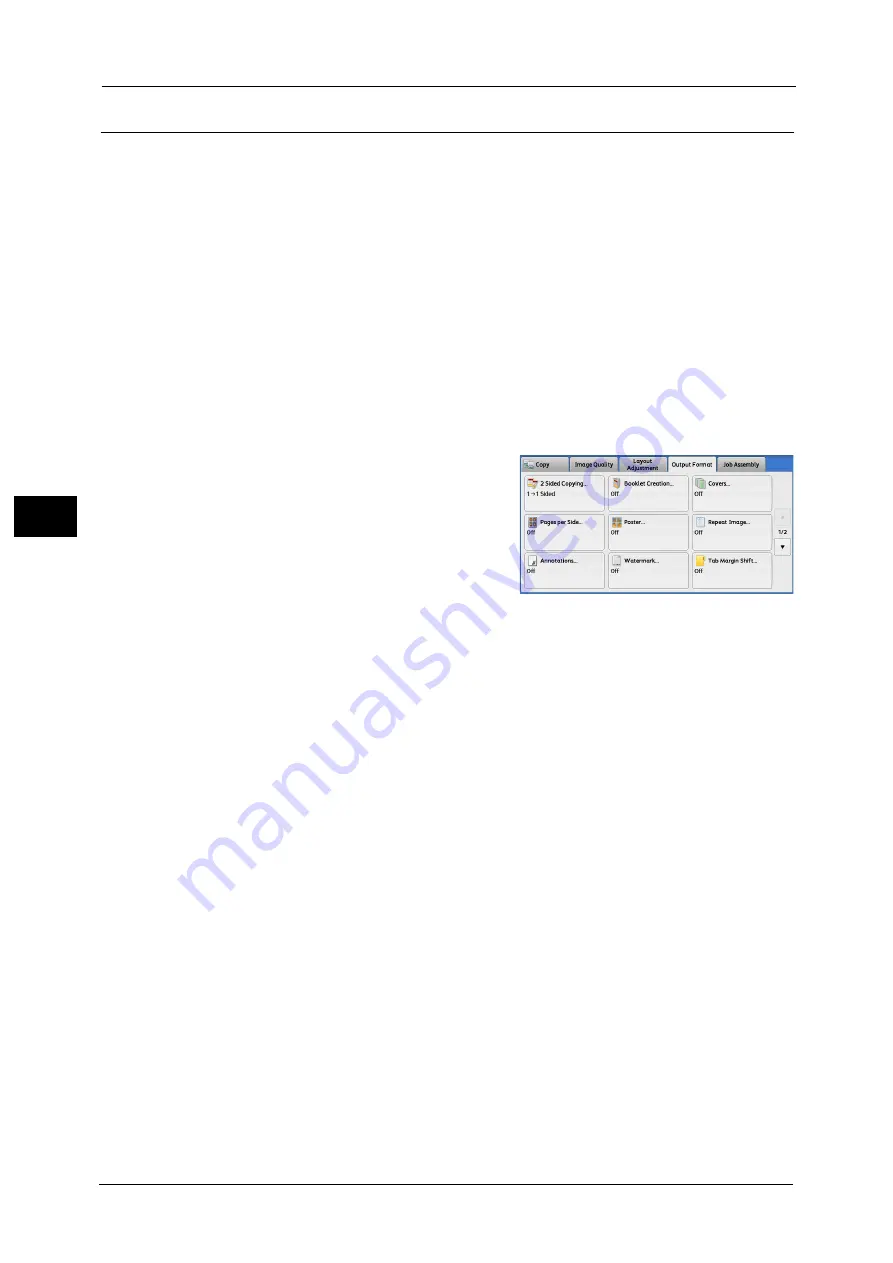
4 Copy
184
Co
py
4
Annotations (Adding a Comment/a Date/Page Numbers to Copies)
This feature allows you to add a comment, date, and page numbers onto copies.
You can select a comment, date, and page numbers, and their print positions from preset
formats.
Important •
When you select this feature, if the number of pages scanned by the machine exceeds the
maximum, the machine will not print the already-scanned data. In that case, follow the instructions
of the message displayed on the screen to cancel the job. The maximum number of pages that the
machine can scan is 999 pages per job.
Note
•
The setting in [Reduce/Enlarge] does not affect the annotation image and text sizes.
•
If you specify a comment, date, and page numbers together, make sure that their print positions do
not overlap before making copies.
•
When [Pages per Side] is set, an annotation is added to the combined image.
•
When [Repeat Image] or [Booklet Creation] is set, an annotation is added to each copy image.
•
If a layout template is specified in [Apply Layout Template to Copy/Print Jobs] under [Force
Annotation] in the System Administration mode, the comment, date, and page number specified
here are overlapped with the text on the layout template when printed. For information on [Force
Annotation], refer to "Force Annotation" (P.443).
1
Select [Annotations].
2
Select any option.
Comment
Displays the [Comment] screen.
Refer to "[Comment] Screen" (P.185).
Date
Displays the [Date] screen.
Refer to "[Date] Screen" (P.185).
Page Numbers
Displays the [Page Numbers] screen.
Refer to "[Page Numbers] Screen" (P.186).
Bates Stamp
Displays the [Bates Stamp] screen.
Refer to "[Bates Stamp] Screen" (P.188).
Original Orientation
Allows you to specify the orientation of the document so that the machine can identify the
top of the document.
Note
•
If the [Original Orientation] setting differs from the actual document orientation, the machine may
not detect the top of the document correctly.
z
Upright Images
Select this option when placing the top edge of the document against the top side of the
document glass or document feeder.
Содержание Versant 80 Press
Страница 1: ...User Guide Versant 80 Press ...
Страница 18: ...18 Index 1007 ...
Страница 159: ...Image Quality 159 Copy 4 2 Select a button to adjust the color tone ...
Страница 214: ...4 Copy 214 Copy 4 ...
Страница 304: ...5 Scan 304 Scan 5 ...
Страница 382: ...11 Job Status 382 Job Status 11 ...
Страница 562: ...14 CentreWare Internet Services Settings 562 CentreWare Internet Services Settings 14 ...
Страница 580: ...16 E mail Environment Settings 580 E mail Environment Settings 16 ...
Страница 618: ...18 Encryption and Digital Signature Settings 618 Encryption and Digital Signature Settings 18 ...
Страница 916: ...22 Problem Solving 916 Problem Solving 22 ...
Страница 980: ...23 Appendix 980 Appendix 23 11 Click Reboot Machine After rebooting the machine the setting will be enabled ...
Страница 1018: ...1018 Index ...
Страница 1019: ...Versant 80 Press User Guide ME6843E2 2 Edition 1 September 2014 Fuji Xerox Co Ltd Copyright 2014 by Fuji Xerox Co Ltd ...






























