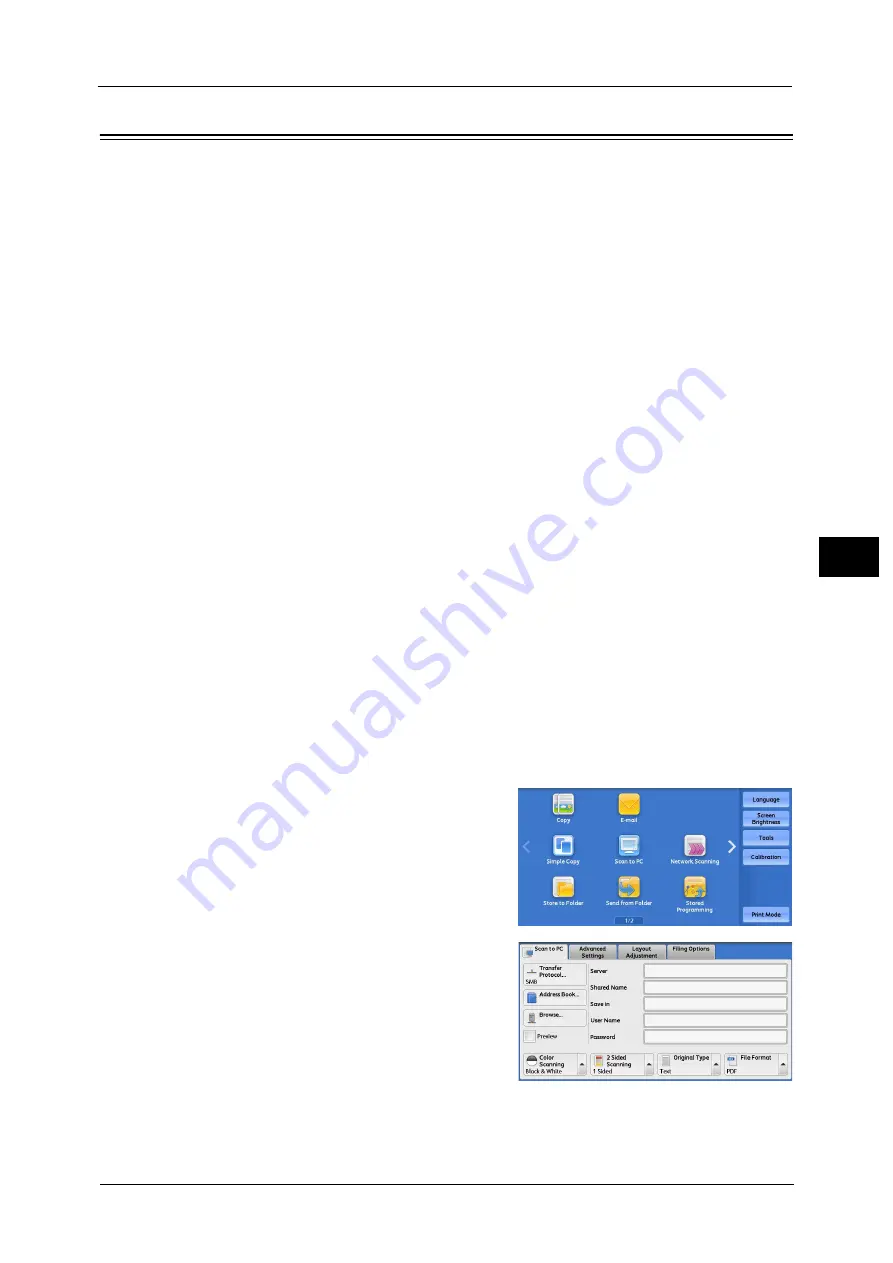
Scan to PC
261
Sca
n
5
Scan to PC
This section describes the procedure to select features on the [Scan to PC] screen. The Scan
to PC service allows you to scan documents and send the scanned data to a network
computer via the FTP or SMB protocol. The following describes features available on the
[Scan to PC] tab.
Note
•
Before scanning, you must create a shared folder on your computer to save scanned data in.
Furthermore, if you use the FTP protocol, you must set the FTP service. For information on the
computer settings, refer to the documentation provided with your operating system. For
information on how to configure the FTP service on Mac OS X 10.7 Lion or OS X 10.8 Mountain Lion,
consult the official website of Apple Inc. For information on supported operating systems, refer to
"Specifications" (P.918).
•
If you use Mac OS X 10.7 Lion , OS X 10.8 Mountain Lion, or OS X 10.9 Mavericks, contact our
Customer Support Center and ask if your operating system is supported.
•
You can configure the Scan to My Folder feature in which the scanned document can be transferred
to a different destination according to an authenticated user when you select [Scan to PC] on the
Services Home screen. The authenticated user’s information such as the user name or storage
location of the scanned document, is automatically determined and displayed.
•
You can customize the layout of the features displayed on the [Scan to PC] screen. For more
information, refer to "1st Tab - Features Allocation" (P.498).
•
You can set [First Tab] or [Address Book] for the screen displayed when you select [Scan to PC] on
the Service Home screen. For more information, refer to "Scan to PC Screen Default" (P.498).
1
Select [Scan to PC] on the Services Home
screen.
2
Select a feature on the [Scan to PC] screen.
Note
•
Depending on the settings for [Scan to PC
Screen Default] in the System Administration
mode, the [Server Address Book] screen is
displayed. For more information, refer to
"Scan to PC Screen Default" (P.498).
•
Fields displayed on the screen vary
depending on the protocol you have selected.
Содержание Versant 80 Press
Страница 1: ...User Guide Versant 80 Press ...
Страница 18: ...18 Index 1007 ...
Страница 159: ...Image Quality 159 Copy 4 2 Select a button to adjust the color tone ...
Страница 214: ...4 Copy 214 Copy 4 ...
Страница 304: ...5 Scan 304 Scan 5 ...
Страница 382: ...11 Job Status 382 Job Status 11 ...
Страница 562: ...14 CentreWare Internet Services Settings 562 CentreWare Internet Services Settings 14 ...
Страница 580: ...16 E mail Environment Settings 580 E mail Environment Settings 16 ...
Страница 618: ...18 Encryption and Digital Signature Settings 618 Encryption and Digital Signature Settings 18 ...
Страница 916: ...22 Problem Solving 916 Problem Solving 22 ...
Страница 980: ...23 Appendix 980 Appendix 23 11 Click Reboot Machine After rebooting the machine the setting will be enabled ...
Страница 1018: ...1018 Index ...
Страница 1019: ...Versant 80 Press User Guide ME6843E2 2 Edition 1 September 2014 Fuji Xerox Co Ltd Copyright 2014 by Fuji Xerox Co Ltd ...






























