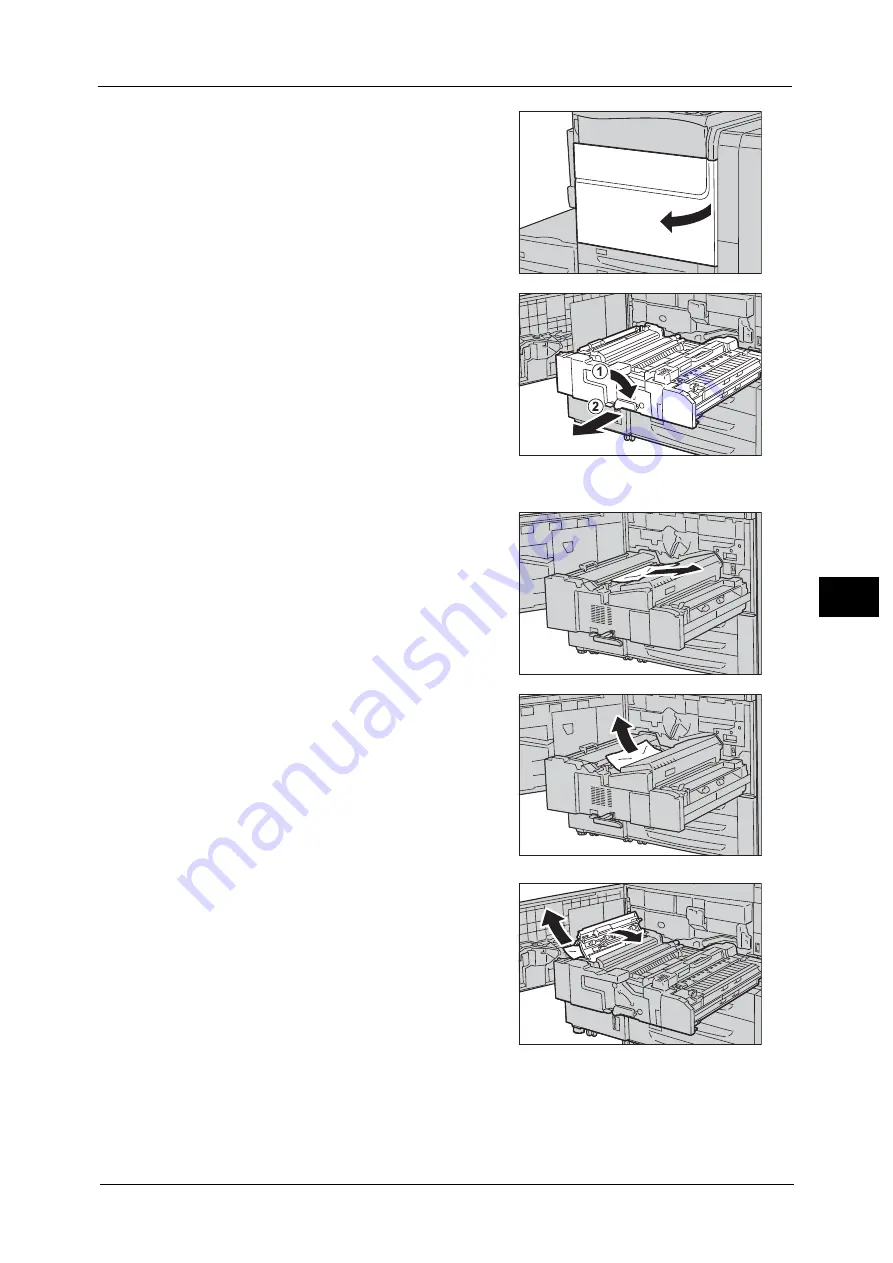
Paper Jams
855
Pro
b
le
m
Solvin
g
22
1
Make sure that the machine has stopped, and
open the machine front door.
2
Turn the green handle [2] at the center of the
transfer module to the right until it is in the
horizontal position (1) and then pull the
transfer module out until it stops (2).
Note
•
When you see the paper jammed inside the
transfer unit, stop pulling the unit, and then
gently pull the unit while holding down the
paper on the unit.
3
Remove the visible jammed paper.
1) If the paper is jammed in the area [2a],
remove it in the arrow direction.
Important •
If the paper is removed in the opposite
direction, toner on the paper may be
attached to the unit.
Note
•
If paper is torn, check for any torn pieces of
paper inside the machine.
2) If the paper is jammed in the area [2c],
remove it in the arrow direction.
Important •
If the paper is removed in the opposite
direction, toner on the paper may be
attached to the unit.
Note
•
If paper is torn, check for any torn pieces of
paper inside the machine.
4
If the paper is jammed at the handle [2b],
remove the jammed paper while opening the
handle [2b] to the right.
Содержание Versant 80 Press
Страница 1: ...User Guide Versant 80 Press ...
Страница 18: ...18 Index 1007 ...
Страница 159: ...Image Quality 159 Copy 4 2 Select a button to adjust the color tone ...
Страница 214: ...4 Copy 214 Copy 4 ...
Страница 304: ...5 Scan 304 Scan 5 ...
Страница 382: ...11 Job Status 382 Job Status 11 ...
Страница 562: ...14 CentreWare Internet Services Settings 562 CentreWare Internet Services Settings 14 ...
Страница 580: ...16 E mail Environment Settings 580 E mail Environment Settings 16 ...
Страница 618: ...18 Encryption and Digital Signature Settings 618 Encryption and Digital Signature Settings 18 ...
Страница 916: ...22 Problem Solving 916 Problem Solving 22 ...
Страница 980: ...23 Appendix 980 Appendix 23 11 Click Reboot Machine After rebooting the machine the setting will be enabled ...
Страница 1018: ...1018 Index ...
Страница 1019: ...Versant 80 Press User Guide ME6843E2 2 Edition 1 September 2014 Fuji Xerox Co Ltd Copyright 2014 by Fuji Xerox Co Ltd ...
















































