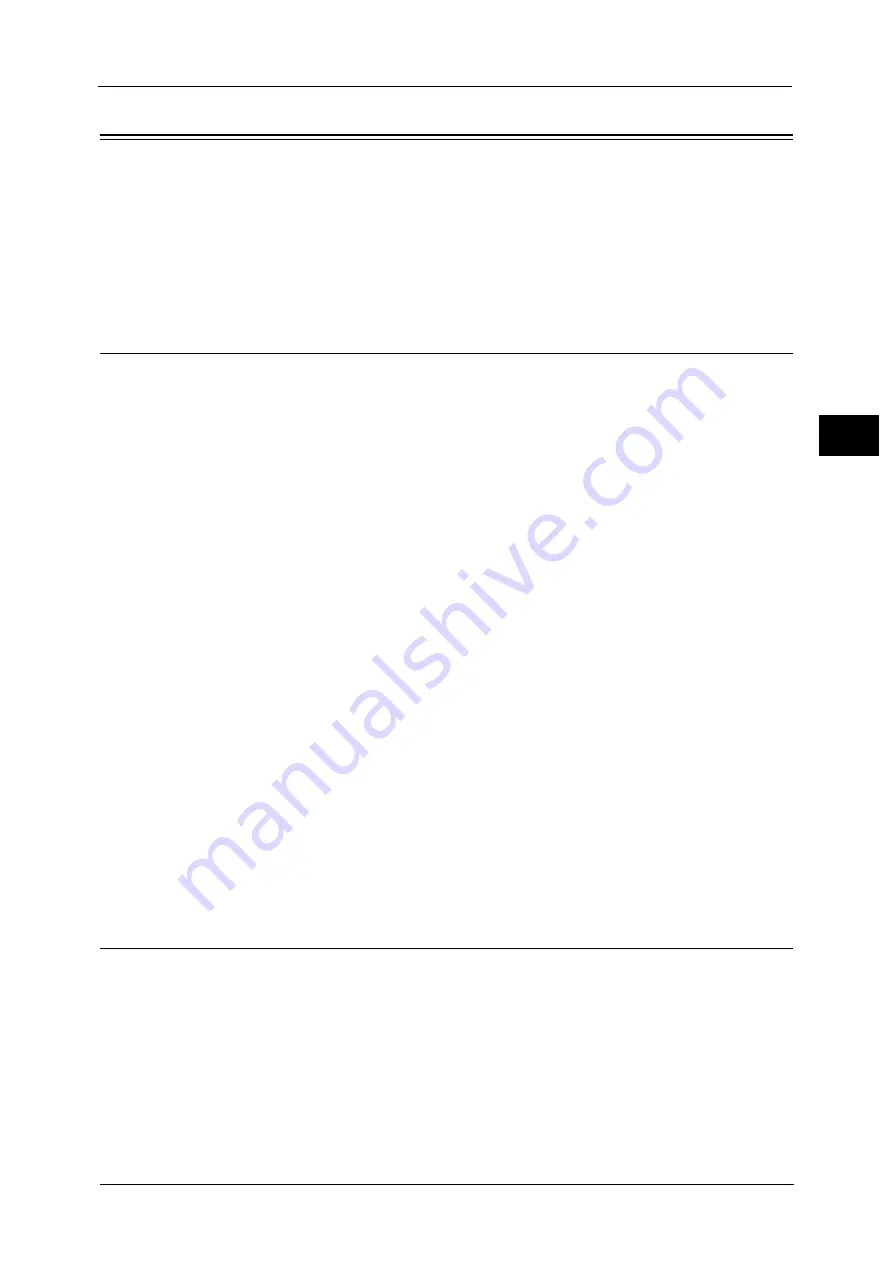
Configuration of PDF/DocuWorks/XPS Signature
615
E
n
cr
y
p
tio
n
an
d
Di
gi
ta
l S
ign
atu
re
S
e
tt
in
g
s
18
Configuration of PDF/DocuWorks/XPS Signature
This section describes the settings to send scanned documents in PDF, DocuWorks, or XPS
format with a digital signature (PDF, DocuWorks, or XPS) attached.
Note
•
XPS stands for XML Paper Specification.
Installation Overview
To attach a signature (PDF signature/DocuWorks signature/XPS signature) to a scanned
document to send as a PDF, DocuWorks, or XPS document, configure the machine and your
computer as follows:
Note
•
XPS stands for XML Paper Specification.
Configuration on the Machine
Configure a certificate on the machine. No certificate is registered on the machine by
factory default.
Configure the following setting to set up a certificate on the machine.
z
Configuring certificates by CentreWare Internet Services
- Set up HTTPS communications encryption settings, and then configure a certificate on
the machine.
Configuration on the Computer
z
Sending a DocuWorks security certificate file from the machine to a computer
You must register a personal certificate as the destination on the machine, and then
register the certificate on the Address Book. When you register a personal certificate on
the machine, include the root certificate in the personal certificate.
For information on how to import a certificate, click [Help] at the upper right corner of the CentreWare Internet Services
screen to see help.
Important •
To display the online help for CentreWare Internet Services, users need to have the environment to
connect to the internet. The communication fee shall be borne by you.
z
Sending a PDF, DocuWorks, or XPS signature file from the machine to a computer
Make sure that the root certificate of the certificate to be used for the scan file signature
of the machine is registered on the recipient's computer.
Step1 Configuration on the Machine
This section describes configuration procedures to set up a certificate with CentreWare
Internet Services.
Setting up a Certificate using CentreWare Internet Services
To configure a certificate using CentreWare Internet Services, configure the encryption
settings for HTTP communications, and then import a certificate issued by another CA to
enable S/MIME.
For details on how to configure the encryption settings for HTTP communication, refer to "Configuration of HTTP
Communications Encryption" (P.606).
Содержание Versant 80 Press
Страница 1: ...User Guide Versant 80 Press ...
Страница 18: ...18 Index 1007 ...
Страница 159: ...Image Quality 159 Copy 4 2 Select a button to adjust the color tone ...
Страница 214: ...4 Copy 214 Copy 4 ...
Страница 304: ...5 Scan 304 Scan 5 ...
Страница 382: ...11 Job Status 382 Job Status 11 ...
Страница 562: ...14 CentreWare Internet Services Settings 562 CentreWare Internet Services Settings 14 ...
Страница 580: ...16 E mail Environment Settings 580 E mail Environment Settings 16 ...
Страница 618: ...18 Encryption and Digital Signature Settings 618 Encryption and Digital Signature Settings 18 ...
Страница 916: ...22 Problem Solving 916 Problem Solving 22 ...
Страница 980: ...23 Appendix 980 Appendix 23 11 Click Reboot Machine After rebooting the machine the setting will be enabled ...
Страница 1018: ...1018 Index ...
Страница 1019: ...Versant 80 Press User Guide ME6843E2 2 Edition 1 September 2014 Fuji Xerox Co Ltd Copyright 2014 by Fuji Xerox Co Ltd ...
















































