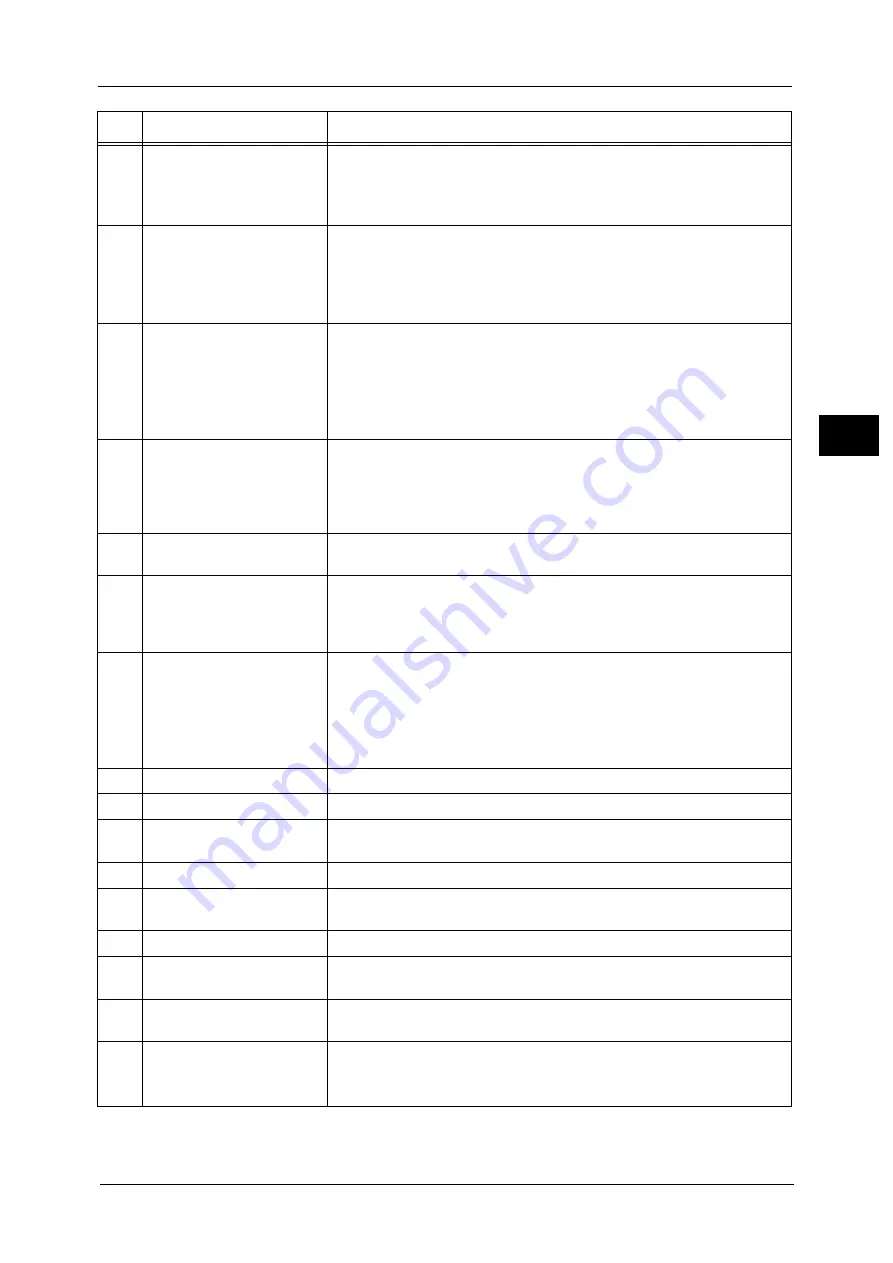
Control Panel
75
Pr
o
d
uct
O
v
er
v
iew
2
5
<Custom Button 1> (Copy)
"Copy" is assigned to this button by default.
Press this button to display the [Copy] screen.
For information on how to assign a service to the button, refer to "Assigning Services to the
Custom Buttons" (P.78).
6
<Custom Button 2> (Not in
Use)
Press this button to call its associated service.
To the button, you can assign [Language] or any service displayed on the
Services Home screen.
For information on how to assign a service to the button, refer to "Assigning Services to the
Custom Buttons" (P.78).
7
<Custom Button 3> (Review)
"Review" is assigned to this button by default.
On the [Review] screen, you can check a list of the status of Copy and Scan
services whose settings have been changed from the defaults. You can also
check the details of e-mail recipients.
For information on how to assign a service to the button, refer to "Assigning Services to the
Custom Buttons" (P.78).
8
<Log In/Out> button
Lights up when a user is authenticated in the System Administration mode,
the Authentication mode, or the Accounting mode. Press this button to
display the User ID entry screen for entering the System Administration
mode, the Authentication mode, or the Accounting mode. Also press this
button to exit these modes.
9
<Clear All> button
Returns the settings you made to the default values. The machine returns to
the same state as when it is powered on.
10
<Power Saver> button
When the machine is not used for a while, it enters the Power Saver mode to
reduce power consumption. When the Power Saver mode is active, the
<Power Saver> button lights up.
Press this button to enter or exit the Power Saver mode.
11
<Interrupt> button
Press this button to suspend a copy or print job in progress to have the
machine process another job. During the Interrupt mode, the <Interrupt>
button lights up. Pressing the <Interrupt> button again exits the Interrupt
mode and resumes the suspended job.
For notes and restrictions on the Interrupt mode, refer to "Notes and Restrictions on the
Interrupt Mode" (P.997).
12
<Stop> button
Press this button to pause the current copy job or communications.
13
<Start> button
Press this button to start scanning a document.
14
Numeric keypad
Use the numeric buttons on the keypad to enter the number of copies,
passwords, and other numerical values.
15
<Speed Dial> button
This button is not for use.
16
<C (Clear)> button
Press this button to cancel a numerical value you have entered with the
numeric keypad.
17
<Dial Pause> button
This button is not for use.
18
<Machine Status> button
Press this button to check the machine status and meters, to check the
status of the consumables, and to print reports.
19
<Job Status> button
Press this button to check or cancel the current job, to check or print stored
jobs, or to check completed jobs.
20
<Services Home> button
Press this button to display the Services Home screen.
You can change the services displayed on the Services Home screen. For more information,
refer to "Customizing the Services Home Screen" (P.79).
No.
Component
Function
Содержание Versant 80 Press
Страница 1: ...User Guide Versant 80 Press ...
Страница 18: ...18 Index 1007 ...
Страница 159: ...Image Quality 159 Copy 4 2 Select a button to adjust the color tone ...
Страница 214: ...4 Copy 214 Copy 4 ...
Страница 304: ...5 Scan 304 Scan 5 ...
Страница 382: ...11 Job Status 382 Job Status 11 ...
Страница 562: ...14 CentreWare Internet Services Settings 562 CentreWare Internet Services Settings 14 ...
Страница 580: ...16 E mail Environment Settings 580 E mail Environment Settings 16 ...
Страница 618: ...18 Encryption and Digital Signature Settings 618 Encryption and Digital Signature Settings 18 ...
Страница 916: ...22 Problem Solving 916 Problem Solving 22 ...
Страница 980: ...23 Appendix 980 Appendix 23 11 Click Reboot Machine After rebooting the machine the setting will be enabled ...
Страница 1018: ...1018 Index ...
Страница 1019: ...Versant 80 Press User Guide ME6843E2 2 Edition 1 September 2014 Fuji Xerox Co Ltd Copyright 2014 by Fuji Xerox Co Ltd ...
















































