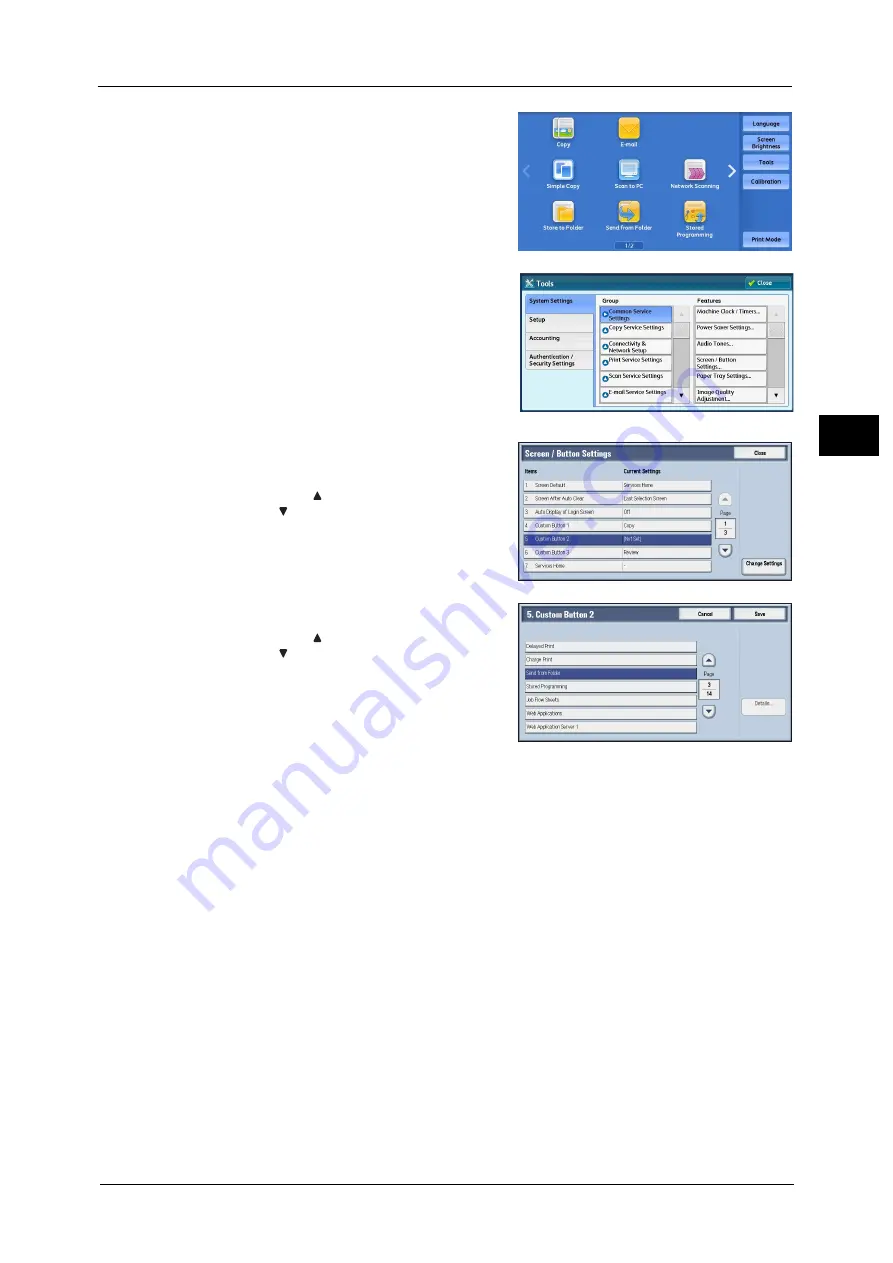
Control Panel
79
Pr
o
d
uct
O
v
er
v
iew
2
3
Select [Tools] on the Services Home screen.
Note
•
When the Services Home screen is not
displayed on the touch screen, press the
<Services Home> button.
4
Select [System Settings] > [Common Service
Settings] > [Screen/Button Settings].
5
Select [Custom Button 2], and then select
[Change Settings].
Note
•
Select [
] to display the previous screen or
[
] to display the next screen.
6
Select [Send from Folder]
Note
•
Select [
] to display the previous screen or
[
] to display the next screen.
•
The layout of the buttons in this screen
corresponds to the layout of those on the
Services Home screen.
7
Select [Save].
Customizing the Services Home Screen
You can customize the layout of services and buttons on the Services Home screen that is
displayed when you press the <Services Home> button on the control panel.
For information on how to customize the Services Home screen, refer to "Customizing the Services Home Screen" (P.79).
Note
•
Services not supported by the machine will not be displayed on the screen. Grayed out buttons
cannot be used as a result of malfunctioning.
Содержание Versant 80 Press
Страница 1: ...User Guide Versant 80 Press ...
Страница 18: ...18 Index 1007 ...
Страница 159: ...Image Quality 159 Copy 4 2 Select a button to adjust the color tone ...
Страница 214: ...4 Copy 214 Copy 4 ...
Страница 304: ...5 Scan 304 Scan 5 ...
Страница 382: ...11 Job Status 382 Job Status 11 ...
Страница 562: ...14 CentreWare Internet Services Settings 562 CentreWare Internet Services Settings 14 ...
Страница 580: ...16 E mail Environment Settings 580 E mail Environment Settings 16 ...
Страница 618: ...18 Encryption and Digital Signature Settings 618 Encryption and Digital Signature Settings 18 ...
Страница 916: ...22 Problem Solving 916 Problem Solving 22 ...
Страница 980: ...23 Appendix 980 Appendix 23 11 Click Reboot Machine After rebooting the machine the setting will be enabled ...
Страница 1018: ...1018 Index ...
Страница 1019: ...Versant 80 Press User Guide ME6843E2 2 Edition 1 September 2014 Fuji Xerox Co Ltd Copyright 2014 by Fuji Xerox Co Ltd ...






























