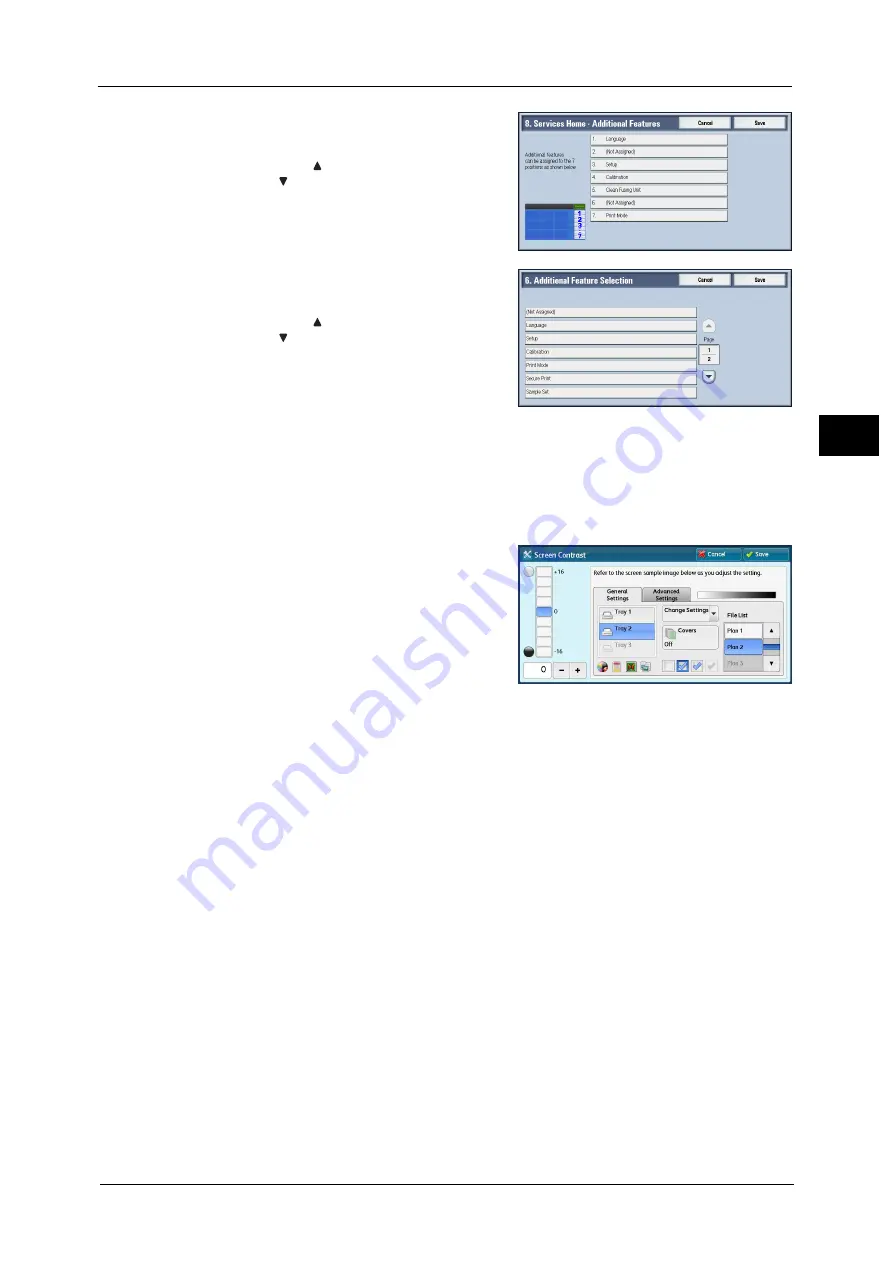
Control Panel
83
Pr
o
d
uct
O
v
er
v
iew
2
6
Select the position where you want to assign
an additional feature.
Note
•
Select [
] to display the previous screen or
[
] to display the next screen.
•
The layout of the buttons in this screen
corresponds to the layout of those on the
Services Home screen.
7
Select a service you want to display on the
Services Home screen.
Note
•
Select [
] to display the previous screen or
[
] to display the next screen.
•
You cannot assign the same feature to more
than one button.
8
Select [Save].
9
Select [Save].
Adjusting Screen Brightness
You can adjust the screen brightness of the screen on the Services Home screen.
1
Select [Screen Brightness] on the Services Home screen.
2
Press [+] or [-] to adjust the screen brightness.
3
Select [Save].
To adjust the screen brightness from the [Tools] screen, refer to "Screen Brightness" (P.426).
Содержание Versant 80 Press
Страница 1: ...User Guide Versant 80 Press ...
Страница 18: ...18 Index 1007 ...
Страница 159: ...Image Quality 159 Copy 4 2 Select a button to adjust the color tone ...
Страница 214: ...4 Copy 214 Copy 4 ...
Страница 304: ...5 Scan 304 Scan 5 ...
Страница 382: ...11 Job Status 382 Job Status 11 ...
Страница 562: ...14 CentreWare Internet Services Settings 562 CentreWare Internet Services Settings 14 ...
Страница 580: ...16 E mail Environment Settings 580 E mail Environment Settings 16 ...
Страница 618: ...18 Encryption and Digital Signature Settings 618 Encryption and Digital Signature Settings 18 ...
Страница 916: ...22 Problem Solving 916 Problem Solving 22 ...
Страница 980: ...23 Appendix 980 Appendix 23 11 Click Reboot Machine After rebooting the machine the setting will be enabled ...
Страница 1018: ...1018 Index ...
Страница 1019: ...Versant 80 Press User Guide ME6843E2 2 Edition 1 September 2014 Fuji Xerox Co Ltd Copyright 2014 by Fuji Xerox Co Ltd ...






























