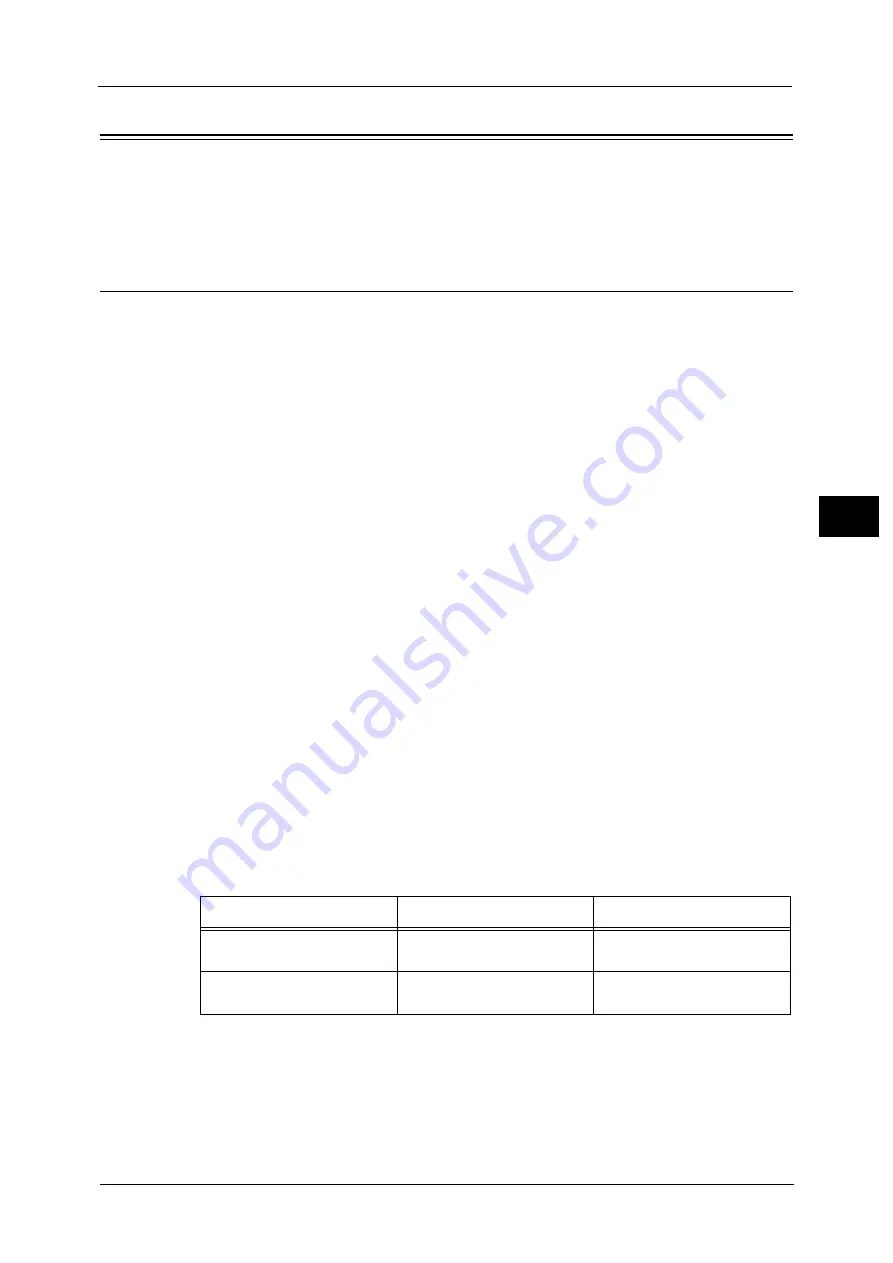
Authentication for Job Flow Sheets and Folders
647
Aut
h
e
n
tica
tio
n
an
d
A
cco
un
tin
g
Feat
ur
es
20
Authentication for Job Flow Sheets and Folders
This section describes the restrictions of job flows, and folders.
Creating / Using Job Flow Sheet
You can create the job flow sheets for the documents stored in folders.
The restrictions of the two job flow sheets created when the authentication feature is used
and when that is not used, are different. Also, the restrictions of the job flow sheets created
on the [Create Folder], [Send from Folder], or [Create Job Flow Sheet] screen are different.
Important •
When you switch the Login to Local Accounts feature from [enable] to [disable] or vice versa, all the
job flow sheets used till then become unavailable besides for the system administrator. In this case,
delete all the job flow sheets and create new ones.
•
When you change [Login Type] to [Login to Remote Accounts] or to another login type from [Login
to Remote Accounts], the job flow sheets that was used before the change will be deleted.
•
When a job flow sheet which becomes unavailable due to the change of the login type is associated
with a folder, the job flow sheet is available, but cannot be edited or copied. However, when the
association is invalid, the job flow sheet will not be displayed.
•
A job flow sheet created on the [Create Folder] screen or the [Send from Folder] screen can only be
used for the folder on which the job flow sheet is created. The job flow sheet cannot be used for any
other folders.
•
The job flow sheets created on the network cannot be edited or copied on the machine.
Note
•
When using Device Setup Tool, the job flow sheets for the documents stored in the folders and the
scan documents can be created on the network. Device Setup Tool is downloaded from ApeosWare
Management Suite on our official web site.
For information on the job flow sheets which can be created on the machine, refer to "Create Job Flow Sheet" (P.525).
When the Authentication Feature is Enabled
Note
•
When the Authentication feature is enabled, the following users can use the job flow sheets.
- A login user and a system administrator when [Login Type] is set to [Login to Local Accounts].
- A login user besides guest user when [Login Type] is set to [Login to Remote Accounts].
- A login user when [Verify User Details] is set to [Yes] in [Network Accounting] and [Customize User
Prompts] is set to [Display User ID & Account ID Prompts] or [Display User ID Prompt Only].
Creating Job Flow Sheet on the [Create Folder] screen / [Send from Folder] screen
The following shows the creator of job flow sheet, manageable user, and available
operations.
* : Only the system administrator can operate.
Note
•
A user copies a job flow sheet becomes the creator of the copied job flow sheet.
Creator of Job Flow Sheet
Manageable User
Available Operations
Login User
Creator / System Administrator
Edit, Display, Copy, Delete,
Select, Run, Link to Folder
System Administrator
All Login User / System
Administrator
Edit*, Display, Copy, Delete*,
Select, Run, Link to Folder
Содержание Versant 80 Press
Страница 1: ...User Guide Versant 80 Press ...
Страница 18: ...18 Index 1007 ...
Страница 159: ...Image Quality 159 Copy 4 2 Select a button to adjust the color tone ...
Страница 214: ...4 Copy 214 Copy 4 ...
Страница 304: ...5 Scan 304 Scan 5 ...
Страница 382: ...11 Job Status 382 Job Status 11 ...
Страница 562: ...14 CentreWare Internet Services Settings 562 CentreWare Internet Services Settings 14 ...
Страница 580: ...16 E mail Environment Settings 580 E mail Environment Settings 16 ...
Страница 618: ...18 Encryption and Digital Signature Settings 618 Encryption and Digital Signature Settings 18 ...
Страница 916: ...22 Problem Solving 916 Problem Solving 22 ...
Страница 980: ...23 Appendix 980 Appendix 23 11 Click Reboot Machine After rebooting the machine the setting will be enabled ...
Страница 1018: ...1018 Index ...
Страница 1019: ...Versant 80 Press User Guide ME6843E2 2 Edition 1 September 2014 Fuji Xerox Co Ltd Copyright 2014 by Fuji Xerox Co Ltd ...
















































