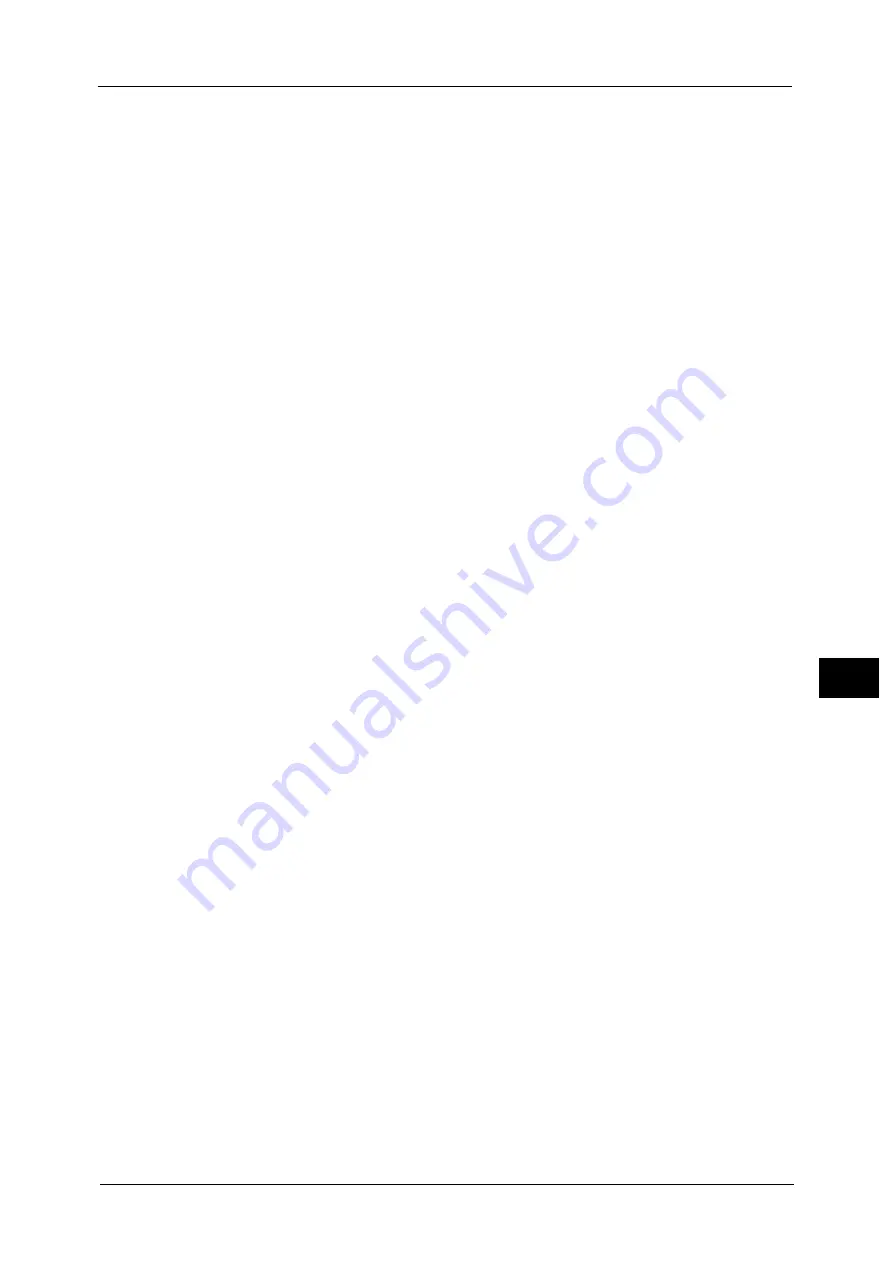
Registering/Deleting/Renaming Stored Programs
333
Sto
red
P
rog
ra
mmi
ng
8
z
If any of the following operations is performed while a stored program is being registered,
the stored program may not be registered or may not work correctly.
- Removing or inserting a paper tray
- Loading or reloading paper in the bypass tray
z
If any of the following operations is performed after a stored program is registered, the
registered stored program may not be called properly.
- If the stored program has the Watermark feature and the default values of that
feature are changed.
- If the stored program has an operation for a folder and the folder passcode is changed.
- If the settings of the control panel are changed.
- If the services assigned to the <Custom> buttons are changed.
- If any setting is changed under [Tools] > [System Settings] > [Copy Service Settings] >
[Preset Buttons].
- If the selection is made from a list of the Address Book or Job Flow Sheet.
- If any optional components installed on the machine, such as a finisher, are changed,
and thereby the associated buttons become no longer available.
- If the measurement unit, millimeters or inches, is changed.
- If a job is selected from the list of the stored jobs in [Secure Print Jobs & More] under
Job Status.
- Selecting items using the scroll bar
z
The following features and operations cannot be registered in Stored Programming.
- Registration and call of a stored program
- EP Diagnostic Request
- System Settings
- The [Media Print - Text] and [Media Print - Photos] buttons on the Services Home
screen
- The [Store to USB] button on the Services Home screen
- The [Network Scanning], [Job Flow Sheets], and [Web Applications] buttons on the
Services Home screen
- The <Custom> button to which the Network Scanning or Job Flow Sheets service is
assigned.
- The Address Book for the E-mail and Scan to PC services
- Unselectable buttons
- The [Language] button on the Services Home screen
- The [Screen Brightness] button on the Services Home screen
- Scrolling operation while previewing
- Drag and flick operation
- The [Browse] button for the Scan to PC service
- Operations to edit e-mail addresses for the E-mail service (the pop-up menu
[Keyboard], [Remove], and [Edit] displayed by selecting [Recipient(s)] or [From])
- The <Power Saver> button
z
A stored program registration is canceled when the <Interrupt> button is pressed, the
Auto Clear feature causes a time-out, or a pop-up window (such as a paper jam window)
appears.
Содержание Versant 80 Press
Страница 1: ...User Guide Versant 80 Press ...
Страница 18: ...18 Index 1007 ...
Страница 159: ...Image Quality 159 Copy 4 2 Select a button to adjust the color tone ...
Страница 214: ...4 Copy 214 Copy 4 ...
Страница 304: ...5 Scan 304 Scan 5 ...
Страница 382: ...11 Job Status 382 Job Status 11 ...
Страница 562: ...14 CentreWare Internet Services Settings 562 CentreWare Internet Services Settings 14 ...
Страница 580: ...16 E mail Environment Settings 580 E mail Environment Settings 16 ...
Страница 618: ...18 Encryption and Digital Signature Settings 618 Encryption and Digital Signature Settings 18 ...
Страница 916: ...22 Problem Solving 916 Problem Solving 22 ...
Страница 980: ...23 Appendix 980 Appendix 23 11 Click Reboot Machine After rebooting the machine the setting will be enabled ...
Страница 1018: ...1018 Index ...
Страница 1019: ...Versant 80 Press User Guide ME6843E2 2 Edition 1 September 2014 Fuji Xerox Co Ltd Copyright 2014 by Fuji Xerox Co Ltd ...
















































