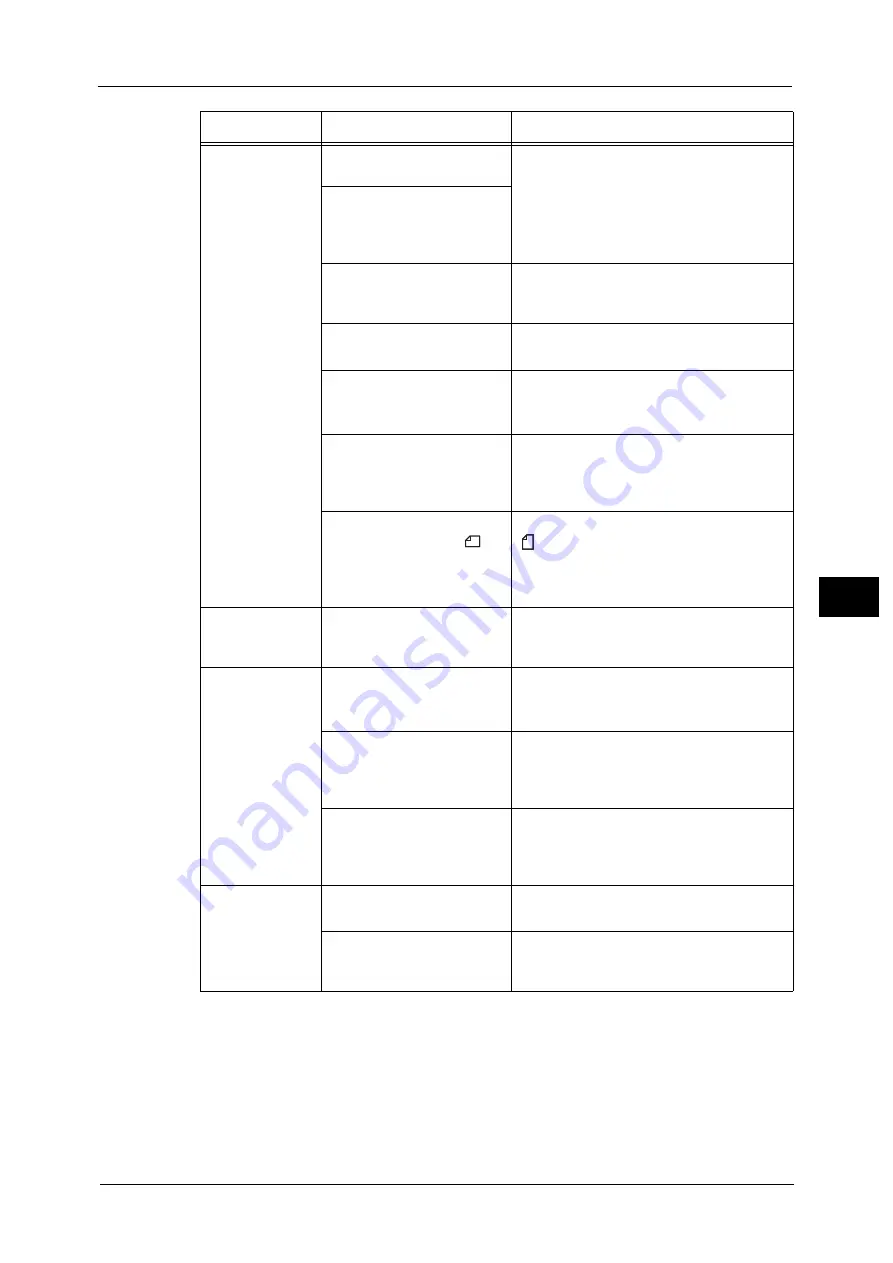
Machine Trouble
733
Pro
b
le
m
Solvin
g
22
Documents are
often jammed.
Are suitable types of
documents being used?
Correctly load documents suitable for the
document feeder.
Refer to "Copying Procedure" (P.126).
Are you trying to use irregular
shaped documents, business
cards, transparencies, or thin
documents?
Are you trying to use
documents with sticky tags,
paper clips or adhesive tape?
Remove sticky tags, paper clips or adhesive
tape from the document before copying.
Are the document guides set
in the correct positions?
Adjust the document guide positions.
Refer to "Copying Procedure" (P.126).
Is a piece of torn paper
remaining in the document
feeder?
Open the document feeder cover and check
inside.
Refer to "Document Jams" (P.900).
Is the [Mixed Size Originals]
setting set to [Off] when you
copy originals of different
sizes?
Set [Mixed Size Originals] to [On].
Refer to "Mixed Size Originals (Scanning Different Size
Documents Simultaneously)" (P.165).
Is an A5 document loaded in
landscape orientation (
) on
the document feeder when
[Mixed Size Originals] is set to
[On]?
Load the A5 document in portrait orientation
( ).
An edge of the
document is
folded.
Is the document curled?
Flatten the curl and load the document
again.
Cannot copy in
color.
Is [Output Color] set to [Black
& White]?
Set [Output Color] to [Color].
Refer to "Output Color (Selecting the Color for
Copying)" (P.148).
Is a message displayed on the
touch screen prompting you
to replace the toner
cartridge?
Replace the toner cartridge of the color
indicated in the message.
Refer to "Replacing Toner Cartridges" (P.663).
Is a message displayed on the
touch screen prompting you
to replace the drum
cartridge?
Contact our Customer Support Center.
Cannot staple
properly
Is staple jam occurred in the
staple cartridge?
Remove the staple jammed in the cartridge.
Refer to "Stapler Faults" (P.903).
Is the print driver set
correctly?
Check the [Staple] setting in [Print Setup] in
the print driver when you send a print job
from the computer.
Symptom
Cause
Remedy
Содержание Versant 80 Press
Страница 1: ...User Guide Versant 80 Press ...
Страница 18: ...18 Index 1007 ...
Страница 159: ...Image Quality 159 Copy 4 2 Select a button to adjust the color tone ...
Страница 214: ...4 Copy 214 Copy 4 ...
Страница 304: ...5 Scan 304 Scan 5 ...
Страница 382: ...11 Job Status 382 Job Status 11 ...
Страница 562: ...14 CentreWare Internet Services Settings 562 CentreWare Internet Services Settings 14 ...
Страница 580: ...16 E mail Environment Settings 580 E mail Environment Settings 16 ...
Страница 618: ...18 Encryption and Digital Signature Settings 618 Encryption and Digital Signature Settings 18 ...
Страница 916: ...22 Problem Solving 916 Problem Solving 22 ...
Страница 980: ...23 Appendix 980 Appendix 23 11 Click Reboot Machine After rebooting the machine the setting will be enabled ...
Страница 1018: ...1018 Index ...
Страница 1019: ...Versant 80 Press User Guide ME6843E2 2 Edition 1 September 2014 Fuji Xerox Co Ltd Copyright 2014 by Fuji Xerox Co Ltd ...
















































