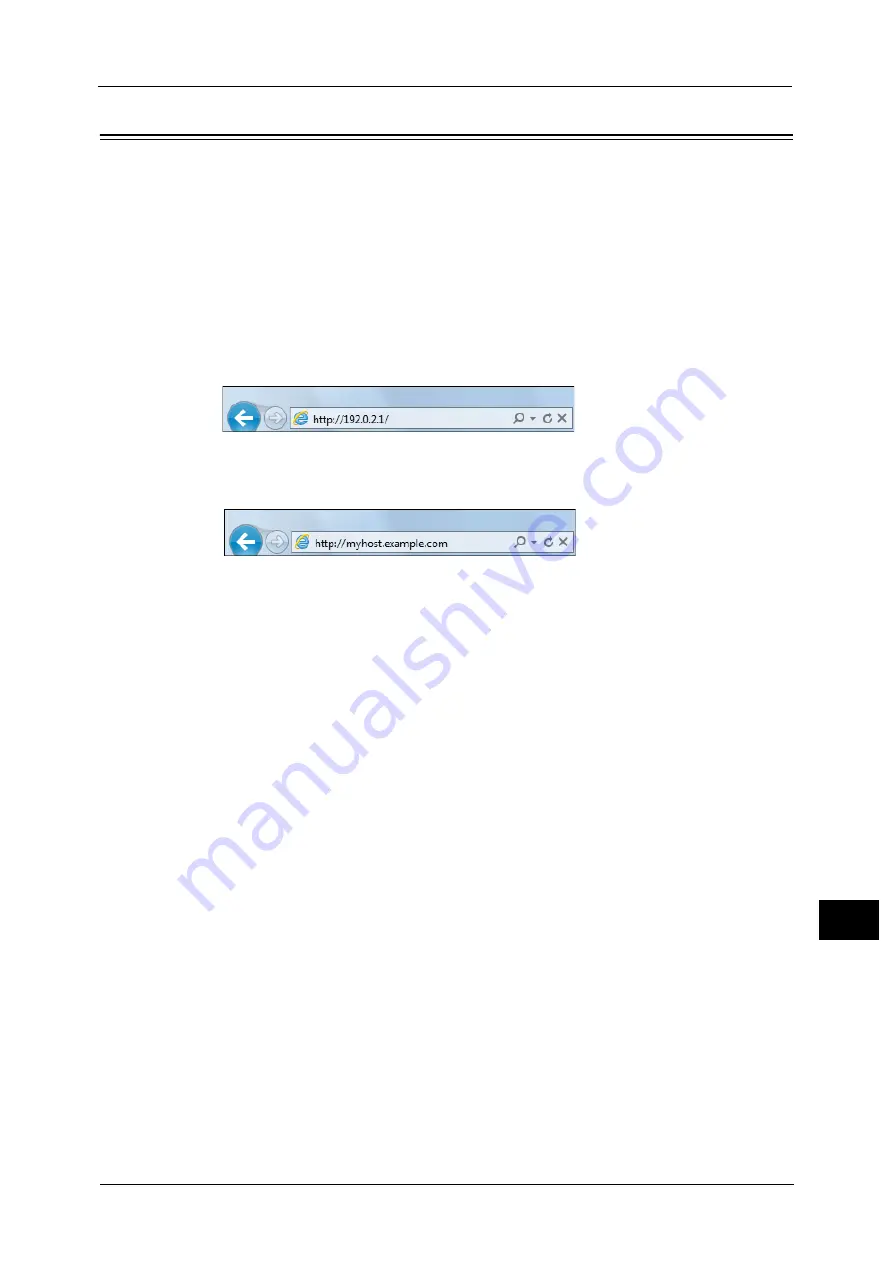
Starting CentreWare Internet Services
557
Cen
tre
W
a
re
I
n
te
rn
et Se
rv
ic
es
Sett
in
gs
14
Starting CentreWare Internet Services
To use CentreWare Internet Services, perform the following procedure on your computer.
When Login Type is selected on the machine, authentication is required to access the
machine via a web browser.
1
Start a web browser.
2
Enter the machine's IP address or the Internet address in the address box on the web
browser, and press the <Enter> key.
z
Example of the IP address entry
http://192.0.2.1/ (IPv4)
http://[2001:DB8::1234] (IPv6)
z
Example of the Internet address entry (when the machine's Internet address is
myhost.example.com)
http://myhost.example.com/
Note
•
If your network uses DNS (Domain Name System) and the machine's host name is registered on the
domain name server, you can access the machine using the Internet address combining the host
name and the domain name. For example, if the host name is "myhost", and the domain name is
"example.com" then the Internet address is "myhost.example.com".
•
When specifying a port number, add ":" and the port number after the Internet address.
•
If using the Authentication feature on the machine, enter a user ID and passcode in the [User
Name] and [Password] fields. If you are not sure about the user ID and passcode, consult your
system administrator.
The features you can operate vary depending on the system administrator’s authority that was given
to a user.
•
If communications are encrypted; when the [Enabled] check box is selected under [Security] > [SSL/
TLS Settings] > [HTTP-SSL/TLS Communication] on the [Properties] tab, you must specify an address
that starts with "https" instead of "http" to access CentreWare Internet Services.
Example of the IP address entry
https://192.0.2.1/ (IPv4)
https://[2001:DB8::1234] (IPv6)
Example of the Internet address entry
https://myhost.example.com/
If CentreWare Internet Services is not displayed, refer to "CentreWare Internet Services Problems" (P.754).
Содержание Versant 80 Press
Страница 1: ...User Guide Versant 80 Press ...
Страница 18: ...18 Index 1007 ...
Страница 159: ...Image Quality 159 Copy 4 2 Select a button to adjust the color tone ...
Страница 214: ...4 Copy 214 Copy 4 ...
Страница 304: ...5 Scan 304 Scan 5 ...
Страница 382: ...11 Job Status 382 Job Status 11 ...
Страница 562: ...14 CentreWare Internet Services Settings 562 CentreWare Internet Services Settings 14 ...
Страница 580: ...16 E mail Environment Settings 580 E mail Environment Settings 16 ...
Страница 618: ...18 Encryption and Digital Signature Settings 618 Encryption and Digital Signature Settings 18 ...
Страница 916: ...22 Problem Solving 916 Problem Solving 22 ...
Страница 980: ...23 Appendix 980 Appendix 23 11 Click Reboot Machine After rebooting the machine the setting will be enabled ...
Страница 1018: ...1018 Index ...
Страница 1019: ...Versant 80 Press User Guide ME6843E2 2 Edition 1 September 2014 Fuji Xerox Co Ltd Copyright 2014 by Fuji Xerox Co Ltd ...






























