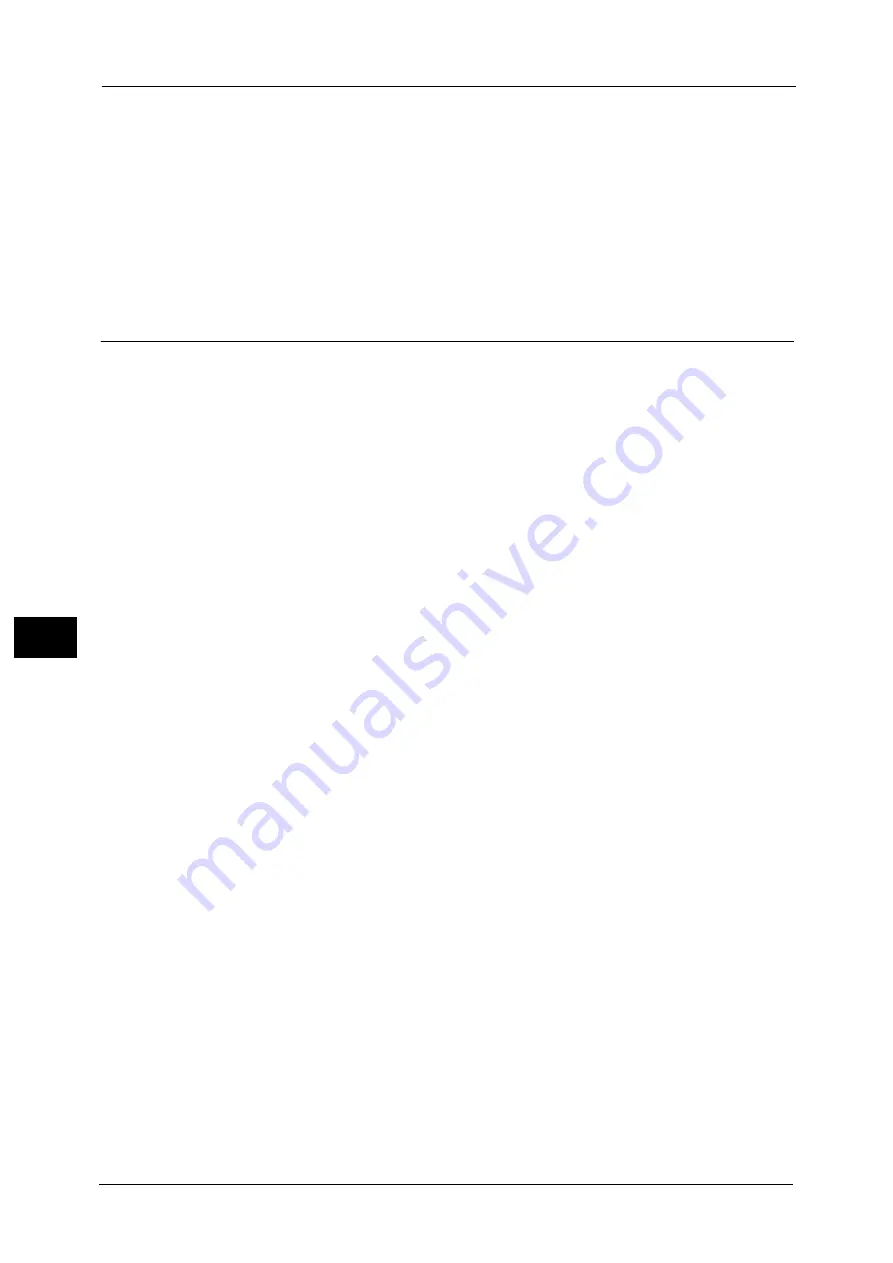
23 Appendix
988
A
ppe
n
d
ix
23
Printing via lpr Port
When a print job is sent via the lpr port, the characters of user name, file name, or host name
may be garbled and displayed incorrectly on the screen during printing, the job confirmation
screen, or the Job History Report. To prevent character garbling, use a port other than lpr.
When Using the Authentication Feature on the machine
When you set the authentication information on the print driver, set the User ID up to 32
single-byte characters (16 double-byte characters). If you set the User ID using 17 double-
byte characters or more, an authentication error occurs so that you cannot start printing.
Notes and Restrictions on the Use of the Scan Features
This section describes notes and restrictions to observe when using the Scan features.
For the notes and restrictions on Network Scan Driver and Stored File Manager 3, refer to the Readme contained in the
Software/Manual CD-ROM.
Retrieving Files from Folder
z
When [Delete Files After Retrieval] is set to [No], the same file can be accessed by multiple
clients.
When [Delete Files After Retrieval] is set to [Yes], only one client can access any given file.
The file that is being imported by a client cannot be seen by other clients.
z
When files are retrieved from CentreWare Internet Services, the files are not deleted
regardless of the setting of [Delete Files After Retrieval].
Using Network Scan Driver and Stored File Manager 3 Simultaneously
You cannot use both the Network Scan Driver and Stored File Manager 3 on a single
computer to connect to the machine.
A maximum of three computers using either the Network Scan Driver or Stored File Manager
3 may retrieve files simultaneously from one machine.
Using TIFF Files
The TIFF files created by Stored File Manager 3 are compressed into the MMR, MH, JBIG, or
JPEG format. To open a TIFF file, use application software that supports the format.
Saving scanned data in Microsoft
®
Office format
This feature provides the convenience for users who want to directly edit texts or images on
the scanned document converted in the Microsoft Office format. Note that the strict
reproducibility of the texts, tables, images, and pictures on original document may not be
ensured due to the scope of this feature.
Restriction on Scanning Capacity
The maximum scanning capacity for one page is 297 x 432 mm. For standard sizes, A3 or
11 x 17 inches.
Number of Sheets for Scanning (for Folder)
A maximum of 999 pages can be scanned for folders at one time. The number of pages may
differ depending on the file size and resolution.
Store to USB
z
The Scanner Kit and the USB Memory Kit are required to use this service.
z
You cannot use this service on job flows (whose Target is Scan Jobs or Folder).
Содержание Versant 80 Press
Страница 1: ...User Guide Versant 80 Press ...
Страница 18: ...18 Index 1007 ...
Страница 159: ...Image Quality 159 Copy 4 2 Select a button to adjust the color tone ...
Страница 214: ...4 Copy 214 Copy 4 ...
Страница 304: ...5 Scan 304 Scan 5 ...
Страница 382: ...11 Job Status 382 Job Status 11 ...
Страница 562: ...14 CentreWare Internet Services Settings 562 CentreWare Internet Services Settings 14 ...
Страница 580: ...16 E mail Environment Settings 580 E mail Environment Settings 16 ...
Страница 618: ...18 Encryption and Digital Signature Settings 618 Encryption and Digital Signature Settings 18 ...
Страница 916: ...22 Problem Solving 916 Problem Solving 22 ...
Страница 980: ...23 Appendix 980 Appendix 23 11 Click Reboot Machine After rebooting the machine the setting will be enabled ...
Страница 1018: ...1018 Index ...
Страница 1019: ...Versant 80 Press User Guide ME6843E2 2 Edition 1 September 2014 Fuji Xerox Co Ltd Copyright 2014 by Fuji Xerox Co Ltd ...
















































