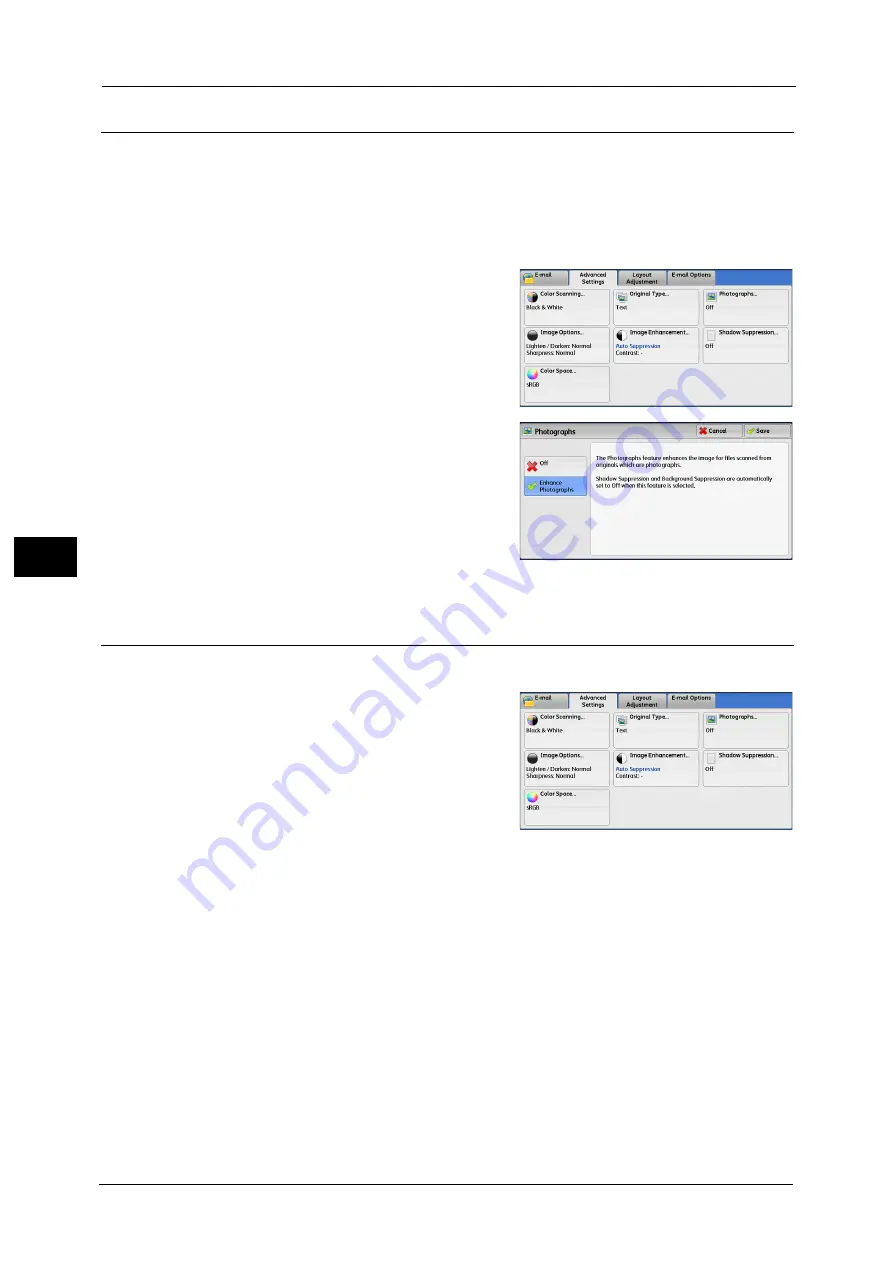
5 Scan
286
Sca
n
5
Photographs (Scanning a Color Photograph)
Use this feature when scanning a color photograph.
This feature is available only when [Color Scanning] is set to [Color].
Important •
You cannot use the document feeder with this feature.
•
You cannot use the Shadow Suppression and Background Suppression features with this feature.
Note
•
WSD stands for Web Services on Devices.
1
Select [Photographs].
2
Select [Enhance Photographs].
Image Options (Adjusting Scan Density and Image Sharpness)
This feature allows you to adjust the scan density and image sharpness.
1
Select [Image Options].
2
Select any option.
Lighten/Darken
You can select a scan density level from seven levels between [Lighten] and [Darken].
Selecting an upper cell on the bar makes the scan density lighter, and selecting a lower cell
makes darker.
Sharpness
You can select a sharpness level from five levels between [Sharpen] and [Soften].
Selecting an upper cell on the bar makes the contours of images sharper, and selecting a
lower cell makes softer.
Содержание Versant 80 Press
Страница 1: ...User Guide Versant 80 Press ...
Страница 18: ...18 Index 1007 ...
Страница 159: ...Image Quality 159 Copy 4 2 Select a button to adjust the color tone ...
Страница 214: ...4 Copy 214 Copy 4 ...
Страница 304: ...5 Scan 304 Scan 5 ...
Страница 382: ...11 Job Status 382 Job Status 11 ...
Страница 562: ...14 CentreWare Internet Services Settings 562 CentreWare Internet Services Settings 14 ...
Страница 580: ...16 E mail Environment Settings 580 E mail Environment Settings 16 ...
Страница 618: ...18 Encryption and Digital Signature Settings 618 Encryption and Digital Signature Settings 18 ...
Страница 916: ...22 Problem Solving 916 Problem Solving 22 ...
Страница 980: ...23 Appendix 980 Appendix 23 11 Click Reboot Machine After rebooting the machine the setting will be enabled ...
Страница 1018: ...1018 Index ...
Страница 1019: ...Versant 80 Press User Guide ME6843E2 2 Edition 1 September 2014 Fuji Xerox Co Ltd Copyright 2014 by Fuji Xerox Co Ltd ...






























