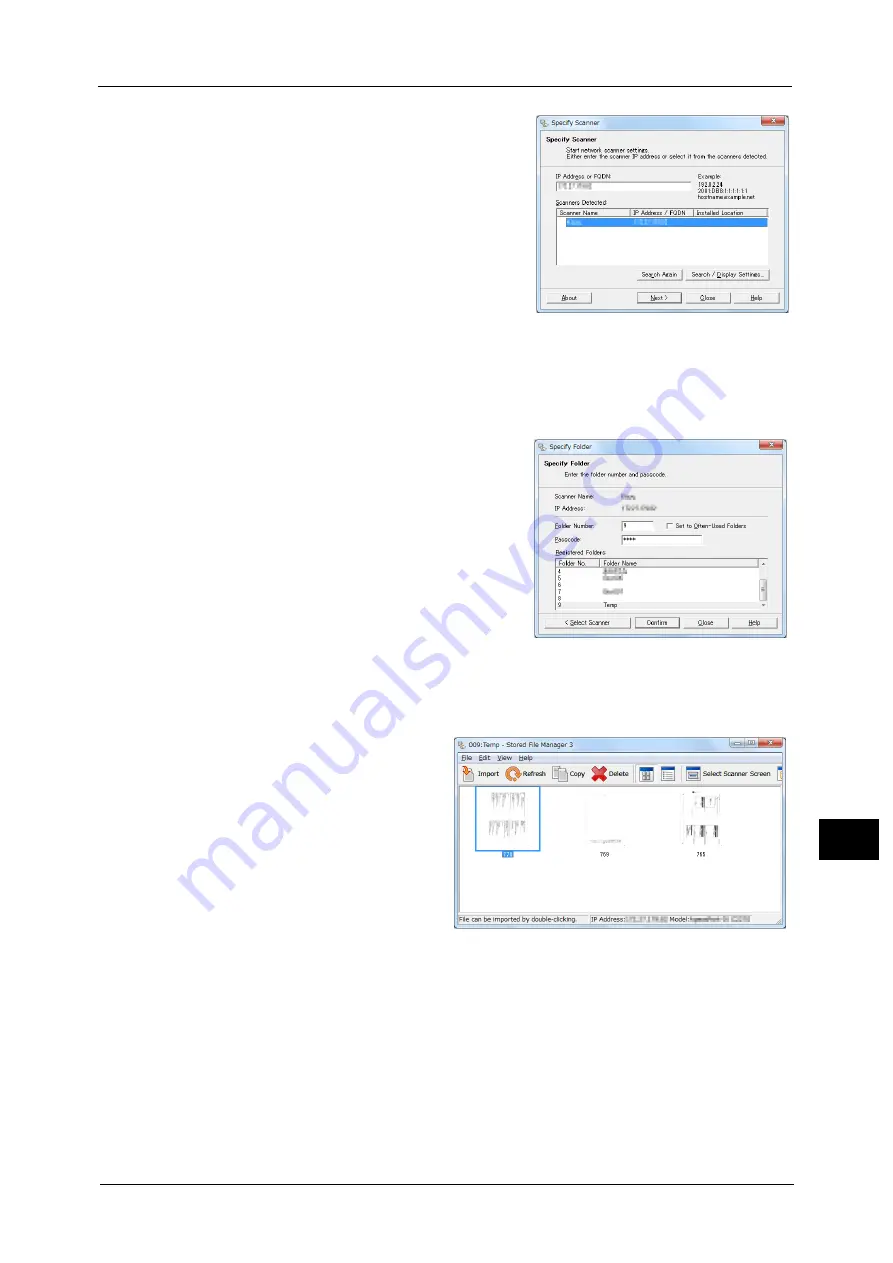
Importing Scanned Data
395
Co
m
p
ut
e
r O
p
er
at
io
n
s
12
2
From the displayed list, click the scanner name
of the machine, and click [Next].
Note
•
If no scanners are shown in the list, click
[Search Again]. The application searches for
scanners.
•
To change the display of scanner names, use
the dialog box that appears by clicking
[Search/Display Settings]. For more
information, refer to "Changing the display of
scanner names" (P.396).
•
Only when the machine is connected to the
network, the scanner name is automatically
listed. To view the machine connected to
another network, click [Search/Display
Settings] and register the IP address and
scanner name. For information on how to
change the settings, refer to "Changing the
display of scanner names" (P.396).
3
In the [Folder Number] field, enter the number
of the folder (001 - 500) that contains the file
to be imported. In the [Passcode] field, enter a
passcode (up to 20 digits).
Note
•
You can also select a folder number from
[Registered Folders].
•
Clicking [Select Scanner] returns to step 2,
where you can reselect a scanner.
4
Click [Confirm].
5
Select a file to be imported from the list. To import a file, there are two ways as follows:
Importing a file by clicking
[Import]
Click [Import].
The file is extracted and saved the
specified save location.
Note
•
You can select multiple files.
•
When [File Saving Options] is
set to [Set Destination for Each
File] under the import settings,
a dialog box for specifying a
save destination is displayed.
When the dialog box appears,
specify a save destination, and
click [OK].
For information on the import
settings, refer to "Import
settings for scanned files"
(P.396).
Importing a file by drag and drop operation
Drag and drop the file to the save location such as the desktop.
The file to be dropped remains in the folder.
Note
•
The file can be imported by copy and paste operation. The file to be pasted remains in the folder.
Содержание Versant 80 Press
Страница 1: ...User Guide Versant 80 Press ...
Страница 18: ...18 Index 1007 ...
Страница 159: ...Image Quality 159 Copy 4 2 Select a button to adjust the color tone ...
Страница 214: ...4 Copy 214 Copy 4 ...
Страница 304: ...5 Scan 304 Scan 5 ...
Страница 382: ...11 Job Status 382 Job Status 11 ...
Страница 562: ...14 CentreWare Internet Services Settings 562 CentreWare Internet Services Settings 14 ...
Страница 580: ...16 E mail Environment Settings 580 E mail Environment Settings 16 ...
Страница 618: ...18 Encryption and Digital Signature Settings 618 Encryption and Digital Signature Settings 18 ...
Страница 916: ...22 Problem Solving 916 Problem Solving 22 ...
Страница 980: ...23 Appendix 980 Appendix 23 11 Click Reboot Machine After rebooting the machine the setting will be enabled ...
Страница 1018: ...1018 Index ...
Страница 1019: ...Versant 80 Press User Guide ME6843E2 2 Edition 1 September 2014 Fuji Xerox Co Ltd Copyright 2014 by Fuji Xerox Co Ltd ...






























