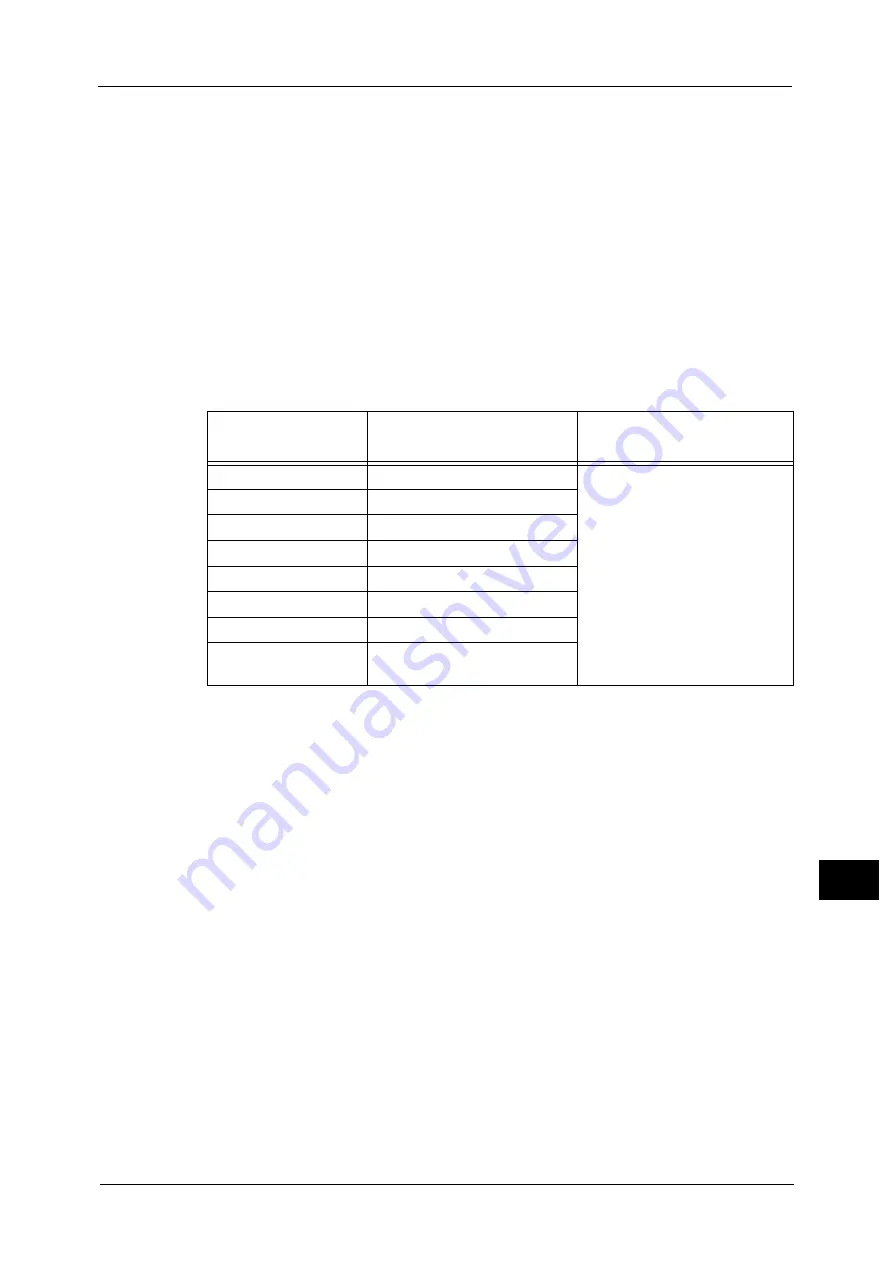
Print Service Settings
497
Too
ls
13
Important •
This setting is valid only when [Receiving Buffer - LPD] is set to [Spool to Hard Disk]. When any other
setting, printing is performed in [Data Processing Order].
OCR Font Glyphs (0 x 5C)
Allows you to select [Backslash] or [Japanese Yen Sign] to print 0x5C character when the
OCR fonts are used.
Note
•
An optional component is required to use this feature. For more information, contact our Customer
Support Center.
Paper Settings for Print Job
The machine and the print driver support different types of paper. So the machine converts
the paper type and weight, and executes the print job. You can set the paper weight for each
supported paper type.
The following table shows the correspondence between the print driver setting and the
supported paper types.
Print Driver Setting
Supported Paper Type /
Paper Weight Default
Available Paper Weight
Plain
Uncoated / 81-90 gsm
52- 63 gsm
64-80 gsm
81-90 gsm
91-105 gsm
106-135 gsm
136-157 gsm
158-176 gsm
177-220 gsm
221-256 gsm
257-300 gsm
301-350 gsm
Heavyweight (HW)
Uncoated / 106-135 gsm
HW Reload
Uncoated Reload / 106-135 gsm
Extra-HW (X-HW)
Uncoated / 177-220 gsm
X-HW Reload
Uncoated Reload / 177-220 gsm
Custom Paper 1 to 5
Uncoated / 81-90 gsm
Plain Reload
Uncoated Reload / 81-90 gsm
Not Set / other than
above
Uncoated / 81-90 gsm
Содержание Versant 80 Press
Страница 1: ...User Guide Versant 80 Press ...
Страница 18: ...18 Index 1007 ...
Страница 159: ...Image Quality 159 Copy 4 2 Select a button to adjust the color tone ...
Страница 214: ...4 Copy 214 Copy 4 ...
Страница 304: ...5 Scan 304 Scan 5 ...
Страница 382: ...11 Job Status 382 Job Status 11 ...
Страница 562: ...14 CentreWare Internet Services Settings 562 CentreWare Internet Services Settings 14 ...
Страница 580: ...16 E mail Environment Settings 580 E mail Environment Settings 16 ...
Страница 618: ...18 Encryption and Digital Signature Settings 618 Encryption and Digital Signature Settings 18 ...
Страница 916: ...22 Problem Solving 916 Problem Solving 22 ...
Страница 980: ...23 Appendix 980 Appendix 23 11 Click Reboot Machine After rebooting the machine the setting will be enabled ...
Страница 1018: ...1018 Index ...
Страница 1019: ...Versant 80 Press User Guide ME6843E2 2 Edition 1 September 2014 Fuji Xerox Co Ltd Copyright 2014 by Fuji Xerox Co Ltd ...
















































