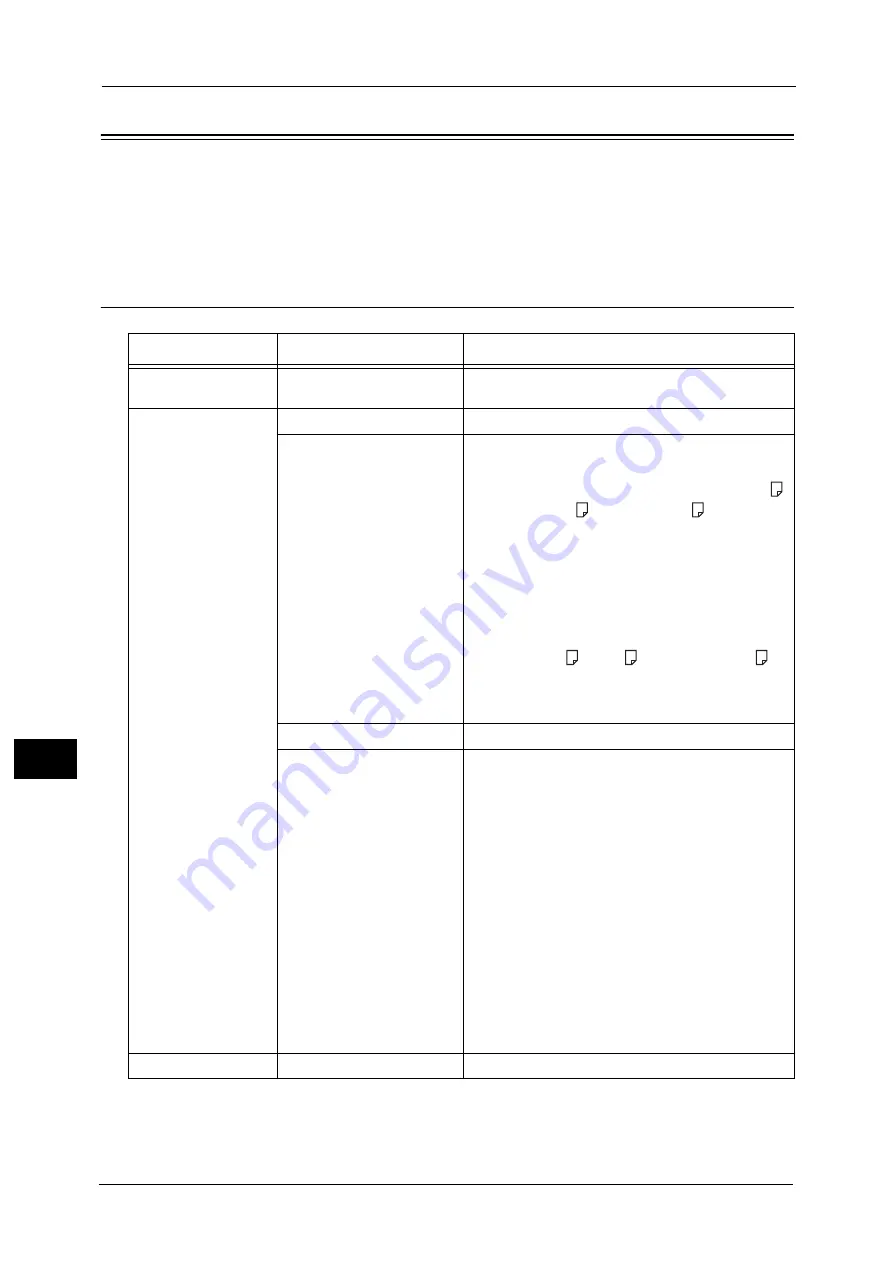
10 Media Print (Text and Photos)
354
M
e
dia
P
rin
t (
T
ext
an
d P
h
ot
os
)
10
Selecting the Printing Options
You can set the printing options on the [Media Print - Text] or [Media Print - Photos], and
[Advanced Settings] tabs.
By default, pressing the <Custom 3> (Review) button on the control panel allows you to view
a list of the setting values.
Media Print - Photos
Note
•
When you select a paper size smaller than the image size, the image is automatically reduced. When
you select a paper size larger than the image size, the image is printed at its original size.
Tab
Item
Setting Value
-
Quantity
Specify the number of print sets in the range of 1 -
999, using the numeric keypad.
Media Print Photos
Output Color
Color, Black & White
Paper Supply
Trays 1-3, 5, 6 (optional), 7 (optional)
Note
•
Select the tray in which any of the following
sizes of paper is loaded: SRA3, A3, B4, A4, A4
,
B5, B5
, 8.5 x 11", 8.5 x 11"
, 100 x 148 mm
•
When the desired tray is not displayed, select
[More], and on the screen displayed, select the
tray.
When you select [More] and then [Bypass], you can
set [Paper Size] and [Paper Type].
z
Paper Size
Select the paper size to be used from the list: SRA3,
A3, B4, A4, A4
, B5, B5
, 8.5 x 11", 8.5 x 11"
,
100 x 148 mm
z
Paper Type
Select the paper type to be used from the list.
2 Sided Printing
Off, Long Edge Flip, Short Edge Flip
Output Photo Size
z
Full Page Print
z
5 x 7"
When you select [Output Size] on the screen
displayed after selecting [More], the following sizes
are selectable:
A4, 8.5 x 11", 100 x 148 mm, 3.5 x 5", 5 x 7"
Note
•
According to the size selected here and the
paper size, only the photos fitting on one sheet
of paper are aligned and printed. If you select
[1 Picture per Page], one sheet of paper is used
for one file and printed.
z
3 Pictures per Page (Center)
When you select [Pictures per Page] on the screen
displayed after selecting [More], the following
options are available:
2 Pictures, 3 Pictures (Center), 3 Pictures (Left), 4
Pictures, 6 Pictures, 8 Pictures
Advanced Settings
Bitmap Smoothing
Off, On
Содержание Versant 80 Press
Страница 1: ...User Guide Versant 80 Press ...
Страница 18: ...18 Index 1007 ...
Страница 159: ...Image Quality 159 Copy 4 2 Select a button to adjust the color tone ...
Страница 214: ...4 Copy 214 Copy 4 ...
Страница 304: ...5 Scan 304 Scan 5 ...
Страница 382: ...11 Job Status 382 Job Status 11 ...
Страница 562: ...14 CentreWare Internet Services Settings 562 CentreWare Internet Services Settings 14 ...
Страница 580: ...16 E mail Environment Settings 580 E mail Environment Settings 16 ...
Страница 618: ...18 Encryption and Digital Signature Settings 618 Encryption and Digital Signature Settings 18 ...
Страница 916: ...22 Problem Solving 916 Problem Solving 22 ...
Страница 980: ...23 Appendix 980 Appendix 23 11 Click Reboot Machine After rebooting the machine the setting will be enabled ...
Страница 1018: ...1018 Index ...
Страница 1019: ...Versant 80 Press User Guide ME6843E2 2 Edition 1 September 2014 Fuji Xerox Co Ltd Copyright 2014 by Fuji Xerox Co Ltd ...






























