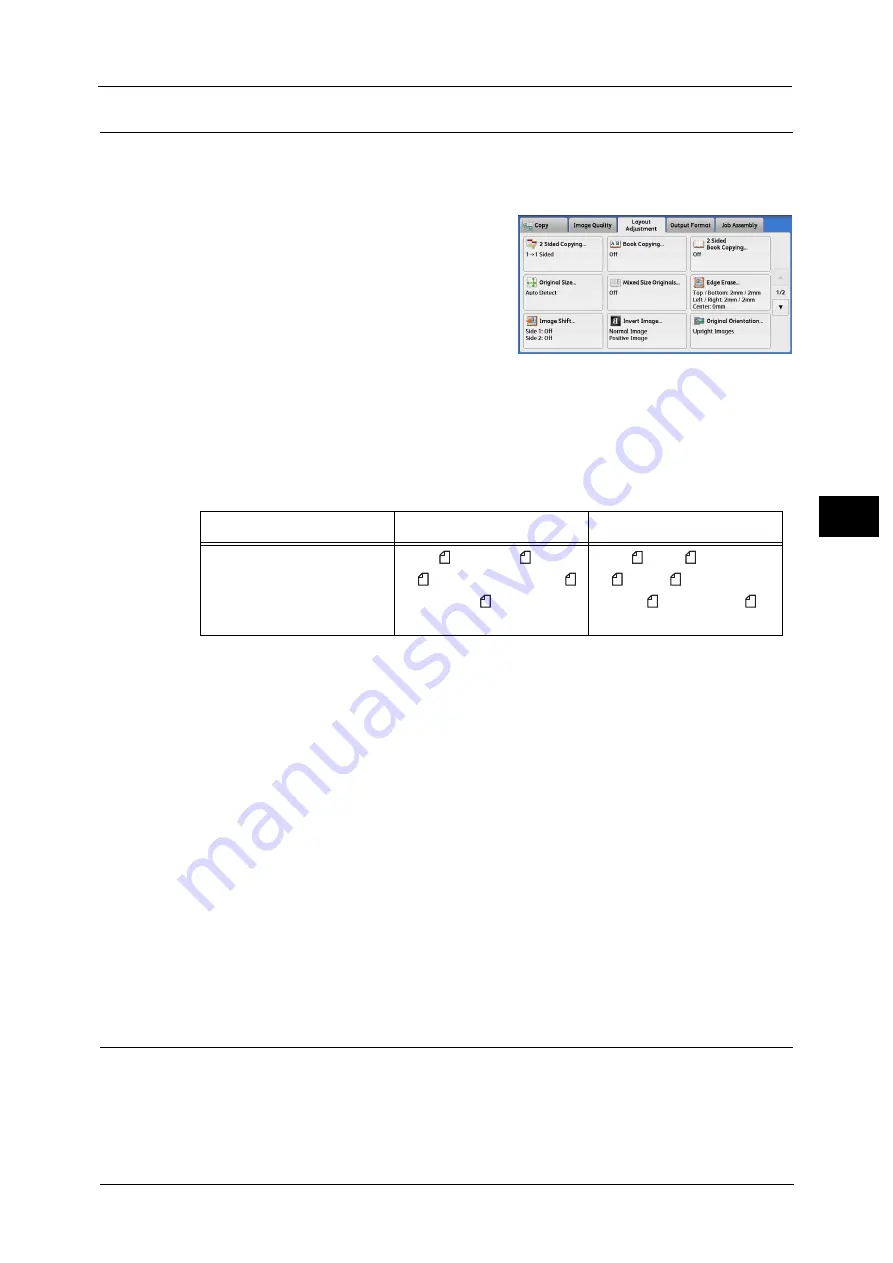
Layout Adjustment
165
Co
py
4
Original Size (Specifying the Scan Size for the Document)
Use this feature when a document is a non-standard size, or when you want to copy a
document at a size different from the original size. You can also add margins, or delete
unnecessary margins using this feature.
1
Select [Original Size].
2
Select the size of the document.
If you select a non-standard size, specify values for the X and Y directions.
Auto Detect
Detects the document size automatically. The following table shows the document sizes
that can be detected automatically.
Note
•
If the document size cannot be detected automatically, a screen to enter the document size
appears.
The document sizes that can be automatically detected depend on [Paper Size Settings] in the System Administration mode.
For more information, refer to "Paper Size Settings" (P.447).
Standard Size
Select a document size from preset options.
You can change the sizes displayed on the screen. For information on the settings, refer to "Original Size Defaults" (P.466).
Variable Size
Enter the desired scan size when scanning a non-standard size document or when making
copies at a size different from the original document size. You can specify a value in the
range from 15 to 432 mm for the width (X), and a value in the range from 15 to 297 mm for
the length (Y), in 1 mm increments. To help you specify values, use the scales attached on
the upper and left edges of the document glass.
Important •
When the document is loaded in the document feeder, the base point in the Y (length) direction is
the center of the edge. If you specify 100 mm, the scan length will be from 50 mm above to 50 mm
below the center of the document.
Mixed Size Originals (Scanning Different Size Documents Simultaneously)
You can scan documents of various sizes simultaneously and make copies of the
corresponding sizes or of one selected size. To use this feature, load the documents in the
document feeder.
Important •
Load documents in landscape orientation. However, always load A5 documents in portrait
orientation.
Document Feeder
Document Glass
Auto-detectable
Document Sizes
B5, B5 , B4, A5, A5 , A4,
A4 , A3, 8.5 x 11", 8.5 x 11" ,
11 x 17", 16K , 8K
B6, B6 ,B5, B5 , B4, A6, A5,
A5 , A4, A4 , A3,
8.5 x 11" , 11 x 17", 16K ,
16K, 8K
Содержание Versant 80 Press
Страница 1: ...User Guide Versant 80 Press ...
Страница 18: ...18 Index 1007 ...
Страница 159: ...Image Quality 159 Copy 4 2 Select a button to adjust the color tone ...
Страница 214: ...4 Copy 214 Copy 4 ...
Страница 304: ...5 Scan 304 Scan 5 ...
Страница 382: ...11 Job Status 382 Job Status 11 ...
Страница 562: ...14 CentreWare Internet Services Settings 562 CentreWare Internet Services Settings 14 ...
Страница 580: ...16 E mail Environment Settings 580 E mail Environment Settings 16 ...
Страница 618: ...18 Encryption and Digital Signature Settings 618 Encryption and Digital Signature Settings 18 ...
Страница 916: ...22 Problem Solving 916 Problem Solving 22 ...
Страница 980: ...23 Appendix 980 Appendix 23 11 Click Reboot Machine After rebooting the machine the setting will be enabled ...
Страница 1018: ...1018 Index ...
Страница 1019: ...Versant 80 Press User Guide ME6843E2 2 Edition 1 September 2014 Fuji Xerox Co Ltd Copyright 2014 by Fuji Xerox Co Ltd ...






























