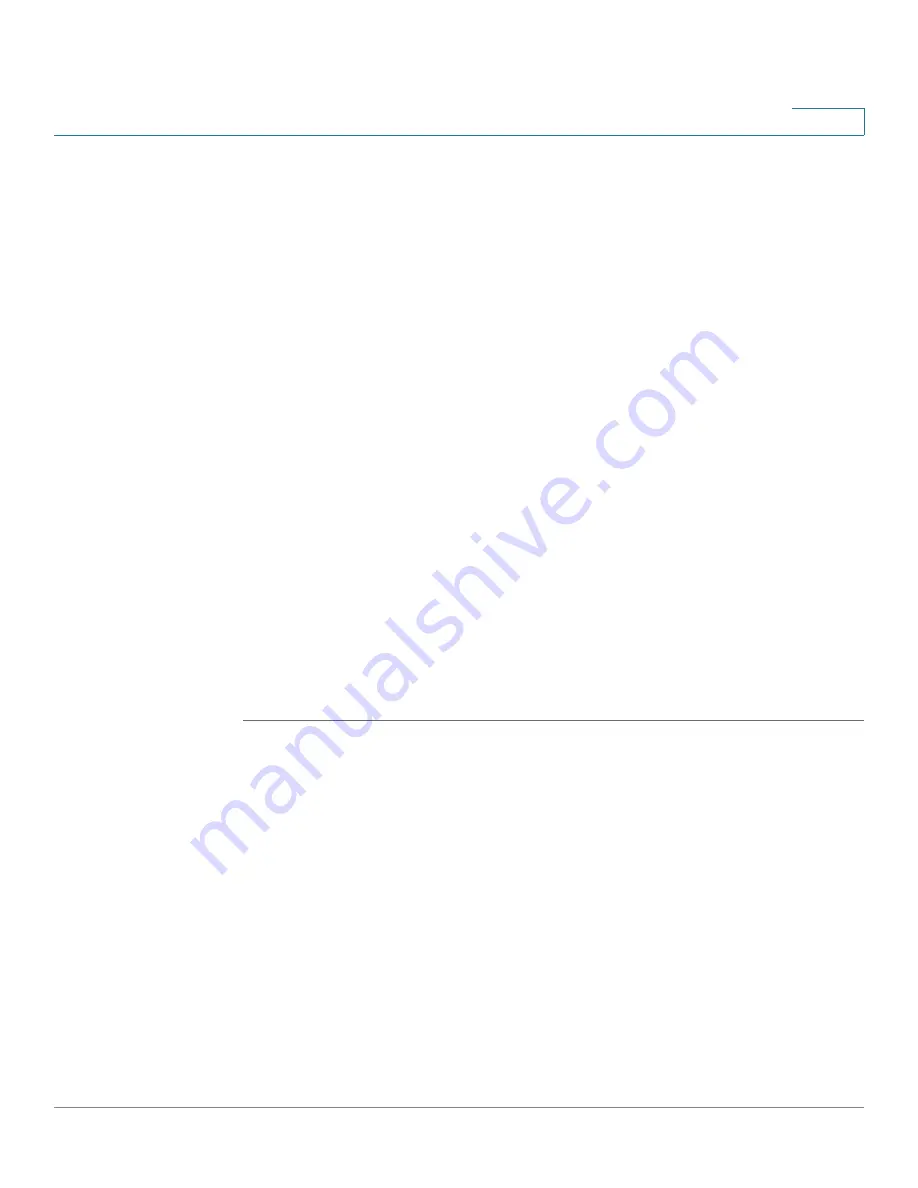
Device Management
Managing the Security License
Cisco ISA500 Series Integrated Security Appliance Administrator Guide
307
10
•
Log Severity:
Choose the log severity level to filter the logs.
For example: If you select Critical, all logs listed under the Critical,
Emergency, and Alert categories can be viewed.
•
Log Facility:
Choose the log facility to filter the logs. All logs that belong to
the selected facility and match up with the specified severity settings can be
viewed.
•
Source IP:
Enter the source IP address to filter the logs. All logs that match
up with this source IP address can be viewed.
•
Destination IP:
Enter the destination IP address to filter the logs. All logs that
match up with this destination IP address can be viewed.
STEP 3
Click
Query
.
STEP 4
The query outputs are displayed in the Logs table. The logs can be sorted by
clicking the cellheading in the table. By default, the logs are sorted by the time.
For example, if you click
Severity
, the logs are sorted by the severity level in
ascending sequence. Double click
Severity
,
the logs are sorted by the severity
level in descending sequence.
STEP 5
You can specify how many logs are displayed in the table per page. If one page
cannot show all logs, use the navigation buttons to switch among the pages.
STEP 6
Click the
>>
button and then click
Clear All Local Logs
to clean up all logs saved
in the local syslog daemon.
Managing the Security License
Use the License Management page to manage the security license. The security
license is valid for one year or three years depending on the bundle type. The
security services that provide protection against worms, attacks, and malware are
activated by the security license. It includes the following sections:
•
Checking the License Status, page 308
•






























