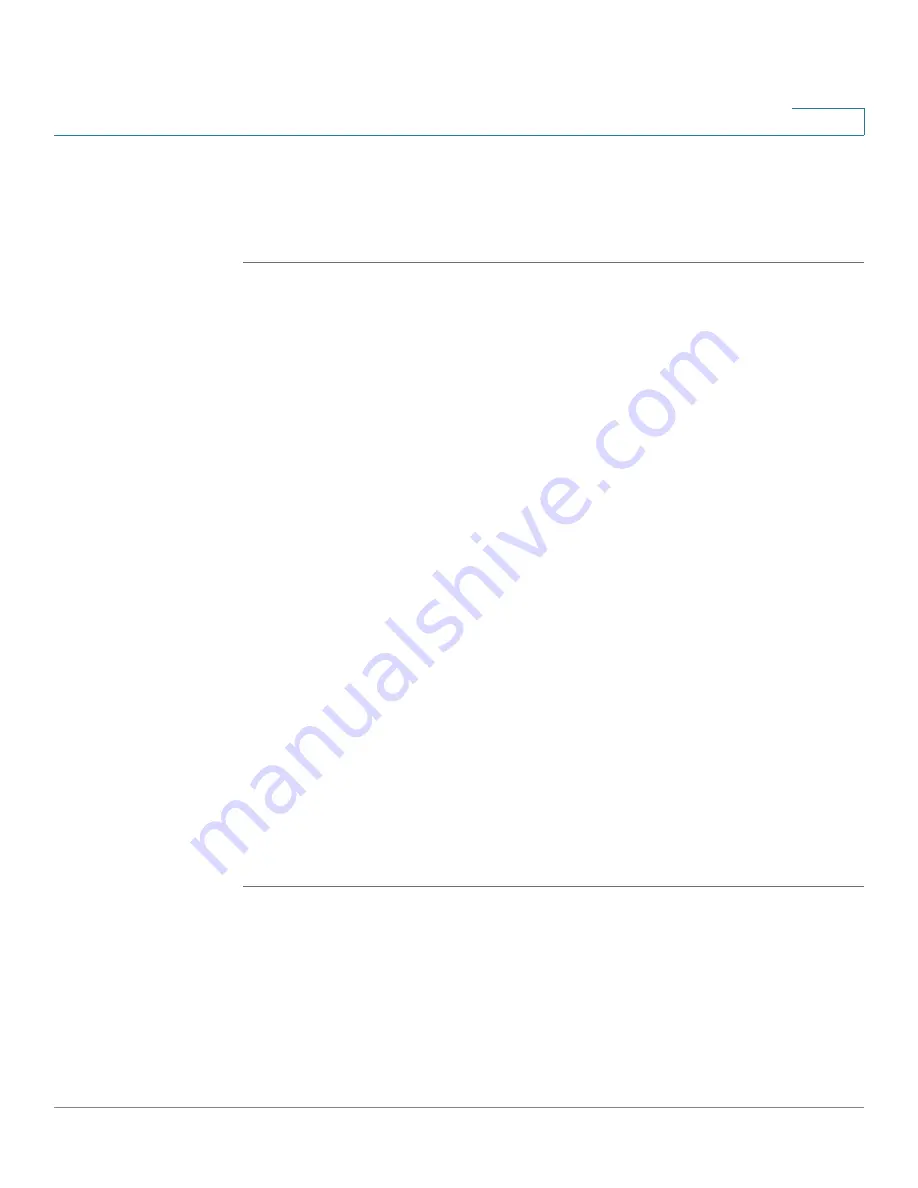
Wizards
Using the Remote Access Wizard to Establish the IPSec VPN Tunnels or SSL VPN Tunnels for Remote
Access
Cisco ISA500 Series Integrated Security Appliance Administrator Guide
69
2
Configuring the SSL VPN User Groups
In the SSL VPN-User Group Setting window, follow these procedures to create a
SSL VPN user group.
STEP 1
Click
Add
to add a SSL VPN user group.
Other options:
To edit an entry, click
Edit
. To delete an entry, click
Delete
. To
delete multiple entries, check the boxes of multiple entries and click
Delete
Selection
.
After you click Add, the New Group - Add/Edit window opens.
STEP 2
In the
Group Settings
tab, enter the following information:
•
Name:
Enter an unique name that contains the letters, numbers, or underline
for the SSL VPN user group.
•
Services:
Specify the service policy for the group. The SSL VPN service
must be enabled for this user group. Choose a SSL VPN group policy so that
all members of the group at the remote site can establish the SSL VPN
tunnels based on the selected SSL VPN group policy to access your
network resources.
STEP 3
In the
Membership
tab, specify the members of the user group.
•
To add a member, select an exsiting user from the
User
list and then click
the
right arrow
->
. The members of the groups appear in the
Membership
list.
•
To delete a member from the group, select the member from the
Membership
list, and then click the left arrow
<-
.
•
To create a new member, enter the user name in the
User Name
field and the
password in the
Password
field, enter the password again in the
Password
Confirm
field, and click
Create
.
STEP 4
Click
OK
to save your settings.






























