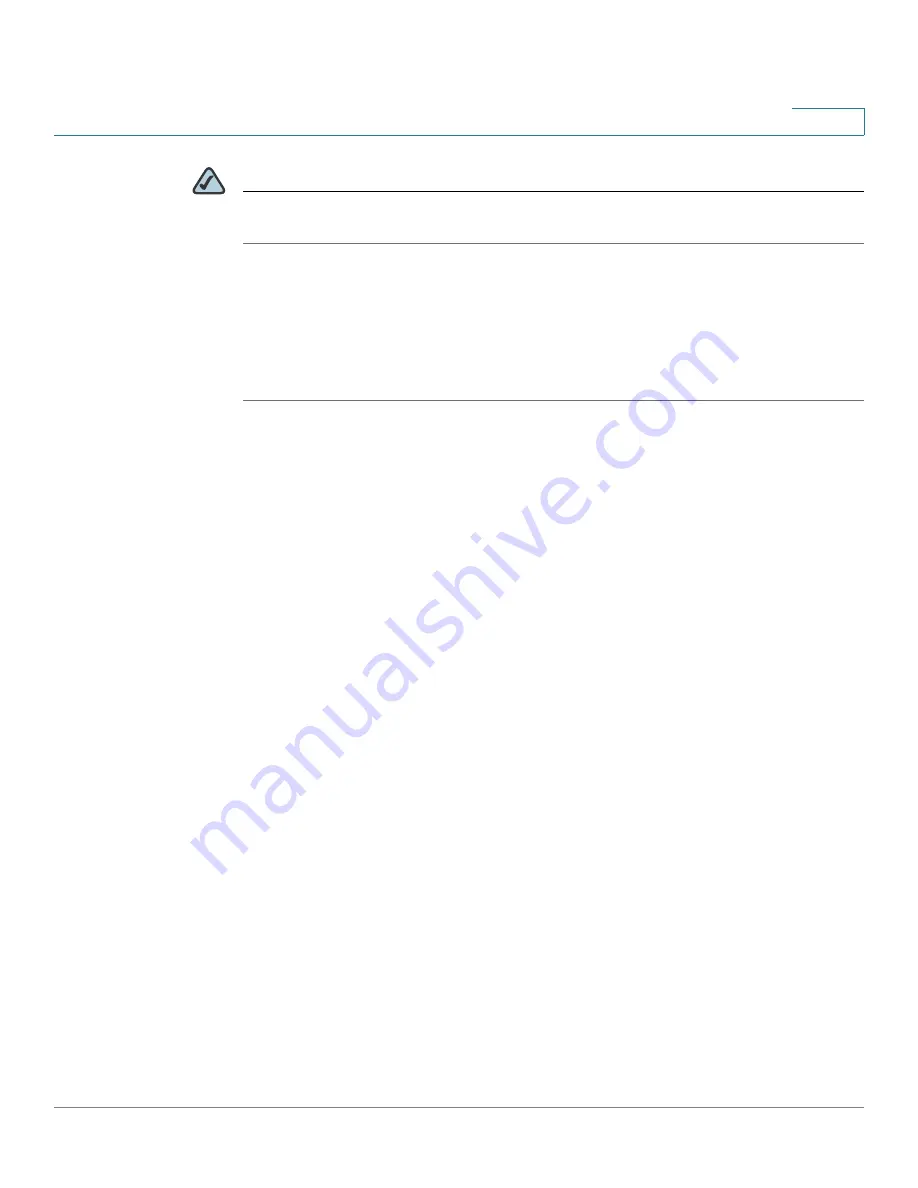
Networking
Configuring the WAN
Cisco ISA500 Series Integrated Security Appliance Administrator Guide
111
4
NOTE
Confirm that you have the proper network information from your ISP or a peer
router to configure the security appliance to access the Internet.
Configuring the PPPoE Profiles
If you have multiple PPPoE accounts, use the PPPoE Profile page to configure
multiple PPPoE profiles for later use.
STEP 1
Click
Networking -> PPPoE Profile
.
The PPPoE Profile window opens. All existing PPPoE profiles are listed in the table.
STEP 2
To add a new PPPoE profile, click
Add
.
Other options:
To edit an entry, click
Edit
. To delete an entry, click
Delete
.
After you click Add or Edit, the PPPoE Profile - Add/Edit window opens.
STEP 3
Enter the following information:
•
Name:
Enter the name for the PPPoE profile.
•
User Name:
Enter the user name that is required to log into the ISP.
•
Password:
Enter the password that is required to log into the ISP.
•
Authentication Type:
Choose the method to authenticate the PPP sessions,
as specified by your ISP.
-
Auto:
The PPP protocol auto-negotiates the authentication method.
-
PAP:
Password authentication protocol (PAP) is used by PPP protocol to
validate the users before allowing them access to server resources.
Almost all network operating system remote servers support PAP.
-
CHAP:
Challenge Handshake Authentication Protocol (CHAP) is an
authentication scheme used by Point to Point Protocol (PPP) servers to
validate the identity of remote clients. CHAP periodically verifies the
identity of the client by using a three-way handshake. The verification is
based on a shared secret (such as the client user's password).
-
MS-CHAP:
MS-CHAP is the Microsoft version of the CHAP. The protocol
exists in two versions, MS-CHAPv1 (defined in RFC 2433) and MS-
CHAPv2 (defined in RFC 2759).






























