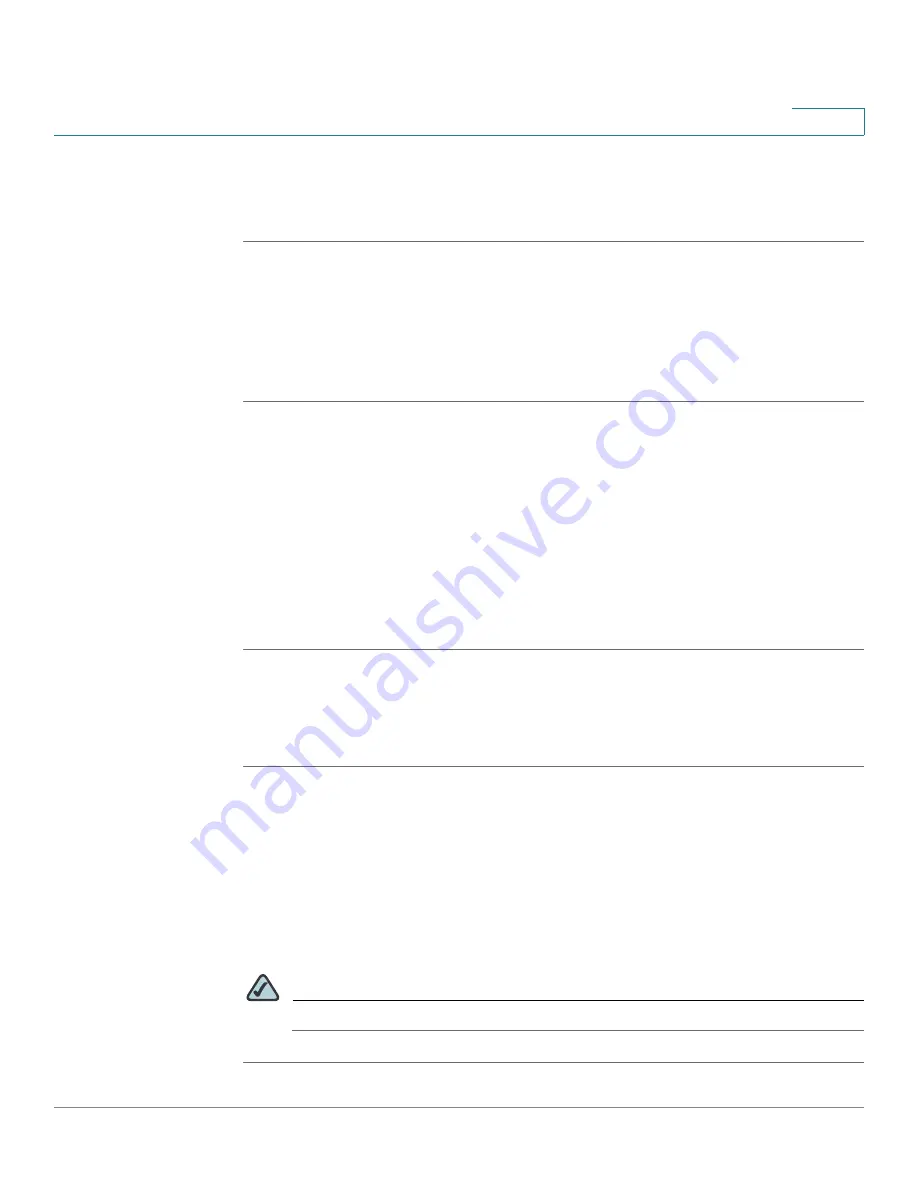
Device Management
Managing the Certificates for Authentication
Cisco ISA500 Series Integrated Security Appliance Administrator Guide
314
10
•
Import a CA certificate from a PEM (.pem or .crt) encoded file:
If you
choose this option, click
Browse
to locate and select a CA certificate file
from your local PC, and then click
Import
.
Importing the Certificates from a Mounted USB Device
To import local or CA certificates from a USB device, you first need to insert the
USB device into the USB interface on the back panel of your security appliance.
The USB device is automatically mounted once you insert it.
STEP 1
Click
Device Management ->
Certificate Management
.
The Certificate window opens.
STEP 2
To import a local or CA certificate from the USB device, click
Import from USB
.
The Import Certificates window opens. All available local certificates and CA
certificates appear in the list.
STEP 3
Check the box of the certificate file, enter the certificate name in the
Certificate
Name
field and the protection password in the
Import Password
field, and then
click
Import
.
Importing the Signed Certificate for CSR from Your Local PC
You can upload a signed certificate for a CSR from your local PC.
STEP 1
Click
Device Management ->
Certificate Management
.
The Certificate window opens.
STEP 2
To import a signed certificate for CSR from your local PC, click
Upload
.
The Upload Certificate window opens.
STEP 3
Click
Browse
to locate and select the signed certificate file for the CSR from your
local PC, and then click
Upload
.
NOTE
The signed certificate file should be PEM(.pem or .crt) encoded.






























