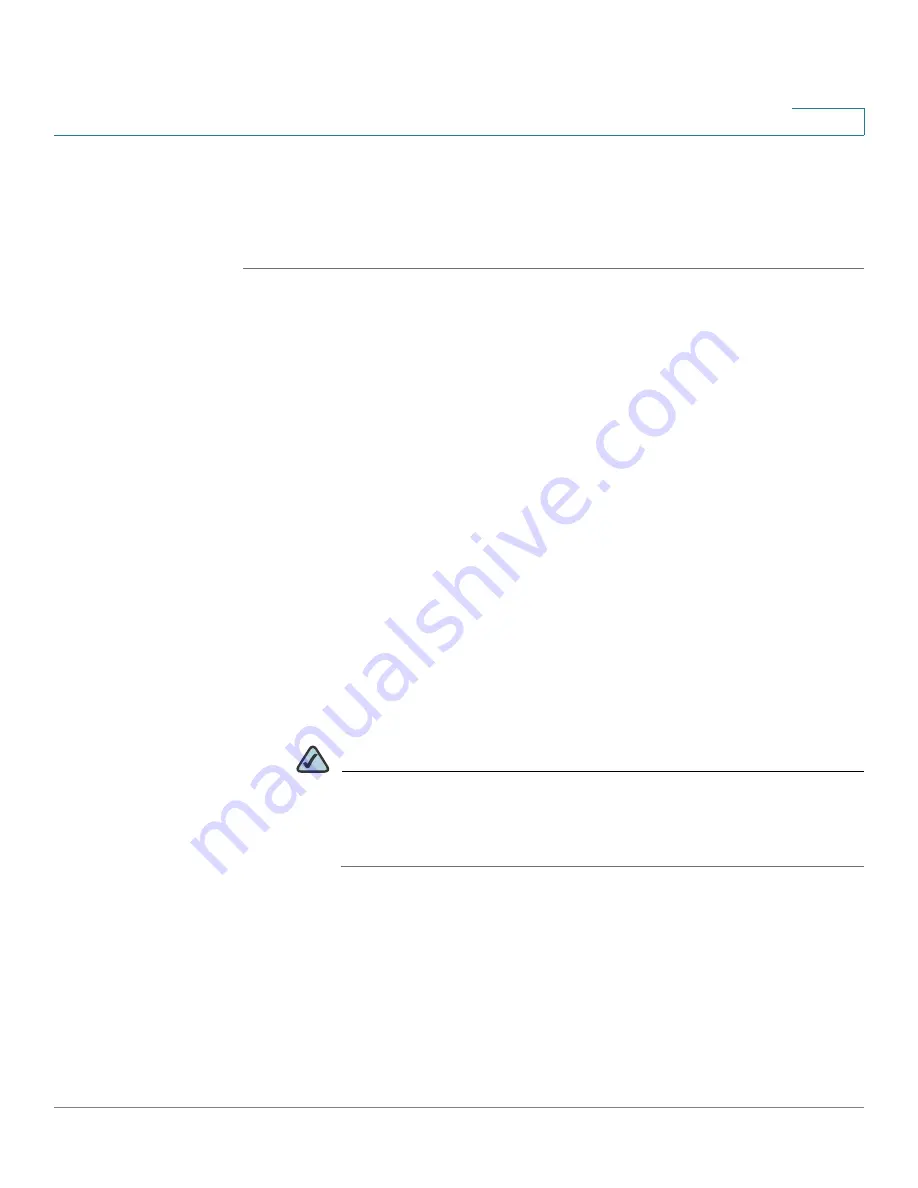
VPN
Viewing the VPN Status
Cisco ISA500 Series Integrated Security Appliance Administrator Guide
269
8
Monitoring the IPSec VPN Status
The VPN Table page displays the status and statistic information for all IPSec VPN
sessions.
STEP 1
Click
VPN
-> Session Status ->
VPN Table
.
The VPN Table window opens.
STEP 2
In the
Active Sessions
tab, all IPSec VPN sessions are listed in the table.
•
Name:
The name of the VPN policy that is used for the IPSec VPN session.
•
VPN Type:
The connection type of the IPSec VPN session, such as Site-to-
Site, Cisco IPSec VPN server, or Cisco IPSec VPN client.
•
WAN Interface:
The WAN interface that is used for the IPSec VPN session.
•
Remote Gateway:
The IP address of the remote gateway for a Site-to-Site
VPN session or the IP address of the remote client for a Cisco IPSec VPN
session.
•
Local Network:
The subnet IP address and netmask of your local network.
•
Remote Network:
The subnet IP address and netmask of the remote
network.
•
Connect:
To manually establish a VPN connection, click
Connect
.
•
Disconnect:
To terminate an active VPN connection, click
Disconnect
.
NOTE
When a VPN policy is in place and enabled, a connection is triggered
by any traffic that matches up with the policy and the VPN tunnel is set
up automatically. However, you can use the
Connect
or
Disconnect
button to manually connect or disconnect the VPN tunnel.
STEP 3
In the
IPSec VPN Statistic
tab, you can view the statistic information for all active
IPSec VPN sessions:
•
Name:
The name of the VPN policy that is used for the IPSec VPN session.
•
VPN Type:
The connection type of the IPSec VPN session, such as Site-to-
Site, Cisco IPSec VPN server, or Cisco IPSec VPN client.
•
WAN Interface:
The WAN interface that is used for the IPSec VPN session.






























