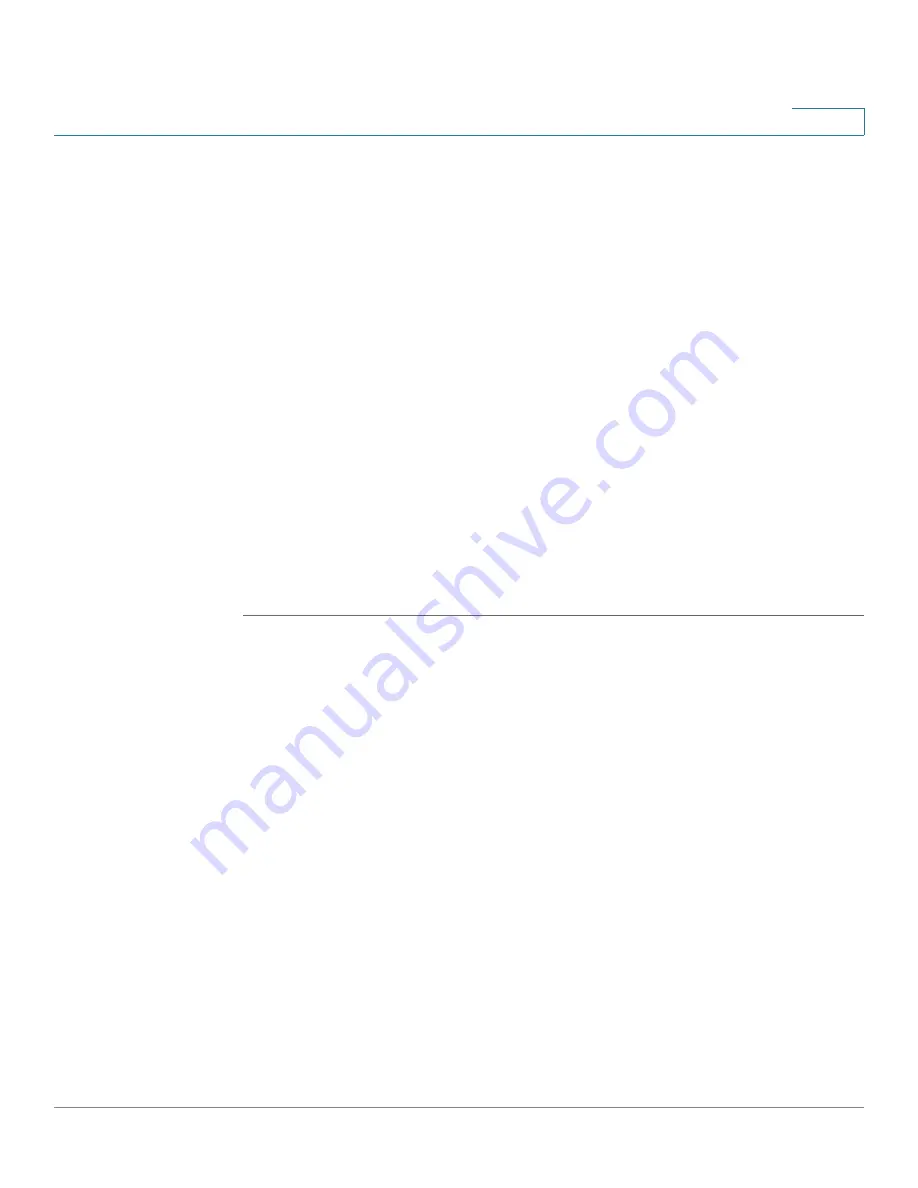
Device Management
Remote Management
Cisco ISA500 Series Integrated Security Appliance Administrator Guide
289
10
To access the Device Management pages, click
Device Management
in the left
hand navigation pane.
Remote Management
You can access the Configuration Utility from the LAN side by using the security
appliance’s LAN IP address and HTTP, or from the WAN side by using the security
appliance’s WAN IP address and HTTPS (HTTP over SSL) or HTTP.
Use the Remote Management page to configure the remote management settings
so that you can access the Configuration Utility from a remote WAN network. The
security appliance allows remote management securely by using HTTPS or HTTP,
i.e. https://xxx.xxx.xxx.xxx:8080.
IMPORTANT:
When you enable the remote management, the security appliance
is accessible to anyone who knows its IP address. Since a malicious WAN user
can reconfigure the security appliance and misuse it in many ways, we highly
recommend that you change the user name and password of the default
administrator account (cisco) before continuing.
STEP 1
Click
Device Management -> Remote Management
.
The Remote Management window opens.
STEP 2
Enter the following information:
•
Remote Management:
Click
On
to enable remote management by using
HTTPS, or click
Off
to disable it. We recommend that you use HTTPS for
securely remote management.
•
HTTPS Listen Port Number:
If you enable remote management by using
HTTPS, enter the port number to be listened on. By default, the listened port
for HTTPs is 8080.
•
HTTP Enable:
Click
On
box to enable remote management by using HTTP,
or click
Off
to disable it.
•
HTTP Listen Port Number:
If you enable remote management by using
HTTP, enter the port number to be listened on. By default, the listened port
for HTTP is 80.
•
Access Type:
Choose the level of permission for remote management:






























