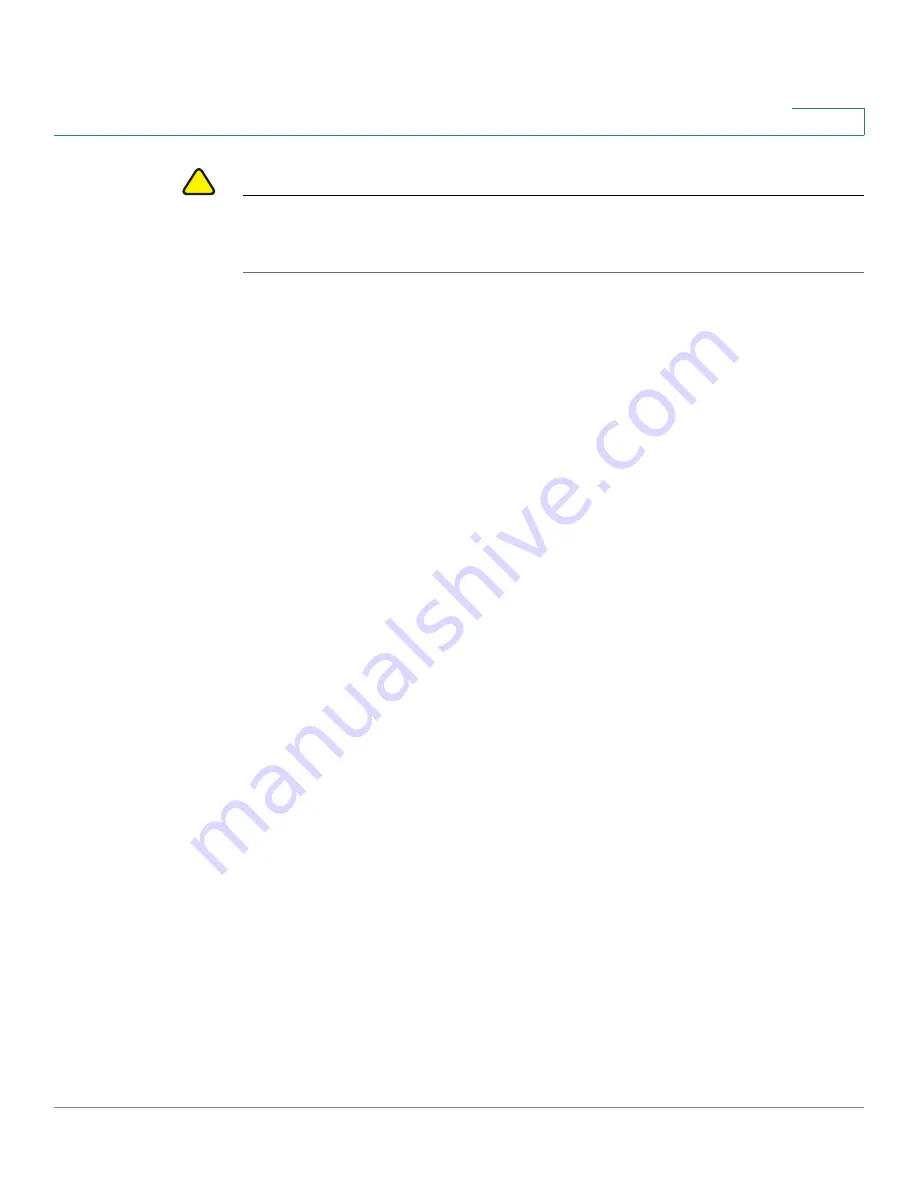
Wizards
Using the Startup Wizard
Cisco ISA500 Series Integrated Security Appliance Administrator Guide
33
2
!
CAUTION
When the Startup Wizard is complete, the previous settings relevant to the
changed WAN, DDNS, LAN, DMZ, and WLAN are cleaned up, and relevant services
are reinitialized.
For the first login, you can ignore this warning message and follow the on-screen
prompts to complete the initial configuration. If you have already configured the
security appliance, make sure that you have read the warning message before you
use the Startup Wizard to configure your security appliance. Click
OK
to close the
warning message window.
STEP 2
Click
Begin
.
The Remote Management window opens. The security appliance allows remote
management securely by using HTTPS and HTTP. For example, https://
xxx.xxx.xxx.xxx:8080.
Enter the following information:
•
Remote Management:
Click
On
to enable remote management by using
HTTPS, or click
Off
to disable it. We recommend that you use HTTPS for
secure purposes.
•
HTTPS Listen Port Number:
If you enable remote management by using
HTTPS, enter the port number to be listened on. By default, the listened port
for HTTPS is 8080.
•
HTTP Enable:
Click
On
box to enable remote management by using HTTP,
or click
Off
to disable it.
•
HTTP Listen Port Number:
If you enable remote management by using
HTTP, enter the port number to be listened on. By default, the listened port
for HTTP is 80.
•
Access Type:
Choose the level of permission for remote management:
-
Allow access from any IP address:
Any IP address from a remote WAN
network can access the Configuration Utility.
-
Restrict a specific IP address:
Only the specified remote host can
access the Configuration Utility. Enter the IP address of the remote host
in the
IP Address
field.






























