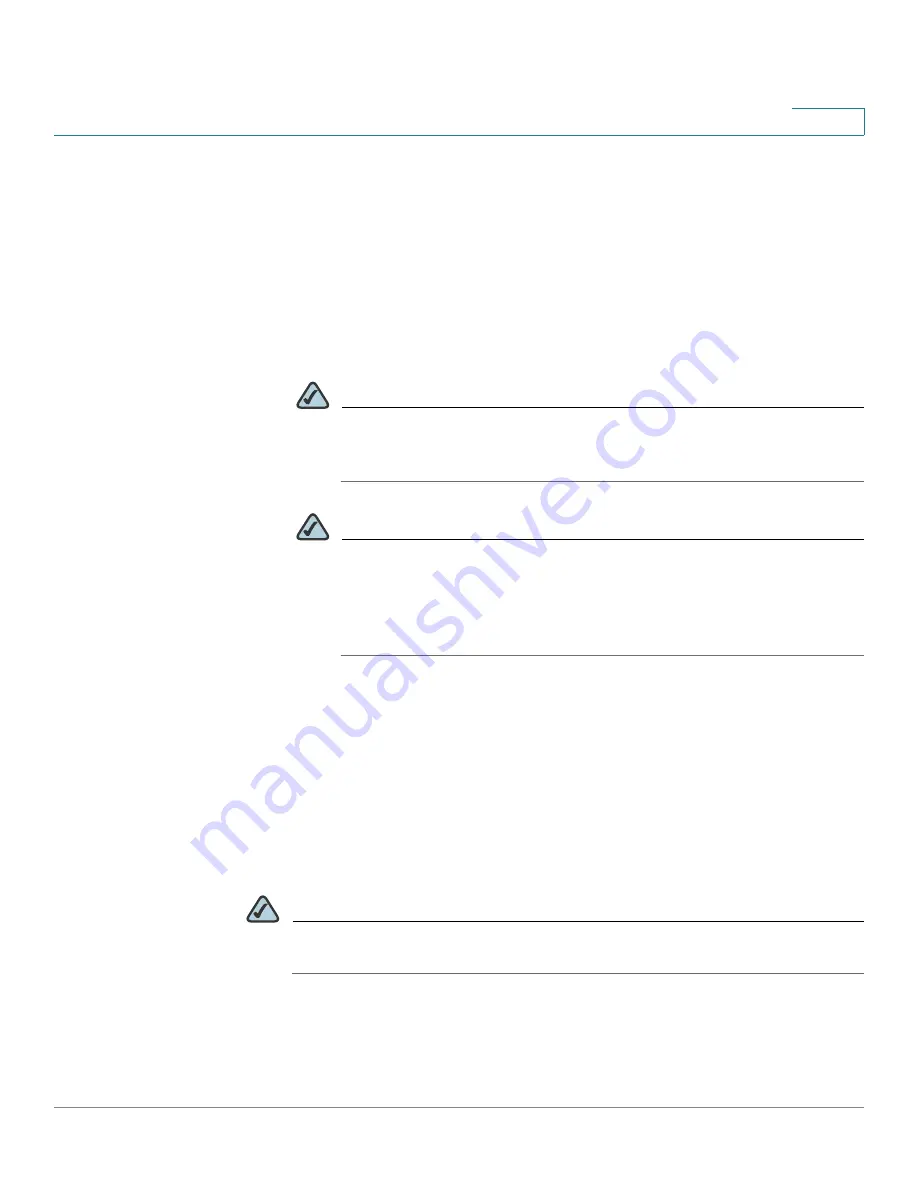
Wizards
Using the Startup Wizard
Cisco ISA500 Series Integrated Security Appliance Administrator Guide
35
2
•
1 WAN, 1 WAN Backup, and 5 LAN Switch:
The security appliance is set to
two WAN ports (WAN1 is the primary WAN and WAN2 is the secondary
WAN) and five LAN ports. The configurable port GE7 is set to a secondary
WAN port.
•
1 WAN, 1 WAN Backup, 1 DMZ, and 4 LAN Switch:
The security appliance
is set to two WAN ports (WAN1 is the primary WAN and WAN2 is the
secondary WAN), one DMZ port, and four LAN ports. The configurable port
GE7 is set to a secondary WAN port and the configurable port GE6 is set to
a DMZ port.
NOTE
If you have two ISP links, we recommend that you set
a backup WAN
so that you can provide backup connectivity or load balancing. If you
need to host public services, we recommend that you set a DMZ port.
NOTE
The configurable ports can be set as the WAN, LAN, and DMZ ports.
Up to two WAN ports and four DMZ ports can be configured on the
security appliance. To configure multiple DMZ ports, go to the
Networking -> DMZ
page. For more information, see
.
STEP 4
After you are finished, click
Next
.
The Primary WAN Connection window opens. From this page you can configure
the primary WAN port.
Choose the network addressing mode from the
IP Address Assignment
drop-
down list and complete the corresponding fields for the primary WAN port
depending on the requirements of your ISP. The security appliance supports
DHCPC, Static IP, PPPoE, PPTP, and L2TP. For complete details, see
the Network Addressing Mode, page 106
NOTE
If only one single WAN port is configured on your security appliance, skip the
next two steps and proceed to the step 7.
STEP 5
After you are finished, click
Next
.
The Secondary WAN Connection window opens. From this page you can
configure the secondary WAN port.






























