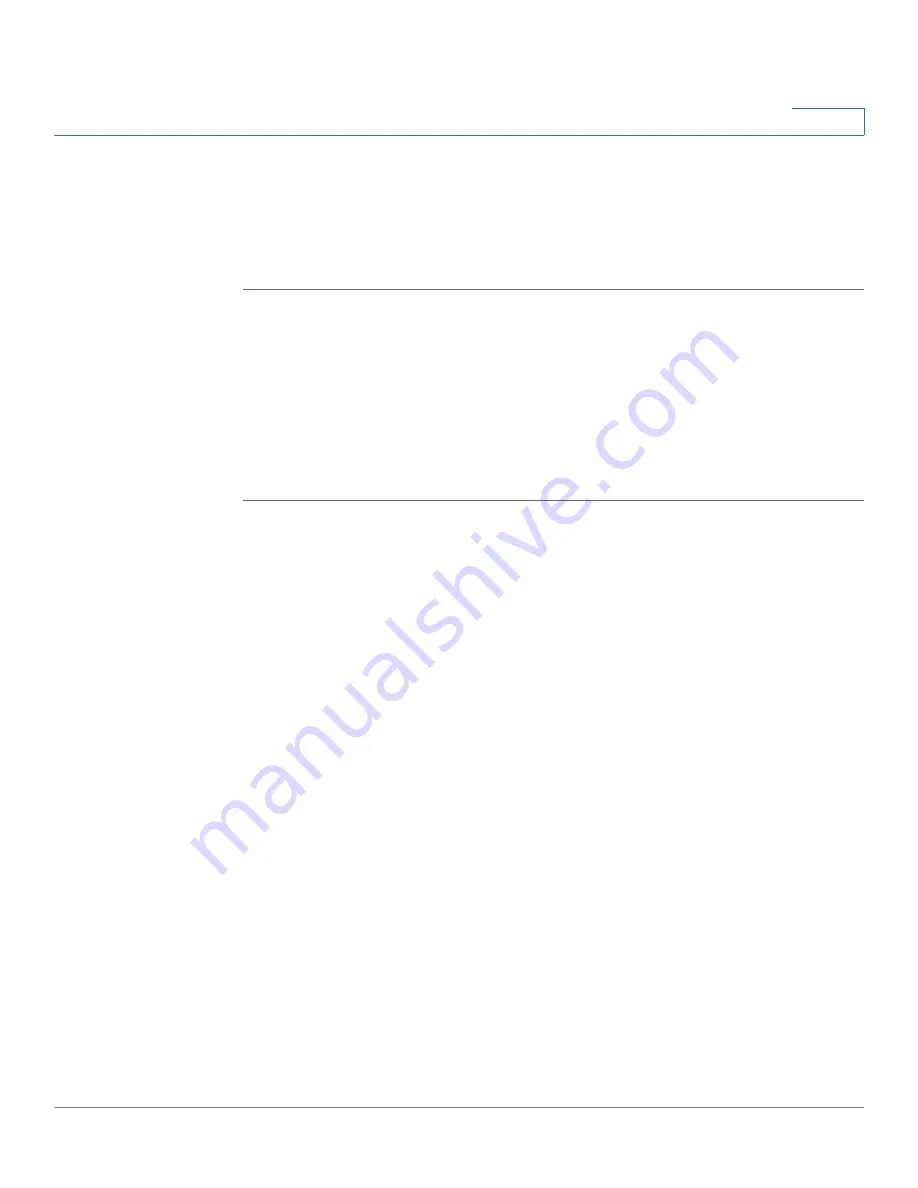
Firewall
Configuring the Firewall Schedule
Cisco ISA500 Series Integrated Security Appliance Administrator Guide
186
6
•
Match Action:
Choose
Permit
to allow the access, or choose
Deny
to deny
the access.
STEP 4
Click
OK
to save your settings.
STEP 5
Click
Save
to apply your settings.
Configuring the Firewall Schedule
The schedule specifies when the access rule is active. For example, if you want a
firewall access rule only to work on the weekend, you can create a schedule
called “Weekend” that is only active on Saturday and Sunday.
STEP 1
Click
Firewall
->
Schedules
.
The Schedules window opens.
STEP 2
To create a new schedule, click
Add
.
Other options:
To edit an entry, click
Edit
. To delete an entry, click
Delete
. To
delete multiple entries, check the boxes of multiple entries and click
Delete
Selection
.
After you click Add or Edit, the Schedule - Add/Edit window opens.
STEP 3
Enter the following information:
•
Schedule Name:
Enter the name for the schedule.
•
Schedule Days:
Schedule the access rules on all days or on specific days.
-
All Days:
Choose this option if you want to keep
the access rule always
on.
-
Specific Days:
Check the boxes of days you want to keep the access
rule active in specific days.
•
Scheduled Time of Day:
Schedule the access rules on all days or at a
specific time of day.
-
All Days:
Choose this option if you want to keep
the access rule always
on.






























