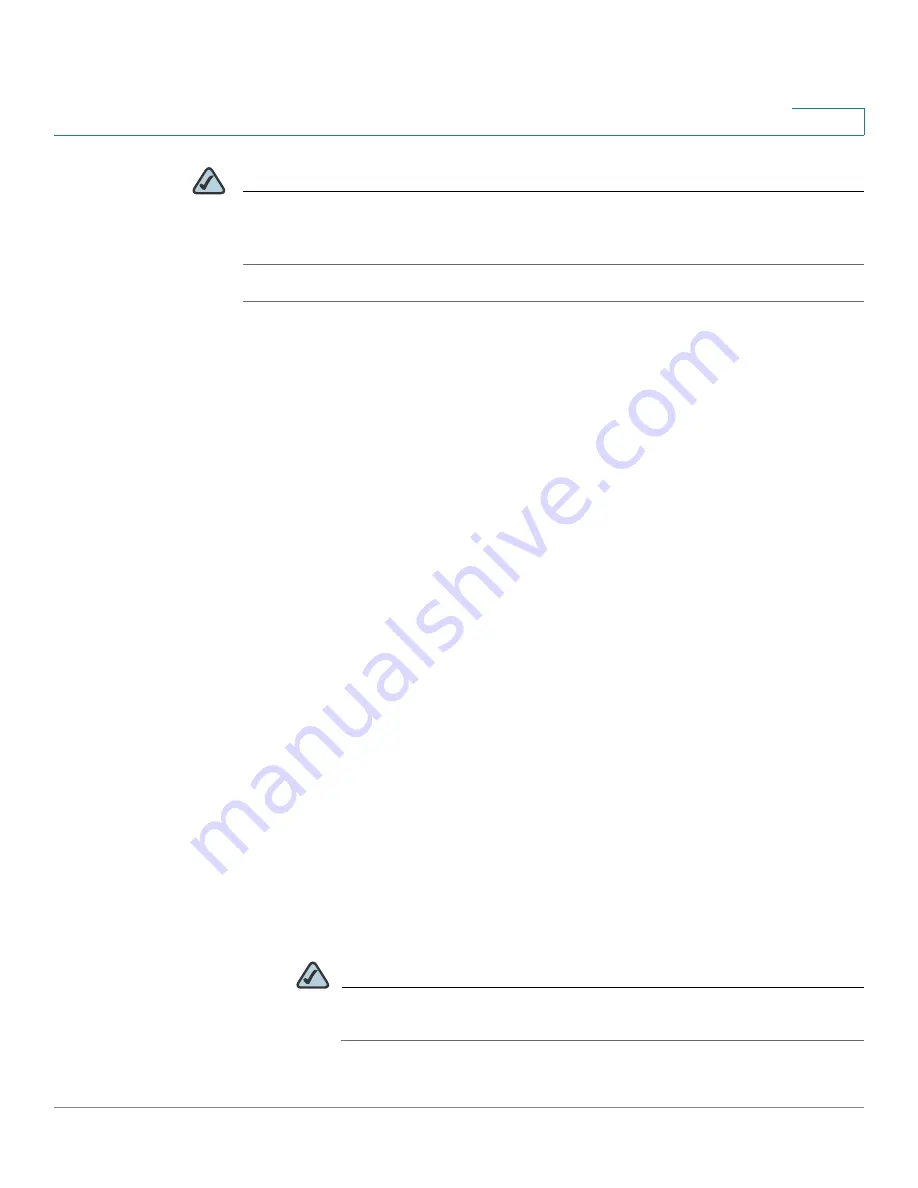
Networking
Configuring the WAN Redundancy
Cisco ISA500 Series Integrated Security Appliance Administrator Guide
114
4
NOTE
To configure the Loading Balancing, make sure that you configure both WAN ports
to Keep Live. If the WAN port is configured to time out after a specified period of
inactivity, then the Loading Balancing is not applicable.
STEP 1
Click
Networking
-> WAN Redundancy -> WAN Redundancy Operation
Configuration
.
The WAN Redundancy Operation Configuration opens.
STEP 2
Use the Load Balancing mode if you want to use both ISP links simultaneously. The
two links will carry data for the protocols that are bound to them.
Enter the
following information:
•
Equal Load Balancing (Round Robin):
Re-orders the WAN interfaces for
Round Robin selection. The order is as follows: WAN1 and WAN2. The Round
Robin will then repeat back to WAN1 and continue the order. This is the
default setting.
•
Weighted Load Balancing:
Distributes the bandwidth to two WAN ports by
the weighted percange or by the weighted link bandwidth. If you choose this
mode, choose one of the following options and finish the setting:
-
Weighted By Percentage:
Allows you to set the percentage for each
WAN, such as 80% percentage bandwidth for WAN1 and lest 20%
percentage bandwidth for WAN2.
-
Weighted By Link Bandwidth:
Allows you to set the rate limiting for each
WAN, such as 10 Mbps for WAN1 and 5 Mbps for WAN2.
STEP 3
If you choose Load Balancing as the WAN redundancy operation mode, you can
optionally enable the Policy-based Routing (PBR) settings to determine how the
traffic is balanced between the two ISP links. The PBR settings specify the internal
IP and/or service going through a specified WAN port to provide more flexbile and
granular traffic handling capabilities.
•
Policy Based Routing Enable:
Click
On
to enable the PBR settings, or click
Off
to disable it. To configure the PBR settings, click
Configure PBR
.
NOTE
If you enable PBR, the PBR settings will be applied first and then the
load balancing settings next.






























