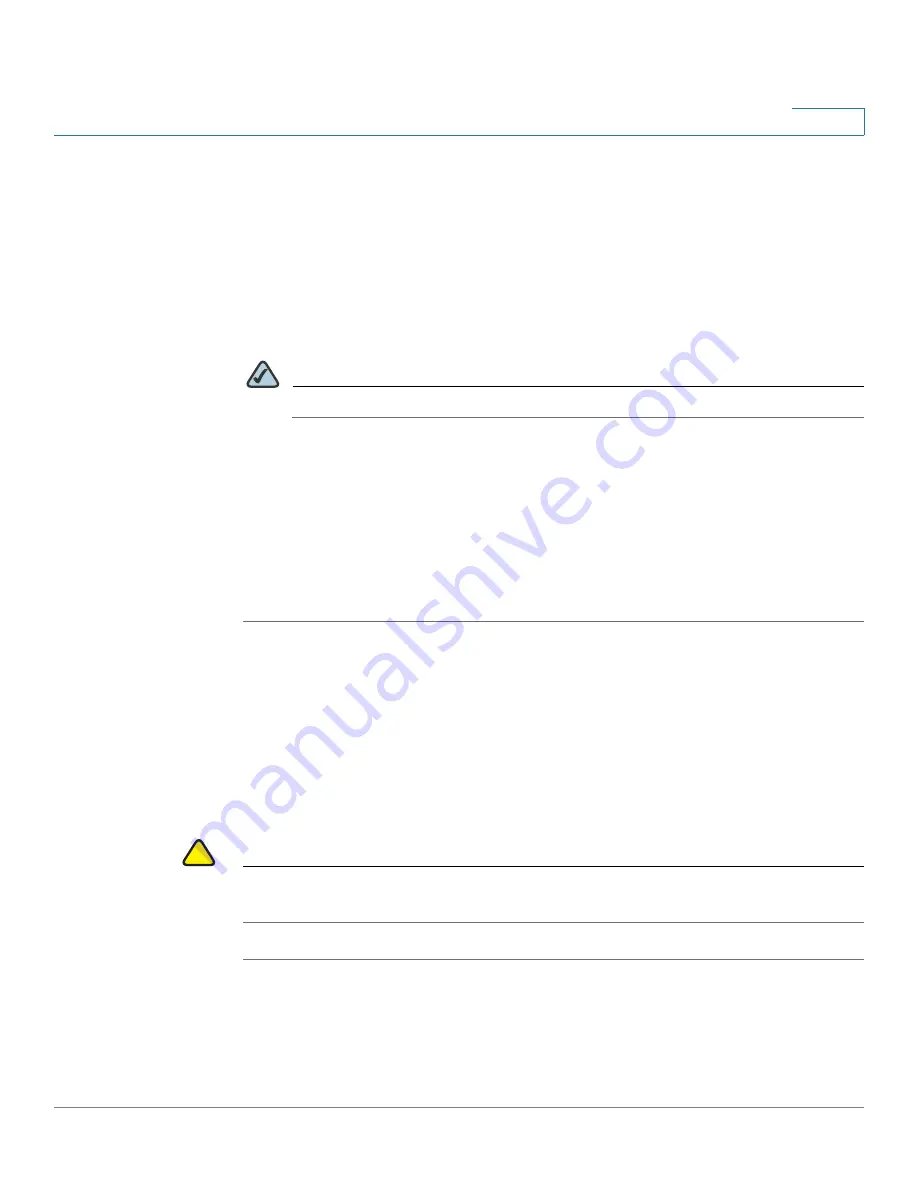
Device Management
Firmware Management
Cisco ISA500 Series Integrated Security Appliance Administrator Guide
300
10
•
To upgrade the firmware and keep using the current settings, select a
firmware image from the list and then click
Upgrade
. When the operation is
complete, the security appliance automatically reboots with the previous
settings you used.
•
To upgrade the firmware and revert to the factory default settings, select a
firmware image from the list and then click
Upgrade & Factory Reset
. When
the operation is complete, the security appliance automatically reboots with
the factory default settings.
NOTE
Wait while the firmware is upgrading.
1. Do NOT close the browser window.
2. Do NOT go online.
3. Do NOT turn off or power-cycle the security appliance.
4. Do NOT shutdown the computer.
5. Do NOT remove the cable.
Using the Secondary Firmware
If the primary firmware is not stable, you can manually set the secondary firmware
that was in use as the primary firmware. The original primary firmware will then
become the secondary firmware. After you switch to the secondary firmware, the
security appliance reboots with the saved settings. At this time, we recommend
that you revert your security appliance to the factory default settings.
!
CAUTION
Do not try to swap the firmware if the secondary firmware is not present. Doing so
can cause the security appliance to not boot up.
STEP 1
Click
Device Management
-> Firmware and Configuration ->
Firmware
.
The Firmware window opens.
STEP 2
In the
Swap Image
area, click
Switch
to
switch the secondary firmware to the
primary firmware.






























