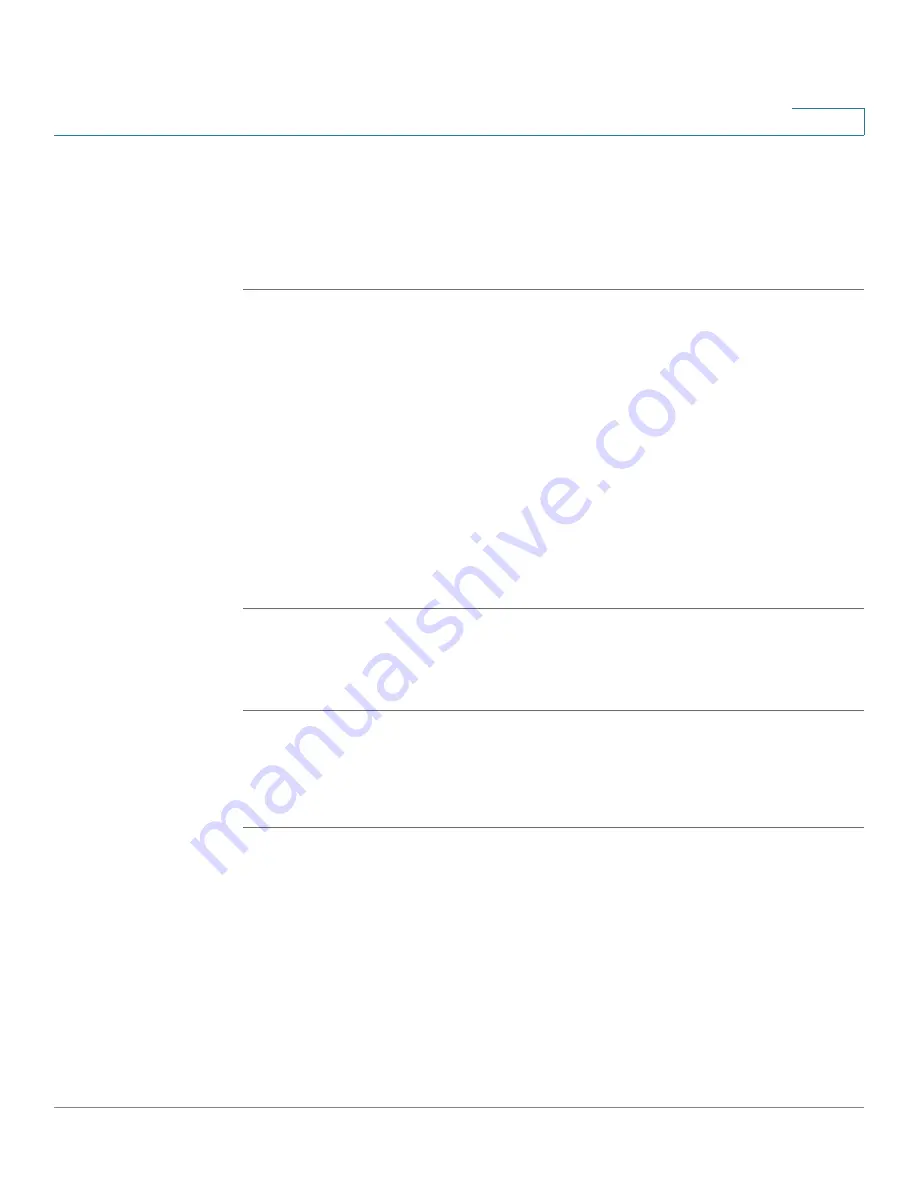
Device Management
Log Management
Cisco ISA500 Series Integrated Security Appliance Administrator Guide
302
10
Using the Rescue Mode to Recover the System
When the system booting problem or device error occurs, or the system has a
problem, the POWER/SYS LED lights amber color. Follow these procedures to
start up the Rescue mode directly and then recover the system.
STEP 1
Press and hold the RESET button on the back panel of your security appliance for
minimal three seconds and turn on the power switch simutaneously, the Rescue
mode starts up.
STEP 2
In the Rescue mode, the security appliance works as a TFTP server. You can use a
TFTP client to upload the firmware image to upgrade. The IP address of the TFTP
server is 192.168.1.1.
STEP 3
The security appliance will upgrade the firmware after you uploaded the image.
This process should take several minutes or so including the reboot process.
During firmware upgrade, do NOT try to go online, turn off the device, shut down
the PC, interrupt the process, or remove the cable in anyway until the operation is
complete.
When the POWER/SYS lights green color, the system operates normally.
Rebooting the Security Appliance
STEP 1
Click
Device Management
-> Firmware and Configuration ->
Firmware
.
The Firmware window opens.
STEP 2
In the
Reboot
area, click
Reboot
to reboot the security appliance.
Log Management
The security appliance maintains the event logs for tracking potential security
threats. Use the Loggings pages to view the event logs, configure the log settings
and log facilities. It includes the following sections:
•
Configuring the Log Settings, page 303
•






























