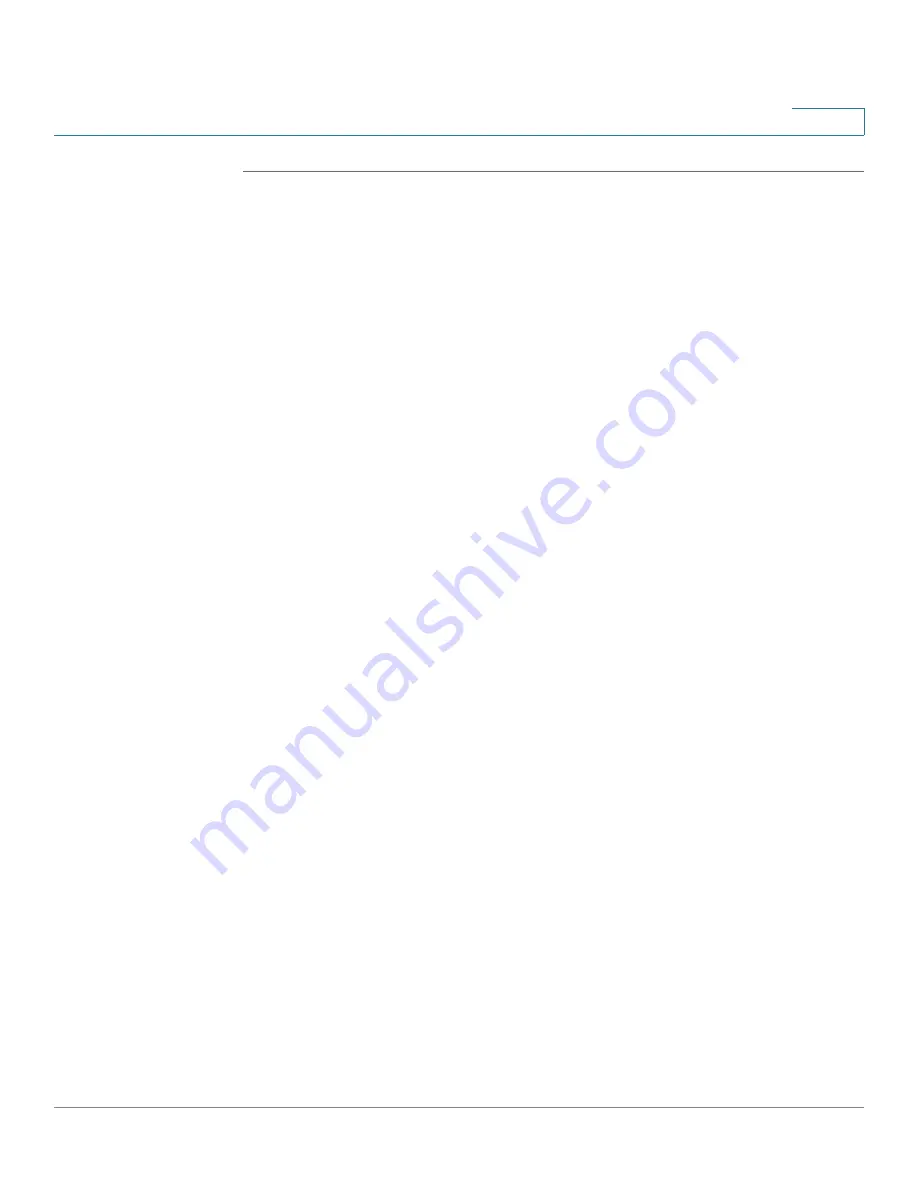
Networking
Port Management
Cisco ISA500 Series Integrated Security Appliance Administrator Guide
99
4
STEP 1
Click
Networking
-> Port -> Port-Based
Access Control
.
The Port-Based Access Control window opens.
STEP 2
Specify the RADIUS servers for authentication.
The security appliance predefines three RADIUS groups. You can choose a
predefined RADIUS group from the
RADIUS Index
drop-down list to authenticate
the users on 802.1X-capable clients. The RADIUS server settings of the selected
group are displayed. You can also edit the RADIUS server settings here but the
settings that you specify will replace the default settings of the selected group.
For more information, see
Configuring the RADIUS Servers, page 319
STEP 3
To configure the access control settings for a physical port, click
Edit
in the
Action
column.
The Port-Base Access Control window opens.
STEP 4
Enter the following information:
•
Access Control:
Check the box to enable 802.1X access control. This
feature is not available for Trunk ports.
•
Authenticated VLAN:
If you enable 802.1X access control, choose the
authenticated VLAN to which this port is assigned. The users who
authenticated successfully can access the authenticated VLAN through the
port. If the authentication fails, block the access on the port.
•
Guest Authenticated:
If you enable 802.1X access control, check the box to
enable Guest Authentication.
•
Authenticated VLAN:
If you enable Guest Authentication, choose the guest
VLAN to be associated with the port. If the authentication fails, the port is
assigned to the selected guest VLAN instead of shutting down. For 802.1X-
incapable clients, the port is also assigned to the selected guest VLAN when
Guest Authentication is enabled.
STEP 5
You can perform other actions as follows:
•
Access Control:
Check the box in this column to enable 802.1X access
control, or uncheck the box to disable it.
•
Guest Authentication:
After you enable 802.1X access control, check the
box in this column to enable Guest Authentication, or uncheck the box to
disable it.






























