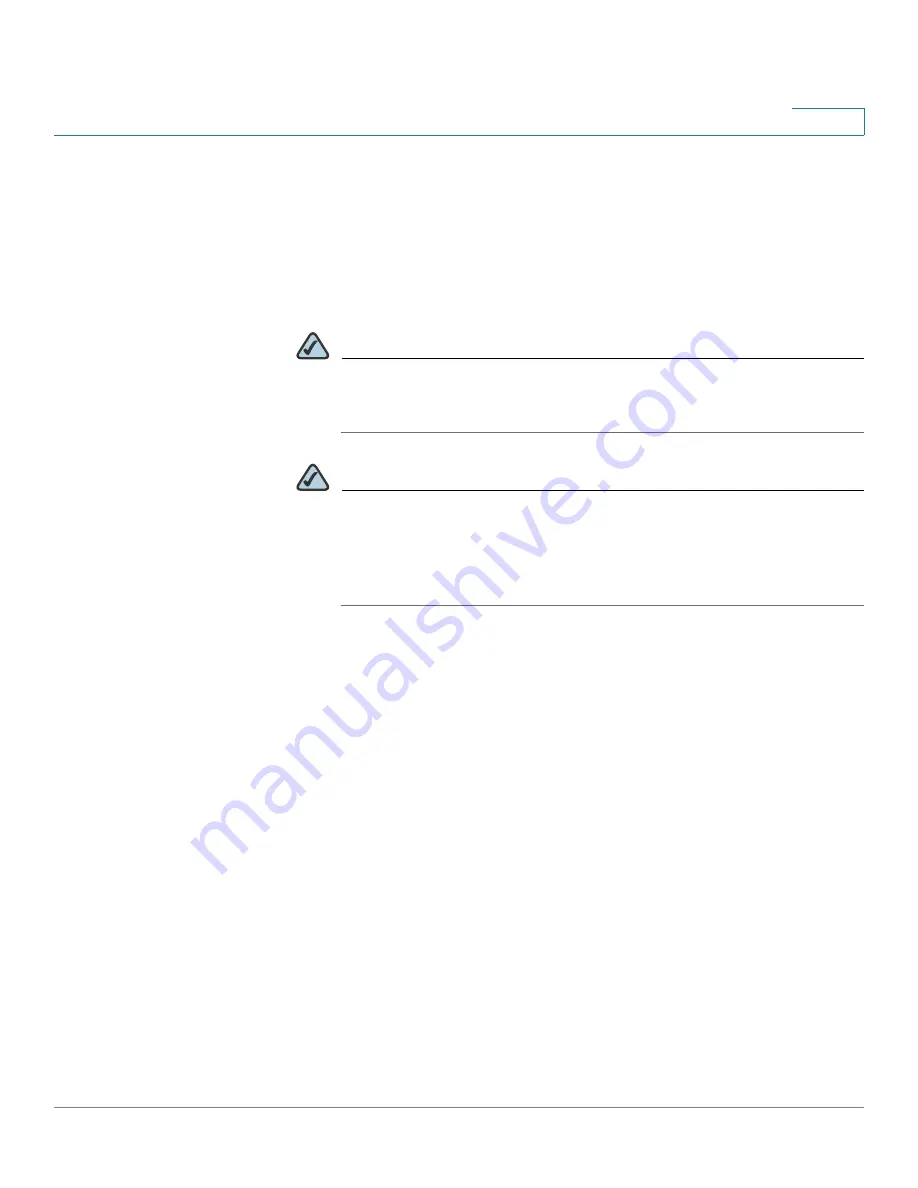
Wizards
Using the Remote Access Wizard to Establish the IPSec VPN Tunnels or SSL VPN Tunnels for Remote
Access
Cisco ISA500 Series Integrated Security Appliance Administrator Guide
60
2
STEP 4
After you are finished, click
Next
.
The WAN Setting window opens. From this page you can choose the WAN
interface that the traffic passes through over the IPSec VPN tunnel. If you have two
links, you can enable WAN Failover to redirect the traffic to the secondary link
when the primary link is down.
•
WAN Failover:
Click
On
to enable WAN Failover, or click
Off
to disable it.
NOTE
To enable the WAN Failover for Cisco IPSec VPN tunnels, make sure
that the secondary WAN interface was configured and the WAN
redundancy was set to the Loab Balancing or Failover mode.
NOTE
The security appliance will automatically update the local WAN
gateway for the VPN tunnel based on the configurations of the backup
WAN link. For this purpose, Dynamic DNS has to be configured
because the IP address will change due to failover, or let the remote
gateway use a dynamic IP address.
•
WAN Interface:
Choose the WAN interface that the traffic passes through
over the IPSec VPN tunnel.
STEP 5
After you are finished, click
Next
.
The Network Setting window opens. From this page you can configure the mode
of operation. The operation mode determines whether the inside host relative to
the Cisco VPN hardware client is accessible from the corporate network over the
tunnel. Specifying a operation mode is mandatory before making a connection
because the Cisco VPN hardware client does not have a default mode. For more
information, see
.
•
Client:
Choose this mode for the group policy that is used for both the PC
running the Cisco VPN Client software and the Cisco device that supports
the Cisco VPN hardware client. In client mode, the server can assign the IP
address to the outside interface of remote clients. To define the pool range
for the clients, enter the starting and ending IP addresses in the
Start IP
and
End IP
fields.






























