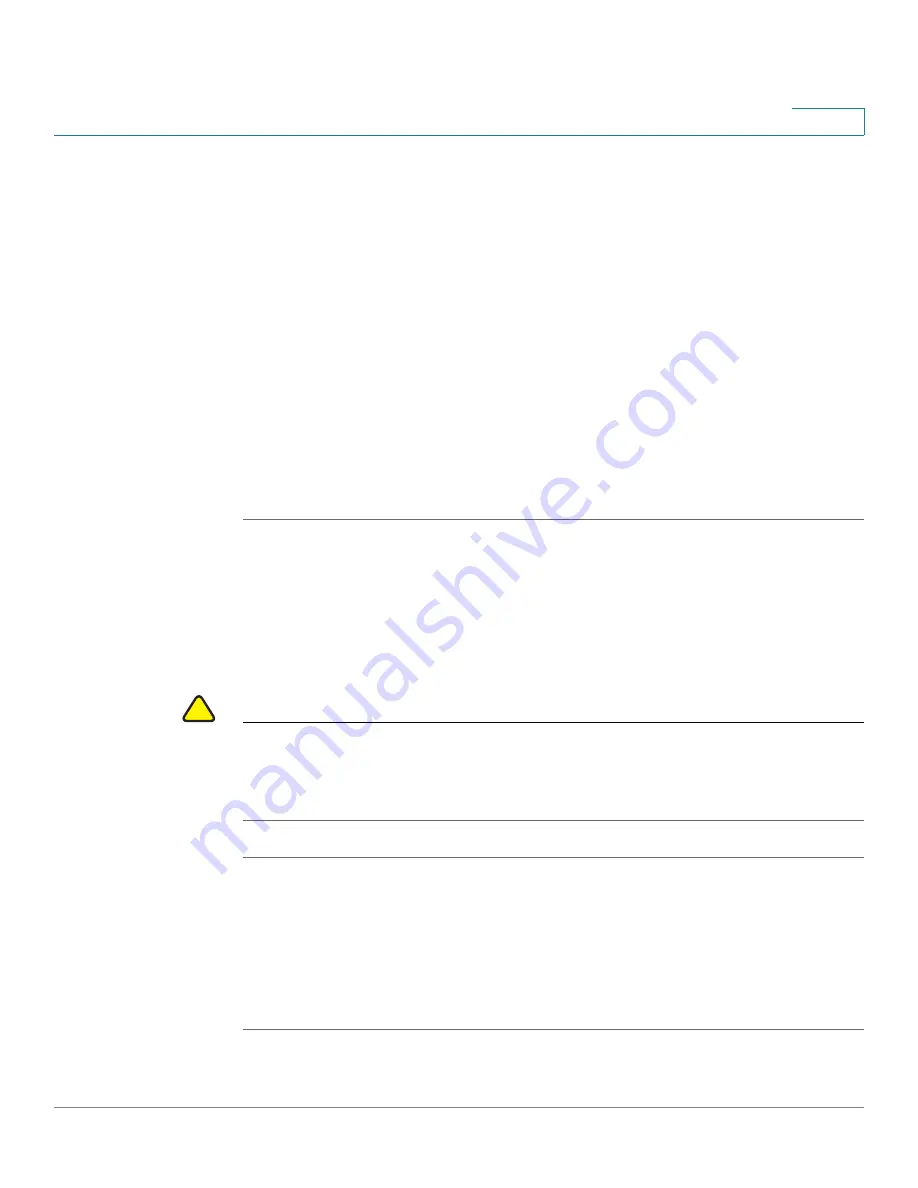
Device Management
Configuration Management
Cisco ISA500 Series Integrated Security Appliance Administrator Guide
296
10
STEP 3
To restore the settings from a saved configuration file on a USB device, perform
the following steps:
a. Insert the USB device into the USB interface on the back panel of your security
appliance. The USB device is automatically mounted once you insert it.
b. In the
USB -> Mount/Unmount
area, make sure that the USB Driver Status
shows as “UP” when you use the USB device to manage the configurations.
c. In the
USB -> Select the upgrade file from your dard dick
area, all saved
configuration files located on the USB device appears in the list. Select a
configuration file, and then click
Restore
.
d. If the configurantion file is encrpted, the Encryption window opens. Enter the
password in the
Key
field, and then click
OK
.
e. The security appliance automatically reboots with the saved settings of the
selected configuration file.
Reverting to the Factory Default Settings
To revert your security appliance to the factory default settings, you can press and
hold the RESET button on the back panel for minimal three seconds, or use the
Revert to Factory Default Settings feature.
!
CAUTION
The Revert To Factory Default Settings operation will wipe out the current settings
used on your security appliance (including the imported certificates). We
recommmend that you save the current settings before reverting to the factory
default settings.
STEP 1
Click
Device Management -> Firmware and Configuration -> Configuration
.
The Configuration window opens.
STEP 2
In the
Backup/Restore Settings -> Revert To Factory Default Settings
area,
click
Default
.
STEP 3
The security appliance automatically reboots with the factory default settings.






























