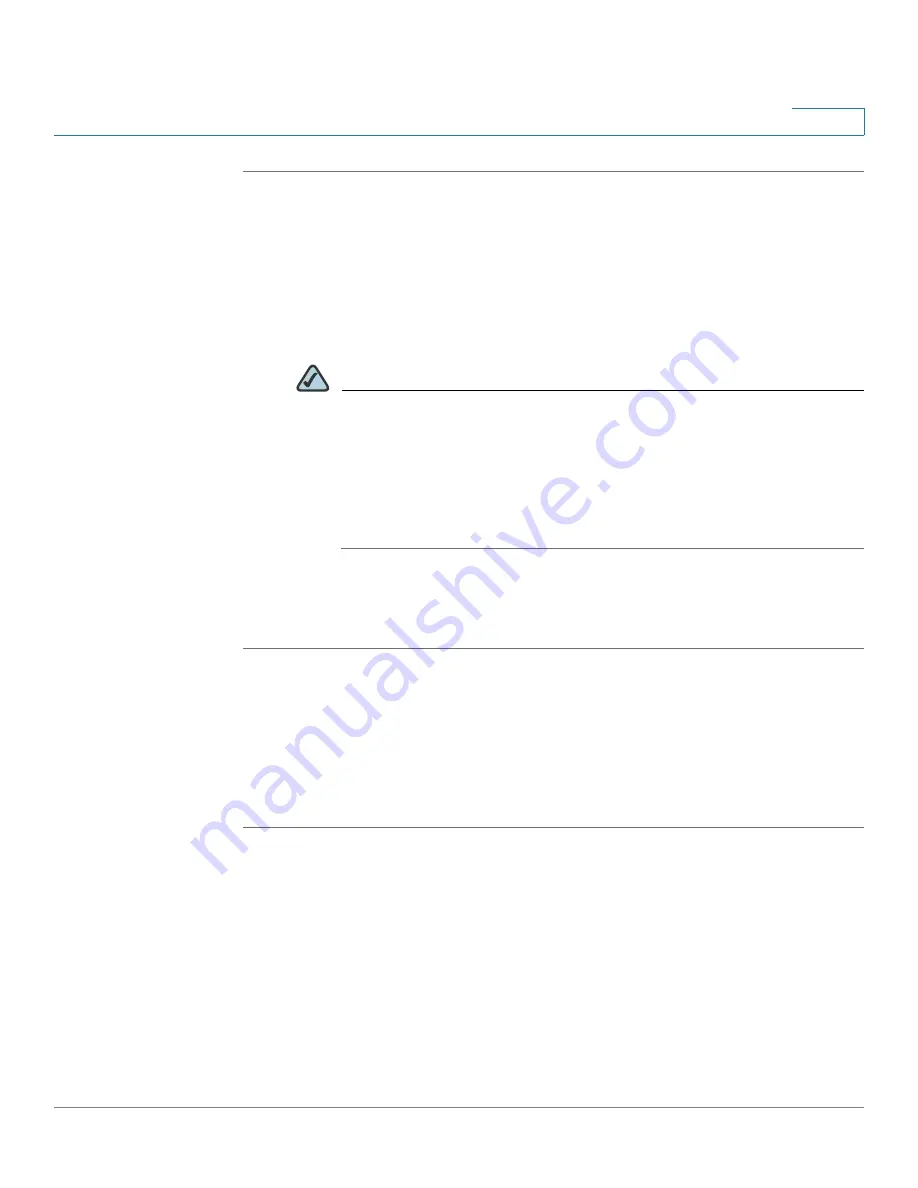
Getting Started
Performing Common Configuration Tasks
Cisco ISA500 Series Integrated Security Appliance Administration Guide
28
1
STEP 1
After the first login, a prompt window opens.
STEP 2
Enter the following information:
•
User Name:
Enter a new user name that contains the letters, numbers, or
underline for the default administrator account.
•
New Password:
Enter a new password for the default administrator account.
Passwords are case-sensitive.
NOTE
Restrictions for password:
The password should contain at least
three types of these character classes: lower case letters, upper case
letters, numbers, and special characters. Do not repeat any character
more than three times consecutively. Do not set the password as the
user name or the reversed user name. The password cannot be set as
“cisco”, “ocsic”, or any variant obtained by changing the capitalization
of letters.
•
Confirm Password:
Enter the new password again for confirmation.
STEP 3
Click
Save
to apply your settings.
Saving Your Configuration
At any point during the configuration process, you can save your configurations.
Later, if you make changes that you want to abandon, you can easily revert to the
saved configurations.
STEP 1
Click
Device Management -> Firmware and Configuration -> Configuration
.
The Configuration window opens.
STEP 2
To save the current settings on your local PC, perform the following steps:
a. In
Backup/Restore Settings
area, click
Backup
after the
Save A Copy of
Current Settings
option.
b. The Encryption window opens. You can optionally encrypt the configurations
for security purposes, check the
Encrypt
box and enter the password in the
Key
field, and then click
OK
.






























