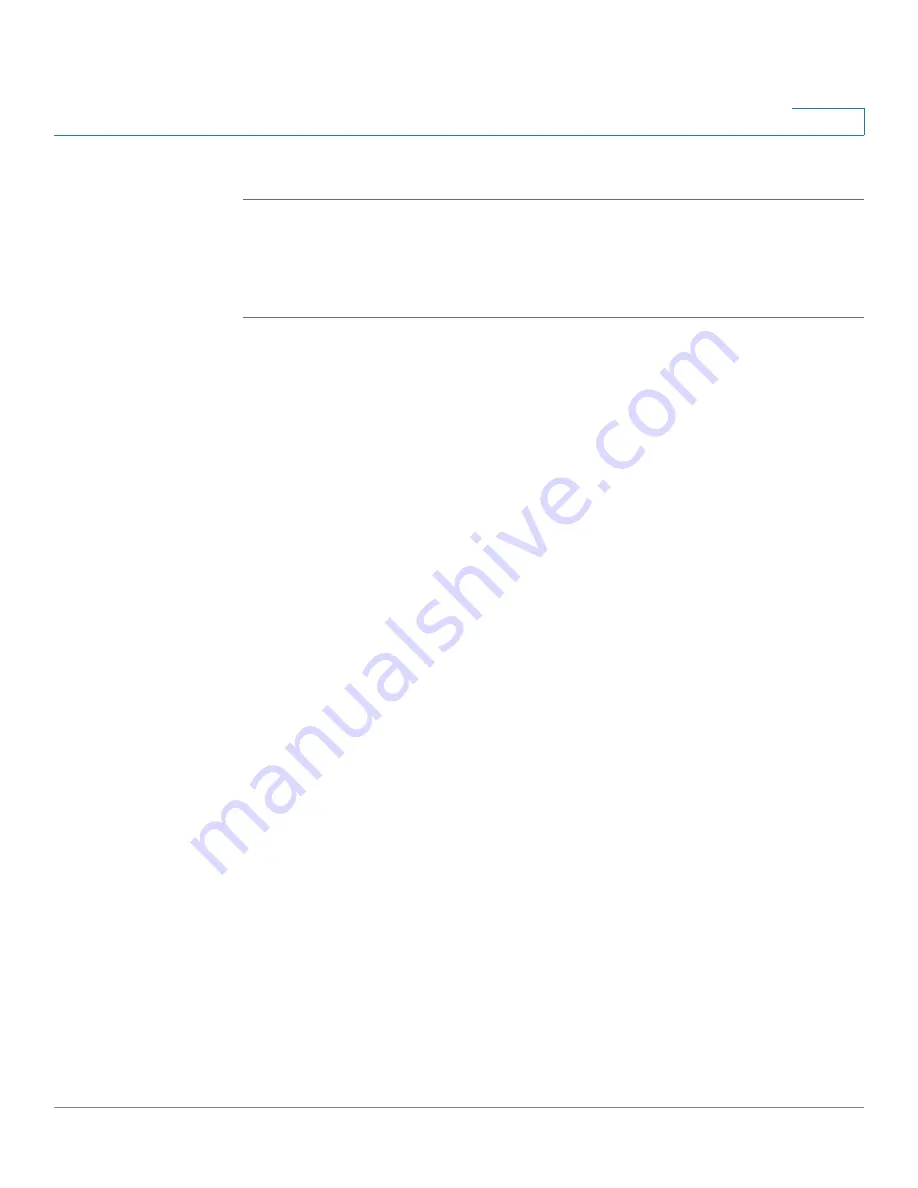
Wizards
Using the DMZ Wizard to Configure the DMZ Settings
Cisco ISA500 Series Integrated Security Appliance Administrator Guide
48
2
STEP 6
Click
Submit
to save your settings and exit the DMZ Wizard.
Configuring the DMZ
In the DMZ Configure window, follow these procedures to create a DMZ network.
STEP 1
Click
Add
to create a DMZ network.
Other Options:
To edit an entry, click
Edit
. To delete an entry, click
Delete
.
The DMZ - Add/Edit window opens.
STEP 2
In the
Basic Setting
tab, enter the following information:
•
Name:
Enter a descriptive name for the DMZ.
•
IP:
Enter the subnet IP address of the DMZ.
•
Netmask:
Enter the subnet mask of the DMZ.
•
Spanning Tree:
Check the box to enable the Spanning Tree feature to
determine if there are loops in the network topology.
•
Port:
Choose a configurable port from the
Port
list and click
->Access
to
add it to the
Member
list. The selected configurable port will be set to a DMZ
port with Access mode.
•
Zone:
Choose the default or custom DMZ zone to which the DMZ is mapped.
STEP 3
In the
DHCP Pool Settings
tab, choose the DHCP mode from the
DHCP Server
drop-down list.
•
Disable:
Choose this option if the computers on the DMZ are configured with
static IP addresses or are configured to use another DHCP server.
•
DHCP Server:
Allows the security appliance to act as a DHCP server and
assigns IP addresses to all devices that are connected to the DMZ. Any new
DHCP client joining the DMZ is assigned an IP address of the DHCP pool.
•
DHCP Relay:
Allows the security appliance to use a DHCP Relay. If you
choose DHCP Relay, enter the IP address of the remote DHCP server in the
Relay IP
field.
STEP 4
If you choose
DHCP Server
as the DHCP mode, enter the following information:
•
Start IP:
Enter the starting IP address of the DHCP pool.






























