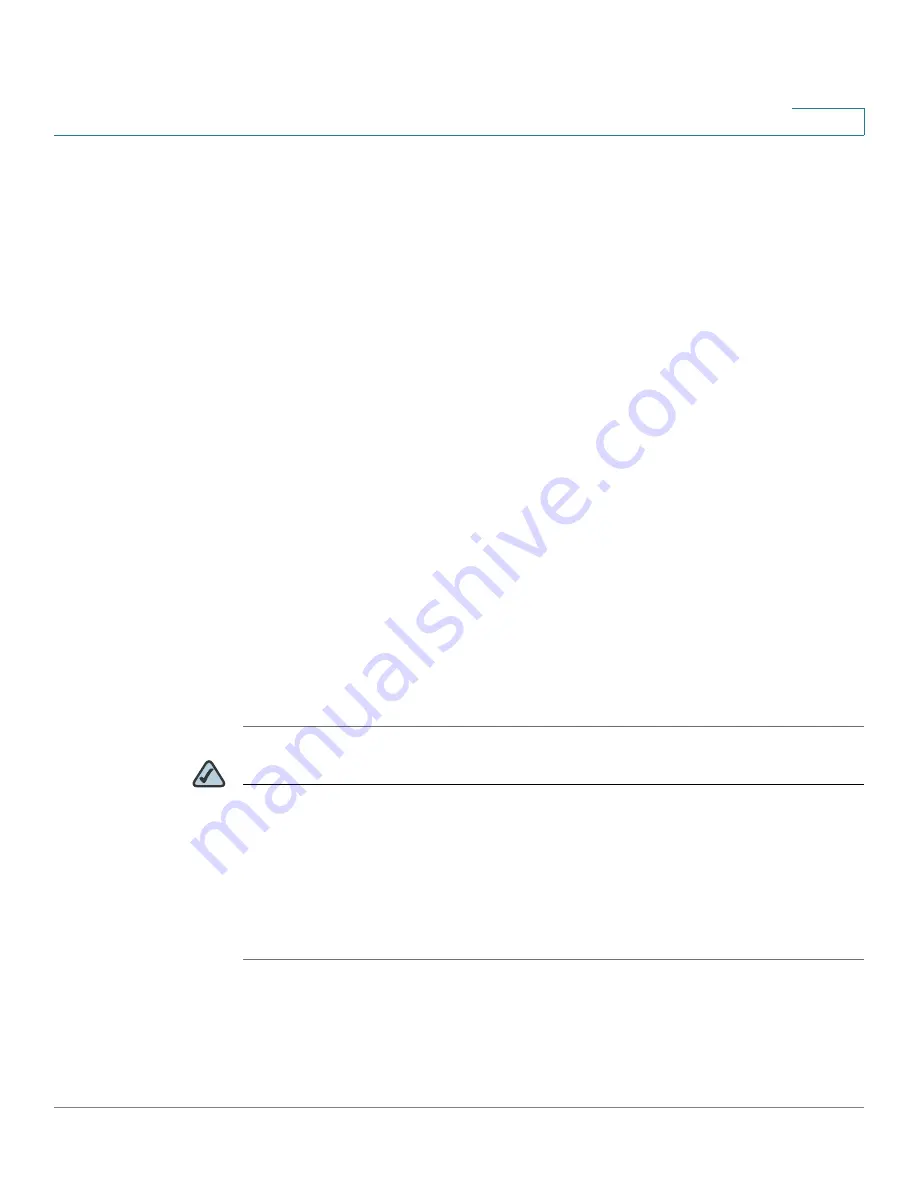
Firewall
Configuring the Content Filtering to Control Access to Internet
Cisco ISA500 Series Integrated Security Appliance Administrator Guide
202
6
STEP 2
To add a content filtering policy profile, click
Add
.
Other Options:
To edit an entry, click
Edit
. To delete an entry, click
Delete
.
After you click Add or Edit, the Add/Edit window opens.
STEP 3
Enter the following information:
•
Policy Profile:
Enter a descriptive name for the content filtering policy
profile.
•
Description:
Enter a brief message to describe the content filtering policy
profile.
STEP 4
In the
Website Access Control List
area, specify the whitelist and blacklist of
websites that you want to permit or block. For complete details, see
the Website Access Control List, page 203
STEP 5
In the
For URLs not Specified Above
area, specify the action how to deal with the
websites that are not specified in the whitelist or blacklist.
•
Permit Them:
If you choose this option, all websites not specified in the list
are permitted.
•
Deny Them:
If you choose this option, all websites not specified in the list
are blocked.
STEP 6
Click
OK
to save your settings.
STEP 7
Click
Save
to apply your settings.
NOTE
Next Steps:
•
To map the content filtering policy profile to zones, go to the
Policy Profile
& Zone Mapping
page. See
Mapping the Content Filtering Policy Profiles
.
•
To configure advanced content filtering settings, go to the
Advanced
Settings
page. See






























