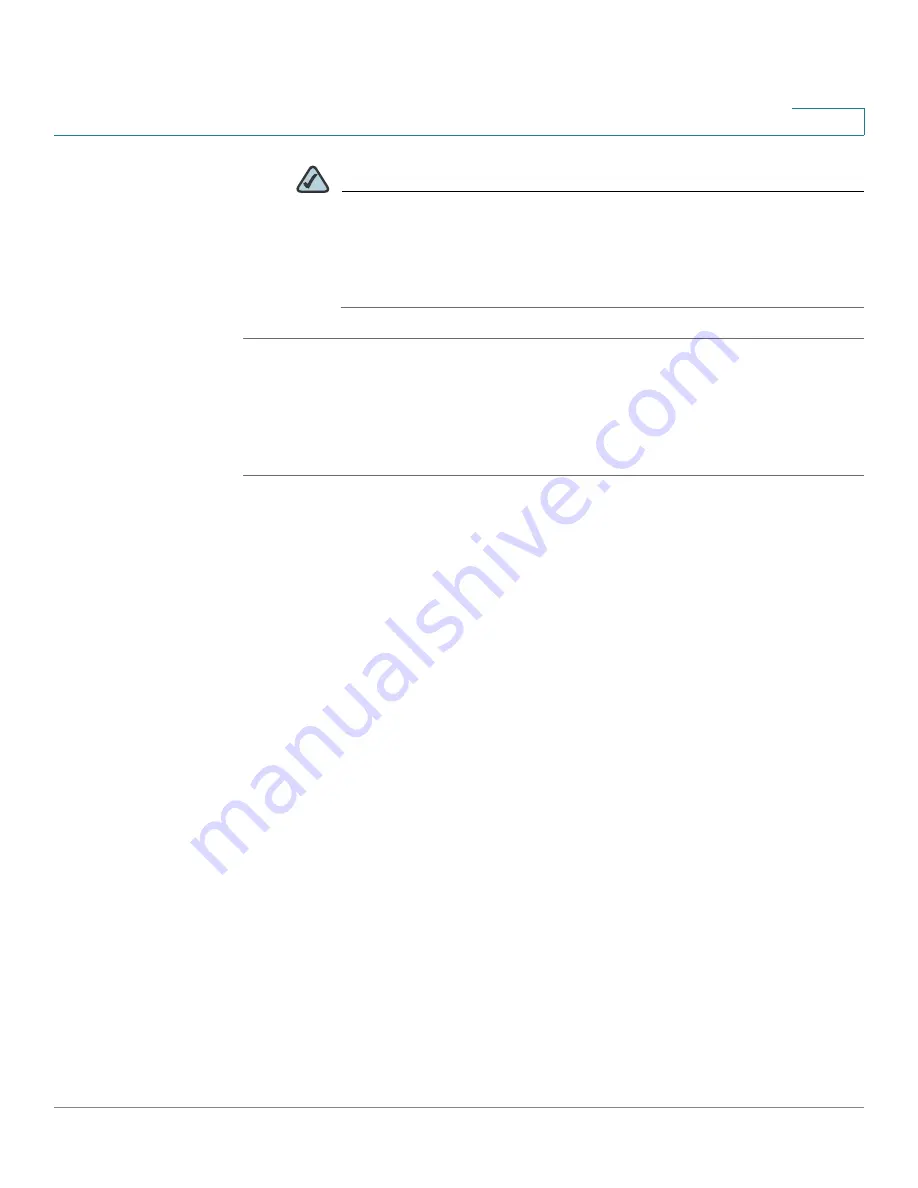
Device Management
Managing the Security License
Cisco ISA500 Series Integrated Security Appliance Administrator Guide
309
10
NOTE
To send the alert email for license expiration events, you first need to
enable the License Expiration Alert feature and configure the email
account settings in the
Email Alert Setting
page. Click the link or go
to the
Device Management -> Email Alert Settings
page to do this.
See
Configuring the Email Alert Settings, page 316
.
Renewing the Security License
Perform the following steps to renew the security license before it expires.
STEP 1
Contact your Cisco reseller to purchase a new license.
STEP 2
Launch the the Configuration Utility and login, go to the
Device Management ->
License Manaagement
page.
STEP 3
Click
Renew
.
The Install License window opens.
STEP 4
The license can be a license code (PAK) or a license file downloaded from
cisco.com. Choose the license type from the
License Type
drop-down list:
•
License Code (PAK) from cisco.com:
Automatically retrieves and installs
the license on the security appliance from the Cisco server. If you choose
this option, enter the following credential information. These credentials are
required to authenticate to the Cisco server.
-
License Code:
Enter the license code (PAK).
-
Cisco.com Login:
Enter the user name of your CCO account to log into
Cisco.com.
-
Cisco.com Password:
Enter the password of your CCO account to log
into Cisco.com.
-
Email Address:
Enter the registered email address to receive the PAK.
•
License File Download from cisco.com:
Installs the security license that
was previously downloaded to your PC. If you choose this option, click
Browse
to locate and select the license file from your PC.






























