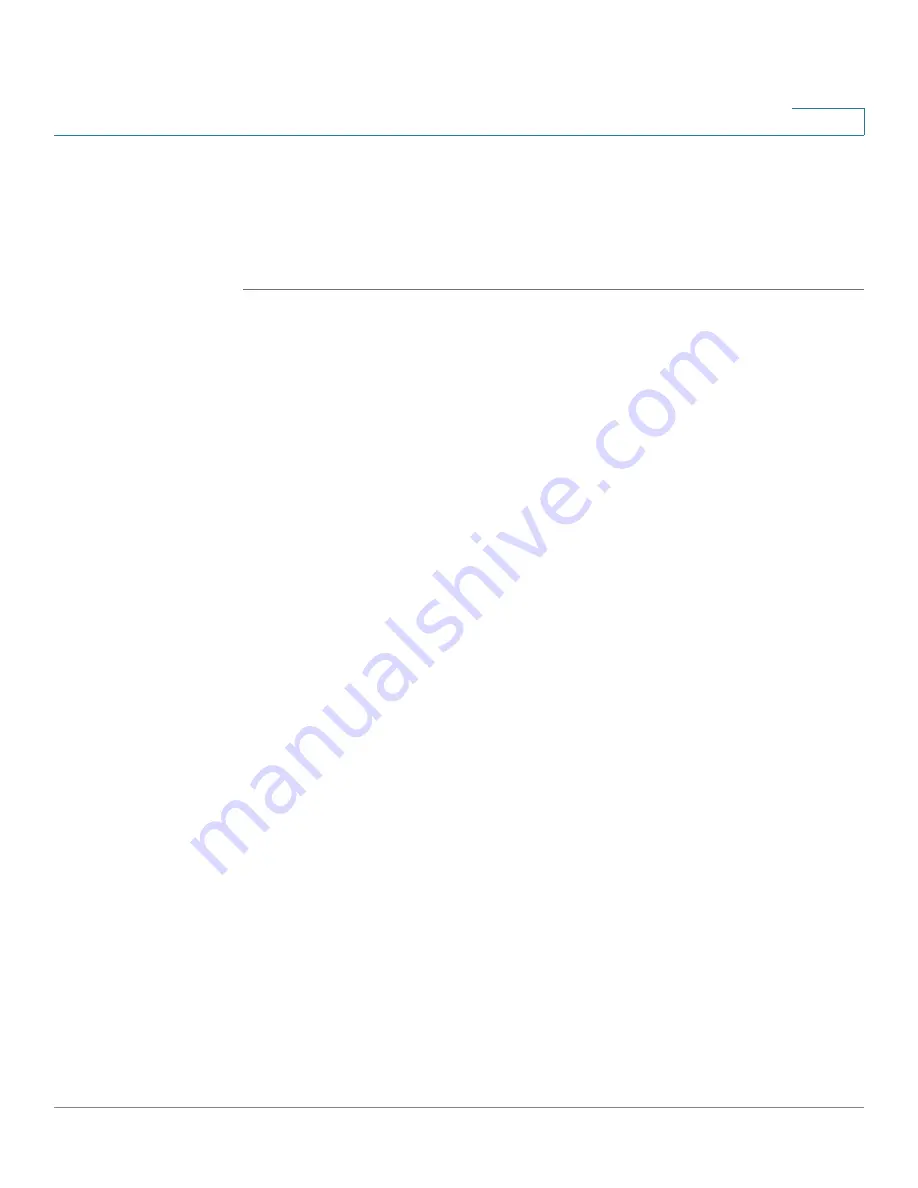
Networking
Configuring the WAN
Cisco ISA500 Series Integrated Security Appliance Administrator Guide
104
4
Configuring the Secondary WAN
A secondary WAN is required to set up two ISP links for your network. You can use
one link as the primary link and another link for backup purposes, or you can
configure the load balancing to use both links simultaneously.
STEP 1
Click
Networking -> WAN
.
The WAN window opens.
STEP 2
To add the secondary WAN, click
Add
.
After you click Add, the WAN - Add/Edit window opens.
STEP 3
In the
IPv4
tab, enter the following information:
•
Physical Port:
Choose a configurable port for the secondary WAN. The
selected configurable port is set to a WAN port. Up to two WAN interfaces
can be configured for the security appliance, which means that only one
configurable port can be set as a WAN port.
•
WAN Name:
The name of the secondary WAN (WAN2).
•
IP Address Assignment:
Choose the network addressing mode for the
secondary WAN depending on the requirements of your ISP. For complete
details, see
Configuring the Network Addressing Mode, page 106
•
DNS Server Source:
DNS servers map Internet domain names (example:
www.cisco.com) to IP addresses. You can get DNS server addresses
automatically from your ISP or use ISP-specified addresses.
-
Get Dynamically from ISP:
Choose this option if you have not been
assigned a static DNS IP address.
-
Use These DNS Servers:
Choose this option if your ISP assigned a static
DNS IP address. Also enter the addresses for the
DNS1
and
DNS2
fields.
•
MAC Address Source:
Specify the MAC address for the secondary WAN.
Typically, you can use the unique 48-bit local Ethernet address of the
security appliance as your MAC address source.
-
Use Default MAC Address:
Choose this option to use the default MAC
address
-
Use the Following MAC Address:
If your ISP requires MAC
authentication and another MAC address has been previously registered
with your ISP, choose this option and enter the MAC address that your ISP
requires for this connection.






























